Android accessibility settings: 5 hidden options everyone can use
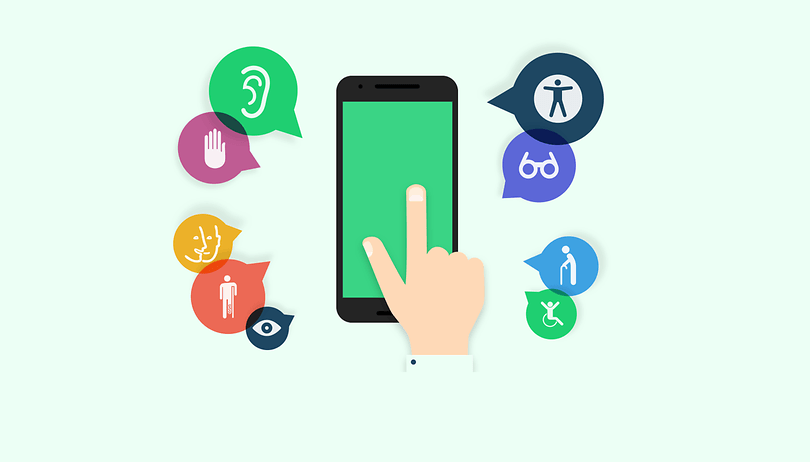

Android's accessibility settings are a wonderland of cool and little-known features. This is why we offer you a list of the five best and most useful accessibility settings, which you should incorporate into your daily use. These may be built in for those hard of hearing, suffering from a vision impairment or any number of other conditions that might make the standard operation of your Android difficult, but anyone can actually benefit from them.
Accessibility options come in all shapes and sizes and many are unique to the particular device or Android version that you have. There are some stock Android accessibility settings you'll find everywhere, like TalkBack, font size, captions and ''touch and hold'' delay time settings, but there are plenty more. Some like using your LED flash as a notification are particularly cool. So take a look through your particular device's settings and see what you can make use of. Here are the five accessibility options, which I think are the most useful though.
Jump to section:
- Magnification gestures
- Text-to-Speech
- Negative colors/Color adjustment/Invert colors
- TalkBack/Explore by Touch
- Interaction control
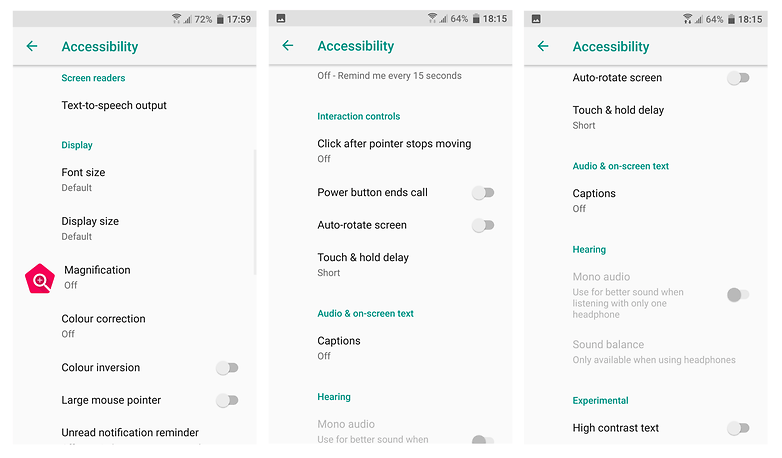
1. Magnification gestures
The magnification gestures accessibility option allows you to triple tap for a significant zoom. It can be disabled with the same triple tap. If you tap and hold, however, you can temporarily magnify your screen and pan around. You just release to go back to normal. It's a super useful feature once you start using it and it's particularly great for those with vision impairment.
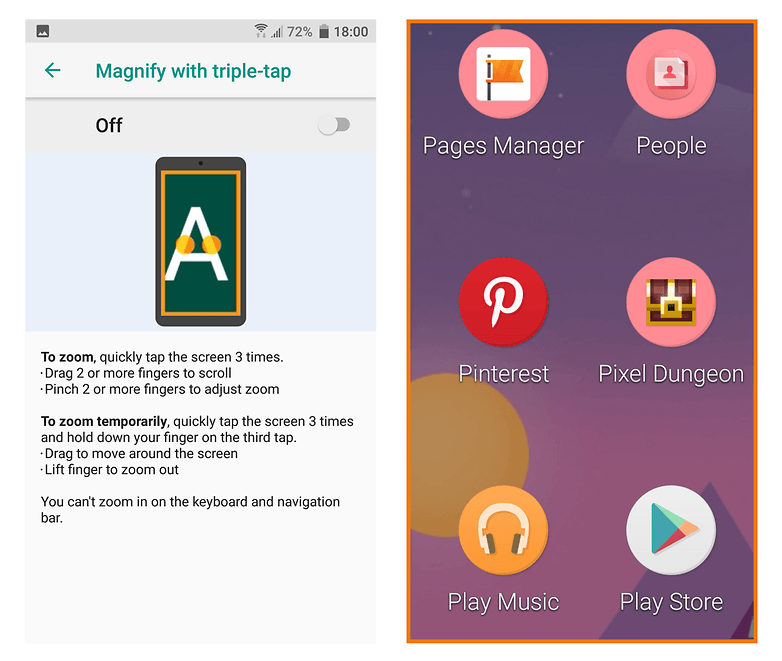
How to activate night mode on Android
2. Text-to-Speech
Text-to-Speech is probably the most well known of all accessibility features - you may even use it already. All you need to do is have the Google Text-to-Speech engine enabled and then download the language pack you want.
Text-to-Speech is a simple way to get through all the content you've saved for later reading, on the Pocket app for example. Which I never get around to otherwise. I simply hit the listen button on the top right above my article of choice (which looks like headphones) and let Google read the article to me while I prepare dinner.
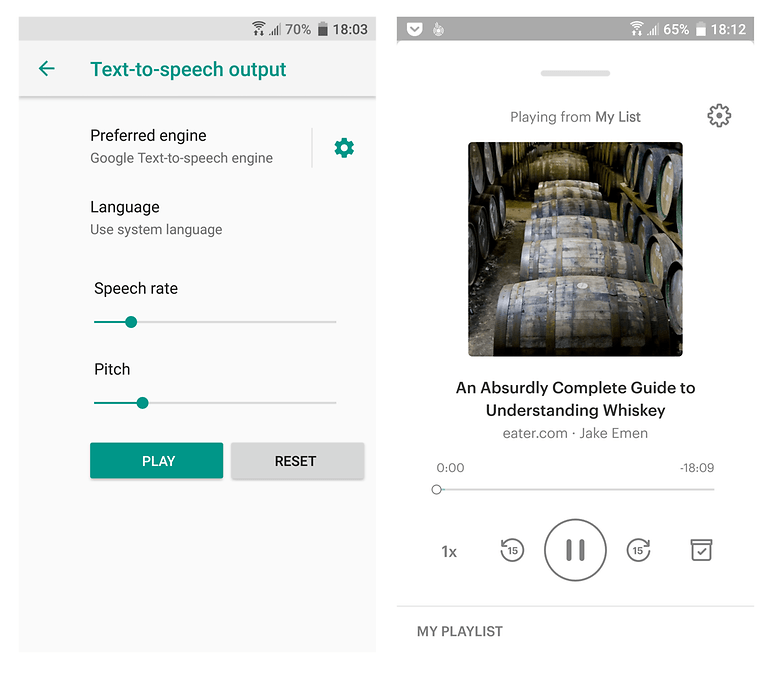
INSTALL (com.ideashower.readitlater.pro)
3. Negative colors/Color adjustment/Invert colors
Do you miss the Android days of old when many devices had a black UI background? Maybe the grey-white menus irritate your eyes even at the lowest screen brightness at night. If that's the case - we have a solution for you. Simply go to the accessibility settings and check the box next to Invert colors (called Negative colors on some devices). Voila! You now have kind of a night mode for your device.
Many Android smartphones also offer other color options, such as correction mode for color blind people. High contrast text is another particularly useful one, even if you don't suffer from any vision problems.
4. TalkBack/Explore by Touch
TalkBack is awesome, especially if your eyesight is as bad as mine or you've lost your glasses. You can even use this if your screen has issues, as long as your touchscreen is still responsive. Once you've enabled the option, whatever you tap, press or activate will be spoken aloud to you. Explore by Touch is the same thing under a different name. The additional settings for TalkBack are enormous and definitely worth checking out further.
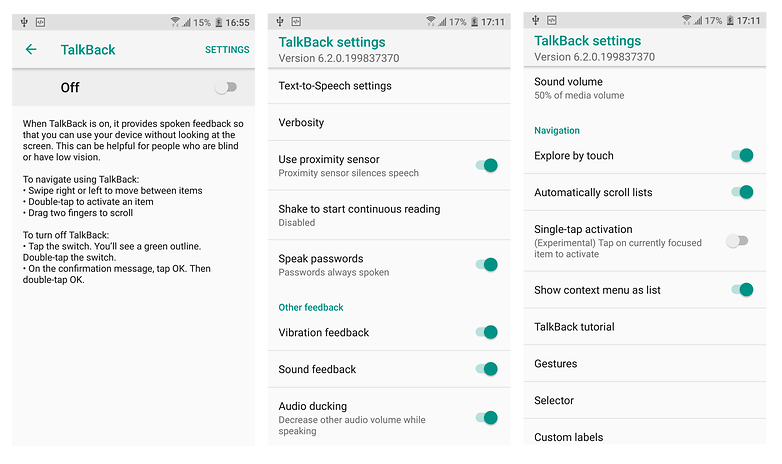
The Select to speak option (which can be found on some devices) is an even more simplified version of TalkBack. If enabled, if you will see a text bubble in the bottom right corner of your screen. Tapping it and selecting play will allow it to automatically start reading any text that's on your screen.
5. Interaction control
Interaction control can also be found in the accessibility menu. It lets you turn your motion gestures and screen timeout settings on or off, but the coolest part is that on some Android smartphones you can block off specific areas of the screen from responding to touch input, like the status bar or notification shade, for example.
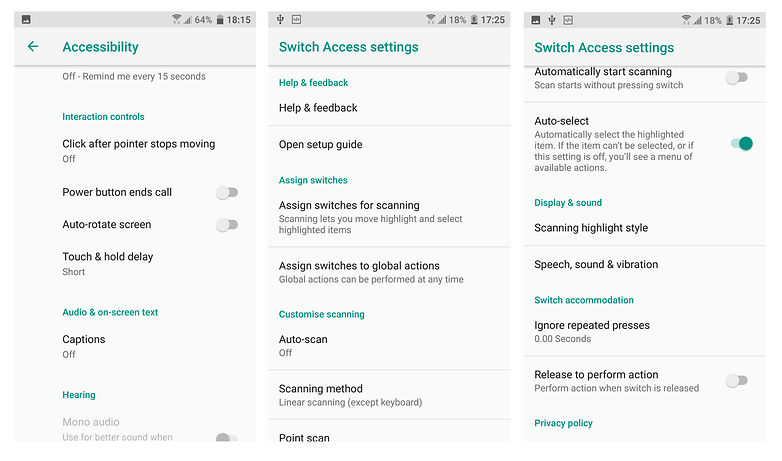
Check your particular device's accessibility settings to see if you have these features listed under a different name. For example, on some LG devices Interaction Controls may be called ''Touch Control Areas,'' so a little bit of exploration is definitely worthwhile. On HTC, as you can, see from the above screen shot, Switch Access also give a variety of options for people with motor impairments.
Do you use accessibility options? What is your favorite and what do you use it for?







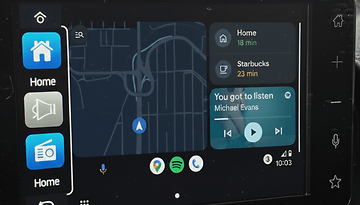

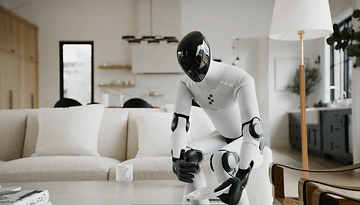




Thanks....Really very informative article
Im having difficulty using talkback with a client's phone on how to hear back a list that may have been made. Any suggestions or comments on how to find the ways to make the phone talk back the list that one has previously made - esp if you were visually impaired
How come manny apps that are using Accessability are not longer useful since there Accessability flaws time after time..
Try it out.
Get written off this tearable frustrating flaws..
I've always used the Accessibility features on the excellent Samsung Galaxy devices, specifically Samsung has a feature called "Air wake" though they have changed the name to "easy screen turn on"
This nifty feature allows you to wake up your device with a swipe of your hand. This little feature is one of the best.
A little swipe and your phone wakes up allowing you to see your notifications (the ones you allow to be shown on the lock screen) and dismiss them as normal.
Peace ?
I did not know about the talkback thing
its working great
thanks
complete article
Is their any way u can use this app to hide text mesages
I tried the colour inversion and the phone looked great. Then go to gallery or any app all the colours are inverted there too making it impossible to use.
yes,but in some situation good for battery use
Where did my talk to text go, I used it all the time and now it is gone since the
Last update. Don't think I want to update this time.
all my notices have started to say hidden until I switch phone on this has just started help
I have Samsung s6 edge plus
G'day, if you are still having this problem. Go into your settings, enter "my device" go in to "sounds and notifications" Scroll down to "notifications" press "while locked" and choose "show all content" This should solve it.
Hi Kris, thank you for this nice article. I have one question that what exactly CAPTION is.
Hi there, thanks for a great article!
However, I've noticed that, sometimes, magnification gestures or large texte options are not enough for people with sight loss issues.
This is why the company I work for, Claria, has just launched a new android app for elderly and partially sighted people. Claria Zoom offers an easy-to-read interface (big characters, contrasted keyboards) and more than 20 features really desgiend for low vision. The app acts as a launcher so people with low vision can basically do pretty everything using only Claria Zoom. You can visit our website for more info www.claria-zoom.com or watch our latest video!
Would be great if you could all give a go to our app and help us spread the word about it!
Have a great one :)
Salomé
One of the problems I noted was that a Samsung Galaxy Light is not listed as an S4 so my problem lies in the fact that even though sometimes referred to as an S4 the device I possess does not possess the accessibility options listed among the I suppose more popular S4's, which is probably due to the fact that these though almost as good as the more popular model, are lacking, because for one thing, they are commonly the sale priced variety, so perhaps there are no fun options for the accessibility area of my device, sorry to have bothered you, but if at some time in the future perhaps you can review any options that might be utilities through the accessibility area of these Galaxy Light phones, because I believe there are quite a few out here, because of the companies offering them at a discounted price for becoming a customer of theirs, thank you for your time, and consideration in not referring to me on some rude manner because of my mistaken idea about my device somehow fitting in with those of the people with enough money to actually afford a more luxurious phone, I though because the reference calls it a four it was an S4,mistakes do happen, and this unfortunately is one more I am able to chalk up as a learning experience. Thank you.
These are answers to my comment, seems like all they're lacking is anything to do with mcomments of yesterday but that's all right, because there probably isn't an answer, I went through all my settings there is no negative color setting, or a number of the other ones mentioned,.as far as screen capturing, I tried it several times, before I realized it would only switch my phone to airplane mode, shut it off, restart it, and some other thing that had no function concerning pictures, screens, or other various super abilities, also my phone dies not allow me to cause the bottom of the screen, or the top, of the side, or the middle of my screen to be disabled to touch. I am unsure of how many people have this type of phone, but if you have one, whether, a reader of this, or the writer of this, please check out the phone settings thoroughly, because I looked, and if it's there it's not where you listed it as being, or I maybe missed one setting, after all I was pretty frustrated when everything I could do with my phone, I actually couldn't do with my phone, I know its impossible, unless your Bill Gates, or William Randolph Hearst, to possess each of the types of phones out there, but this is not able to do other things, written up in Drippler, I think it's called. If you really, and I do mean really know how to make these work contact me, all of these comments written here were supposed to be comments on my comments, according to my email. What can I say?
I'm using Magnicaton Gesture, sometimes also negative colors(invert colors). Tekst to Speech is not in my lanquaqe, buth it is worth, so as talk back if you need it. I unfortunetly, didn't find haw to make a sreenshot on my Nexus 5...
Thank's for instructions.
I haven't found any of these settings within accessibility anywhere on my Samsung Galaxy Light S4 phone, none of those settings work, perhaps I shouldn't have subscribed to these things, especially if they don't work in my phone. I am unable to locate half or more of the settings you talk about, and some just don't work period, I have yet to find any truth in any thing written here, why is that, I am very familiar with this Android, and it just isn't as you describe in your article perhaps more research is needed, I am not trying to be rude, but I stopped after each thing that supposedly pertained to Samsung, and I found nothing in it that was even simewhat true, so maybe you could revise it to cover phones that don't have these options, and do not work as described.
First of all, the options are NOT hidden. They are on the setting menu under their respective areas. I've gone thru all that apply to me several times already.
But the real question for me is: "Can I get the black background screens without the idiocy of the Negative Colors option?" Yes, negative colors will change the background for Android system apps and the phone app, BUT pictures or video is purely worthless. And flipping the colors creates some menu color combinations that are not particularly readable. Look at the high contrast #2 on windows as an example of a black background color scheme that is usable. Perhaps negative colors is meant for users tripping and in need of visual stimulation, but it is worthless for someone seeking a more readable phone.
I have monocular double vision in my good eye. What that means functionally is that a white background can make the text on it unreadable, and in some/many cases make it disapopear alltogether. Black backgrounds like Android had in 4.2.2 were much more usable.
Second. Those cute thin ornate fonts may be all the rage but they are NOT easy to read. Clean thick fonts are what I want.
So can someone tell me how to get the old Android black background back?
I sent a mail to the Android development group who is working on accessibility option on 5.0.1, but after two weeks I haven't even gotten an acknowledgement.
There seems to be a lot of talk about accessibility, but actually getting real features onto the Android phone is sadly lacking.