5 tips to improve your experience with the web version of Gmail
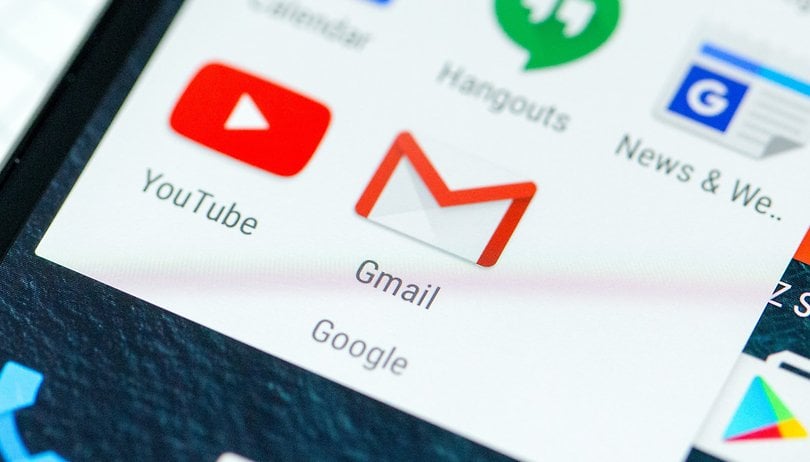
Read in other languages:
Gmail has come a long way in terms of both functionality and design. The result is positive, and the service is now not only nicer but also more intuitive. Here we present you with some tips to help you (re)discover this email web application.
Save time with quick buttons and shortcuts
Since its latest visual update, Gmail has been offering quick interaction buttons. Just point the mouse cursor on an email and small buttons will appear: archive, delete, mark as unread and put on hold. This saves time, which is especially valuable in a professional environment.
If productivity is important to you, then you will also appreciate the use of keyboard shortcuts. You can activate them in the general settings tab, then you will only have to interact with the service via certain keys. You can find the complete list on Google's website, but keep in mind that these commands are not the same on Mac and Windows.
Modify the interface
The interface can, of course, be customized using a theme, as was the case in previous versions. If you want to change the appearance of the email preview (by default the lines are wider, especially when there is an attachment), just click on the gear icon in the upper right corner and then on Display Density.
Then choose the display mode you prefer. The default mode provides space for attachments in the preview, the second mode is similar but without the space for attachments, and the last mode has a more compact look, closer to the old version.
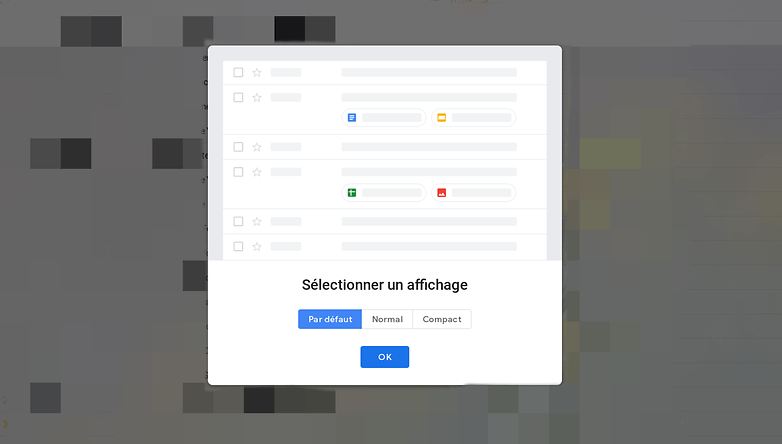
Add new services
Look on the right side of your screen, you will find buttons for the different Google services. Not surprisingly, the American giant is highlighting the different elements of its ecosystem. That said, Google goes a little further than just advertising its services: it allows you to add elements from the G Suite Marketplace such as Trello, for example, for professionals. Most people will be more interested in Google's own services though.
Google Task fans will also be pleased to learn that with a simple drag and drop you can create a note from a message.
Join the dark side
Google now offers a dark interface. This is actually a theme in which the interface becomes mostly dark with white text and buttons (except for the Google services on the right). Another variant is also available, it is called Terminal (obviously referring to the famous console) and is slightly darker still.
Of course, if you want to customize the look of your Gmail you'll find many other themes, in many different genres. You can even use your own photos if you wish.
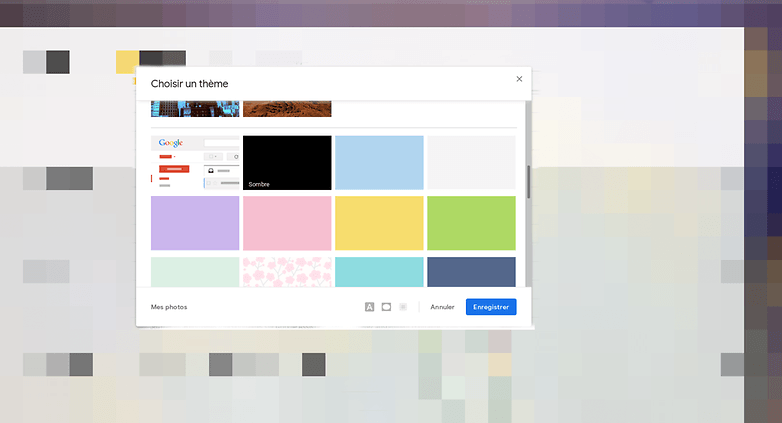
Use the hold function
This feature is already known to users of Google's Inbox application (may it rest in peace). When you receive an email but don't have time to process it at the time you read it, you can reschedule it to come back later. That way, you won't forget about it. You just have to click on the hold button (or press the 'b' key on your keyboard if you have activated shortcuts) which is represented by a clock in the quick access buttons when you hover the cursor over an email.
Note that you can choose in detail when the email should come back to the top of your inbox: you can choose one of the default options or set the time and date yourself. In any case, if for some reason you want to go back to your pending emails, you will find the category on the left in the menu (below inbox).
What do you think of this new web version of Gmail? Do you have any tips for our readers? Share them below.




















I am using dark mode option into web gmail version, can I use the same dark mode feature into mobile app?
-
Admin
Jan 3, 2020 Link to commentvery informative,thanks