Pixel 8 Pro as a Thermometer: How to Measure Body Temperature


The Google Pixel 8 Pro introduces a temperature sensor that can measure the temperature of objects and surfaces with the Thermometer app. It has also received FDA clearance to measure body temperature for health-related purposes. This guide will demonstrate how to use your Pixel 8 Pro to accurately scan body temperature.
How the Pixel 8 Pro's thermometer works
The thermometer on the Pixel 8 Pro (review) uses a non-contact or infrared sensor which is positioned besides the rear cameras of the device and just below the LED flash. It works contactless by capturing the emitted infrared radiation or heat from surfaces and objects. This is supplemented by the same laser detection autofocus component used by the cameras to provide assistance during scanning.
The Pixel 8 Pro's sensor, with the Tensor G3 chipset, enhances the accuracy of temperature measurements. This collaboration ensures results that are on par with those from standalone FDA-approved infrared thermal scanners or temporal artery thermometers.
For more information on how to use the object temperature feature, please check out our detailed guide on measuring object temperature with the Pixel 8 Pro.
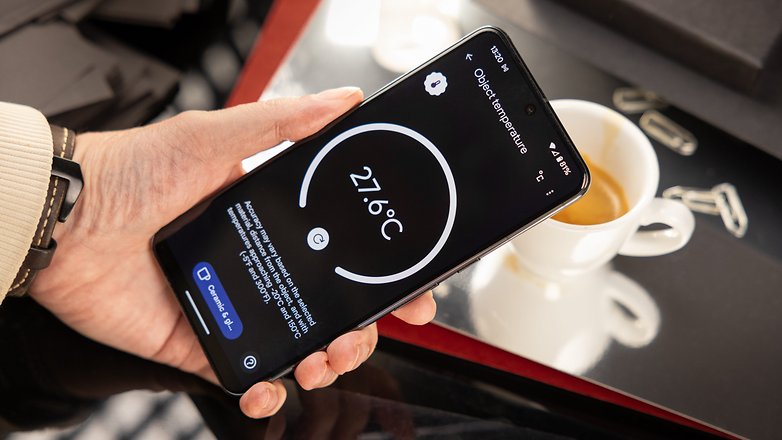
How to use Pixel 8 Pro's thermometer to measure body temperature
Every time you'll take a person's temperature, it is done through the Thermometer app that is already pre-installed on the Pixel 8 Pro. But if not, you can find the app from Play Store and download it. More importantly, this specific feature of the app is currently available in the USA and handsets with US SIM cards and eSIMs.
Here's how to use the thermometer in the Pixel 8 Pro:
- Open the Thermometer app on your Pixel device.
- Choose Body temperature from the two options.
- Now input the age range of the person you're scanning.
- Tap Settings if you want to switch between Fahrenheit or Celsius scale.
- Check if the sensor is clear of obstruction.
- Bring your Pixel 8 Pro on its back about 2 inches (5.08 cm) from the forehead of the person.
- Hold and wait for your device to vibrate or beep, then sweep the device across the forehead in a side-by-side pattern.
- It's important that you reach the temporal arteries or area before your ears.
- Stop measuring when you feel another vibration or beep.
- Save the result by tapping the Save button, or perform another test by pressing Reset button.
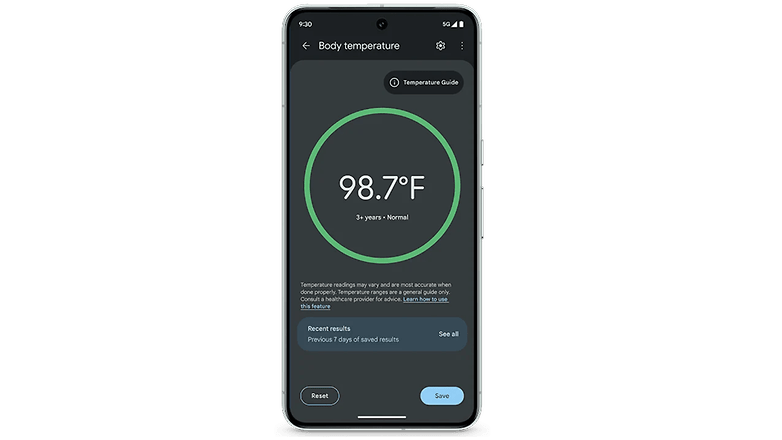
When measuring again, just follow the instructions above and keep your handset on its rear about 2-inches away from the forehead. You can also view the saved readings from the past 7 days by tapping the See All button in the lower text window.
Google said they have clinically tested the body temperature feature in the Pixel 8 Pro in a range between 96.9°F - 104°F (36.1°C - 40°C) with a margin of error at ±0.3°C, although the function should operate lower or higher than the range of value.
How to read and sync body temperature results from the Pixel 8 Pro
With your current readings, the outright use for these is to detect if the person has a normal temperature or fever. According to the FDA, a normal body temperature for an adult is between 97 to 99°F (36.1 to 37.2°C), so above this means a low-grade fever while higher at 100.4 °F (38°C) is usually equivalent to standard grade fever.
In managing, you can use the Fitbit app on your Pixel 8 to sync the readings from the Thermometer app. It saves all past results so you can view even those that are older than the 7-day limit.
Can you trust the thermometer in the Pixel 8 Pro?
The thermometer on the Pixel 8 Pro is a handy tool, often and quite proven to be accurate based on our testing, as long as performed as what instructed.
However, as noted by Google, the body temperature feature is limited to providing temperature and that should not be used when diagnosing underlying illnesses. It always suggested consulting medical professionals for medical advice in such matter.
Do you think that a thermometer or equivalent feature should become standard on smartphones? What is your opinion on this? Let's discuss it in the comment section.
Source: Google


















