How to backup everything on the Nexus 6
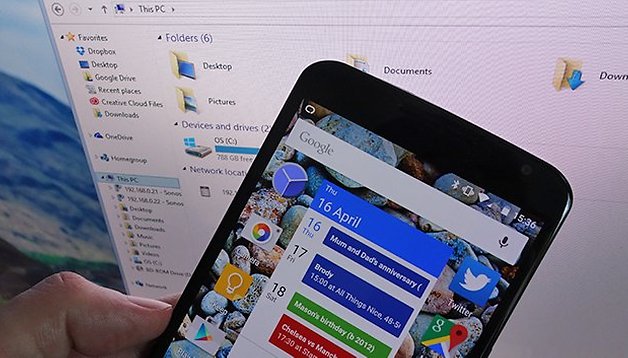

If you drop your Nexus 6 down into a pond or someone snatches it on the subway then you're going to want to have a backup of your phone somewhere — if you don't, all of those text messages, photos and music tracks are going to be lost forever and there's no way of retrieving them. Here's how to backup everything on your Nexus 6.
- How to backup Android and keep your apps and data safe
- Nexus 6 tips & tricks
- Buy Now: Nexus 6 from AT&T | T-Mobile | Verizon | Amazon
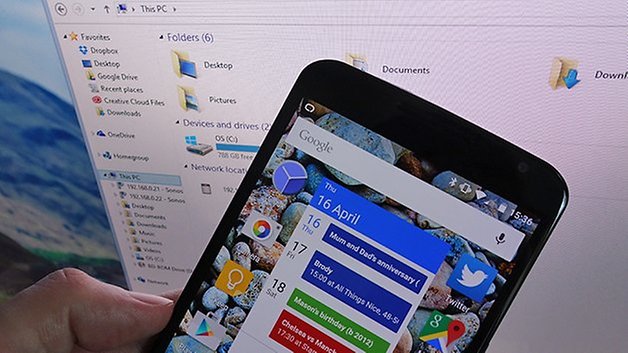
Fortunately there are some handy tools built into Android Lollipop and some excellent third-party applications that can help you make sure all your data is safely copied elsewhere. Backing up can seem like a chore, but it's important not too put it off — one day you'll be very glad that you didn't.
What Google can back up
If you head into the Settings app on your Nexus 6 and tap on the entry labelled Backup & reset you'll see there is an option to back up your data to your Google account. This covers app data, Wi-Fi passwords and other settings related to your phone (you can choose a Google account from the same page).
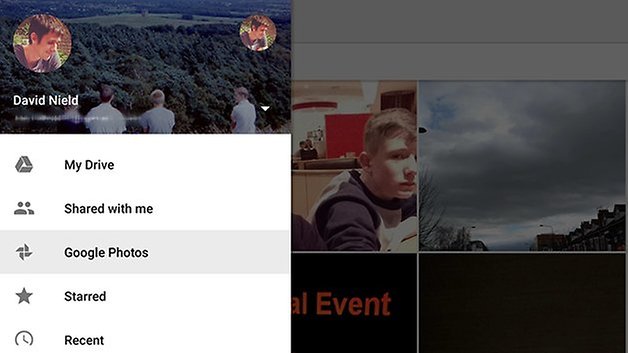
It's supposed to duplicate your existing Android experience if you sign in on another device, wallpaper and widgets and all, but it doesn't cover files, photos, music and so on. For the most important types of files you're going to need separate apps.
The newly revamped Google Drive can take care of photo backups, as can Google+ — head into the settings for each of these apps if you want to control how your photos and videos are backed up to Google's servers. Gmail stores emails in the cloud of course, so they're covered.
A lot of Google apps automatically back up content in the cloud before syncing it to your device. If you're using Play Music, Hangouts or Drive, for example, everything is automatically stored on the web anyway, so you don't need to worry about getting a separate backup system in place.
Photos and videos
The photos and videos you've captured on your device are likely to be some of the most important files on your smartphone, and you need to make sure they're backed up as quickly as possible. We've already mentioned how Google Drive and Google+ can be used to send these files to the cloud.
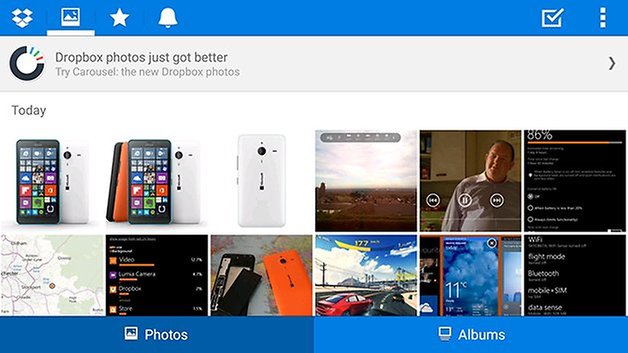
Other apps are up to the task as well. There's the popular Dropbox, for example, which can upload photos and videos to your account and sync them back to your computers. You can choose whether files are uploaded over cellular data or saved until you have a Wi-Fi connection available.
Flickr is another app that's more than happy to upload photos from your device for you, and as all users get 1TB of storage space in the cloud for free it's one of the best options out there. Again, you have control over how and when your files are uploaded from your smartphone to the web.
Sync from BitTorrent takes a slightly different approach, enabling you to sync photos, videos and indeed any other type of file from your Android device back to a connected computer. In this case the process doesn't involve the cloud — instead your chosen content is synced directly with your computer.
Other file types
Music and other files tend to take up more room on your Android device and there are fewer backup tools for this type of data. Another reason for this, besides size, is that these sorts of files tend to have been copied to your phone from somewhere else — so presumably you already have backups in place.
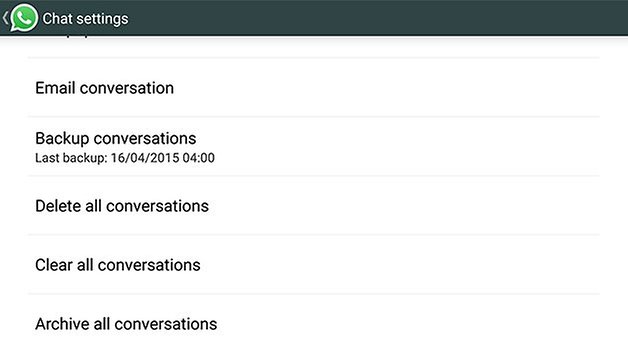
If you do need to get files off your device (documents you've downloaded on your Nexus 6 maybe) then there's nothing wrong with connecting it up to a computer. Dropbox is another way to transfer files back to base, this time without a cable, and they'll be duplicated in your cloud locker as well.
For messaging services, check inside the individual app settings. Snapchat, for example, lets you download your Story pictures and video but you can't save individual Snaps. WhatsApp, meanwhile, includes a conversation backup tool within the app settings that lets you save all your messages to the internal storage — you'll then have to copy them elsewhere.
There are numerous third-party utilities out there to lend a hand. SMS Backup + can sync your SMS messages to Gmail, and is also capable of dealing with WhatsApp chats too. Then there are the all-in-one backup suites that cover numerous parts of your device: Ultimate Backup and Super Backup are two of the most prominent examples.
Exactly what you have on your Nexus 6 — and therefore what needs to be backed up — is going to depend on how you've set it up. Go through the apps you've installed and the files stored locally and make sure everything is covered by the backup tools and systems you've put in place.




















You need a good and reliable backup tool.
Have a look at this, http://goo.gl/9tVKIx, it is a Nexus File Manager - Best Nexus Backup Software
Try Helium. No root required to back up app data.
Now buy the Nexus 6 as well as 9 online only at NexusPhoneDeals .com
So my game progress on Cut the Rope is saved to Google's servers? When did this start? My apps, including a ton I uninstalled try to reinstall after a factory reset. But individual app settings/progress isn't restored.
Google will save app data, but only if the developer enables it in the app. I have found very few do. When articles like this make a blanket statement that Google backs up app data, it is VERY misleading. Best to use an app like Helium to backup app data if your phone is not rooted. If your phone is rooted, you can use Helium or Titanium Backup.
I was a huge fan of Titanium Backup. Unfortunately I haven't found a way to root my OnePlus One without installing a third party recovery. I bought it with Cyanogen out of the box so I wouldn't have to manually install updates.