Private browsing: how to use incognito mode on Android


The benefits of private browsing on Android stretch further than just preventing others from looking at your history. Private browsing or incognito mode - call it what you will, isn’t only useful when you want to covertly do some Christmas shopping, there are plenty of advantages to it. Read on to find out how to browse privately on Android, and why you should.
How to turn on private browsing on Android
Using private browsing, also known as incognito mode, is very easy to do on Android, but it can vary across devices and browsers. Here's how to do it on Chrome:
To turn incognito mode on:
- Open Chrome, tap the three dots icon on the top right for more options, then tap New incognito tab.
- You can have multiple incognito tabs open at one time, if you like.
To turn incognito mode off:
- Tap the square icon on the top right to open your tabs, then close each incognito tab individually or drag down the notifications bar and simply tap Close incognito tabs.
- You'll want to close the private browsing windows when you're done to keep people from finding them.
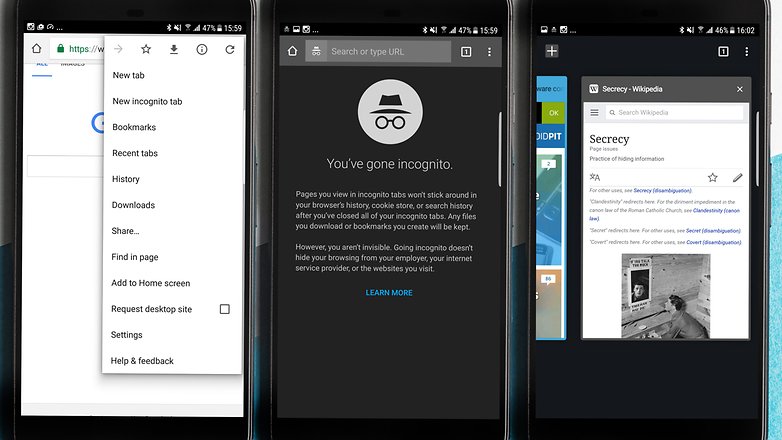
The generic default browser that came pre-installed on your phone might have an incognito mode, too. For example, the Samsung Galaxy S10 has a Secret mode in its Samsung Internet browser. To use it, tap the Tabs icon, then Turn on Secret, proceed with or without a password and you're good to go. To turn it off, go back to your Tabs and tap Turn off Secret.
Popular open source browser Firefox also supports incognito browsing. Here's how it works:
- To open a blank, private tab: tap the three dots menu in the top-right corner, then tap New Private Tab.
- To open a link in a private tab: Long press on a link to bring up a menu and choose Open link in Private Tab.
- To view open private tabs: Tap the tab icon at the top of your screen, then tap the mask icon to view the sites you've opened in Private Browsing.
- To close a tab, tap the X next to the tab you want to close. You can also close all open tabs by tapping the menu button, then Close Private Tabs.
Private-by-default browsers
With more and more privacy scandals happening every day, private-by-default apps are becoming quite popular. This applies to mobile browsers as well. While the list is growing, these are two we'd currently recommend the most.
DuckDuckGo Privacy Browser
From the creators of privacy-minded search engine DuckDuckGo, this mobile browser is the company's first and only app. As expected, it makes use of their search engine, but the mobile browser also forces websites to use encryption, similar to the HTTPS Everywhere desktop browser add-on.
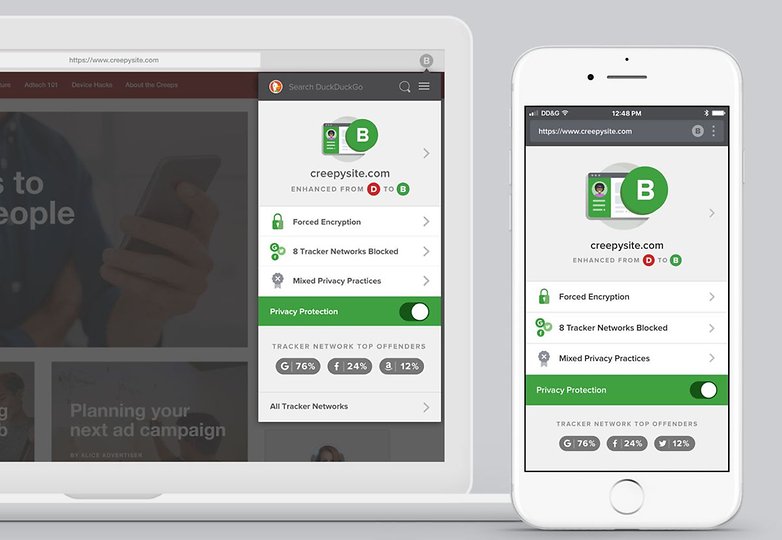
DuckDuckGo also claim that it 'decodes privacy policies' - "We’ve partnered with Terms of Service Didn't Read to include their scores and labels of website terms of service and privacy policies, where available." That means that while browsing the web or searching, you will see a privacy rating on most websites - from A to F. The privacy browser also helps you escape invasive advertising cookies and tracking. One of its best features is the Fire Button, which clears all tabs and data with a single tap.
In terms of functionality and design, DuckDuckGo's privacy browser is pretty standard and similar to Firefox and Chrome. We're yet to find something to complain about.
INSTALL (com.duckduckgo.mobile.android)
InBrowser
InBrowser takes privacy one step further. It is probably among the best options for those who take their online privacy and security seriously. The browser is in permanent incognito mode, meaning that all history, cookies and logins are deleted the moment you press Exit, Home or Close. InBrowser also provides TOR support via Orbot and offers the possibility of using VPN services.
The design of the app is pretty minimalist, but this is due to the commitment of the creators to remove all annoying and unnecessary ads for a more pleasant experience. After some quick tests, we found it to be just as functional as the Chrome or Firefox Android browsers, although its support for browser add-ons is more limited.
Firefox Focus
Of course, when talking about privacy we couldn't forget to include Firefox Focus (also known as Firefox Klar in some countries). Aptly named The privacy browser, it provides a variety of option for those that want to keep their web activity to themselves.
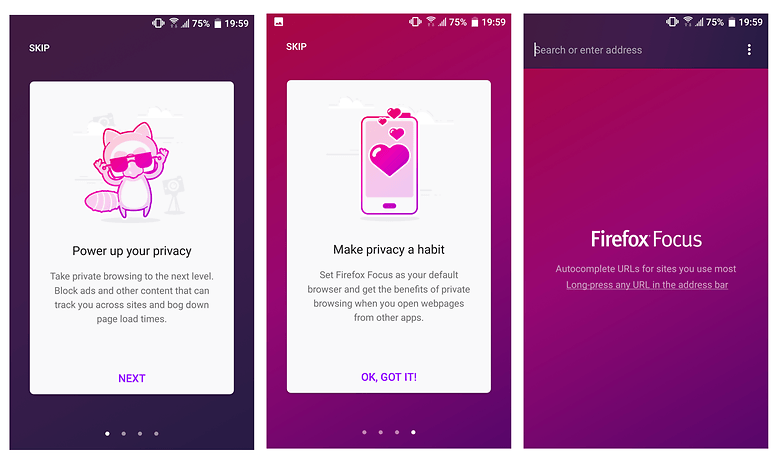
Firefox Focus blocks a wide range of common web trackers, as well as ads to deliver a private but also fast browsing experience. You can erase your history at any time from the notifications bar. No cookies or passwords will be stored. In our short test, the browser proved to be an even better version of the already great Firefox, thanks to its minimalist and easy to use interface.
Why would you want to browse privately?
1. To log into your accounts
Browsers often want to save passwords and log-in details to make logging in easier and quicker on private computers.
It makes sense, who wants to have to log into Facebook every time they want to do a bit of digital stalking? But on a smartphone this is different. Phones get shared, swapped and sometimes stolen.
Logging into your various accounts while incognito means the browser won’t be able to save your log-in details or form data. This means that if you happen to log into your own accounts on anybody else's device you should choose a private browsing option there, too!
2. When you don’t want to be targeted by advertising
Private browsing won’t stop advertisements from appearing, but it does mean that your searches won’t be affected by your previous search habits. Google collects data from all over the place to target advertisements and promotional material specifically at you, and if you wish to avoid this and conduct a “pure” search, private browsing is the way to go.
3. To use multiple accounts at once
Have two Google accounts? Want to be logged into both at the same time? Open one normal browser tab and one incognito browser tab.
4. When you want to research something in private
This could be for any number of reasons. Maybe you want to do some gift shopping or research something in secret? Browsing in private means you don't have to worry about anybody else discovering your search habits when they pick up your phone, if you just remember to close your browser window when you are done.
5. To get around paywalls
Sometimes you want to read an article, but your favorite magazine (well, we don't, so your second favorite magazine) throws up a paywall after you've read 3-5 per week or month or whatever. But there's a way around this - opening the article link in incognito mode will allow you to read the content. Now, this isn't to say you shouldn't donate money to support online journalism- it's important - but not everyone can afford to all the time, and using incognito mode will remove this barrier to information.
6. For testing and debugging
If you are worried about the effects of your cache and cookie data when trying to run website tests or debugging software, conducting your session in private mode will have a clean user experience.
So there you go, the benefits of private browsing. If you want to be even safer and more private, you could try a VPN, which disguising the location you are browsing from.
- Why privacy matters to everyone (and not only to those who've done something wrong)
- AI is more than just a buzzword, but what does it really mean?
Do you use private browsing mode on Android? Which browser do you prefer? Let us know in the comments below.




















I thought Incognito Browsing was for those who watch porn (lol) ?
I will stick to using a VPN via mobile ( and laptop ) but even that doesn't guarantee 100% privacy / security (except maybe your ISP)??♂️
am using Firefox Focus
I run Chrome for Android with its useful bookmarks from PCs in sync in normal mode, but also keep Ghostery's Android browser for privacy, but also to avoid huge browser cache and crud build-up in internal storage. But the "default browser" is a cute little app "Better Open With" - any URL in email, etc. brings up its choice box that gives some seconds to decide between Ghostery or Chrome. A lot of sites are being made to reject ad and cookie blockers and anti-tracking, and they won't open if privacy tools are activated - Better Open With saves a lot of tapping around to either choose the right browser or change Browser settings.
I suggest this is the best app for that incognito browsing as it doesn't keep history or cookies
I can't take it off
Sure you can, just open a new tab and enter the menu under the three vertical dots.
Incognito mode will indeed only keep you private on your own side, NOT on the Web!
I was trying to say the same thing
Even if you do so modern software tracks you on the servers you visit. The only fully incognito tool I have seen is from F-Secure, simply by searching on my own server over the Internet. But the have to be other solutions out there?
mmm sounds interesting