Tidy up your Android with the best phone cleaners


A slow, sluggish phone is annoying, but perhaps even more annoying is that 'insufficient storage' message in the Play Store when you're trying to get your hands on a new app. If you've had a phone for some time, this will be all too familiar. This is why, in this article, we take a look at several methods of cleaning up your Android phone.
Before moving on, keep in mind that this article was written in collaboration with you, our AndroidPIT readers and other members of our content team. Everything here is based on the number of times it was mentioned on our social media pages, so everything in this list is based on our readers' opinions, rather than those of the editorial team.
The solution often lies in the Android system itself, but some apps also claim to clean up your device (although these should be used with caution!).
Jump to:
- An app is causing the problem: how do I clear its cache?
- I need to do a factory reset
- The best phone cleaning app on Android
- Conclusion
Found the culprit? Then clear the app's cache manually
You can go into the settings on your device and take a look at each individual app and determine which is causing problems for your phone. The majority of our site’s readers and editors don't use a cache cleaner for Android, but clear cache manually as well as frequently delete images and videos that they receive through WhatsApp, for example.
By doing so, you can get to know your device and its features better. You can even take preventative measures, like blocking those avalanches of automatically downloaded pictures on messaging apps. Furthermore, by doing this manually, you can be certain that you won't cause any long-term damage to your device.
Many cleaners for Android phones promise to improve the memory and performance of your device. This does happen, but it's mostly due to cleaning out your apps' caches. A cache is basically a storage area where data or frequently used processes are saved for quicker access in the future. In the end, the cache actually saves time and avoids unnecessary use of the hardware on your phone. So, always cleaning your app when your phone is running slowly or the memory is full could seem like the best option in the short run, but it could have consequences in the long term.
I recommend using a cache cleaner for Android on occasion, and when you do it, do it from the list of Apps with the most data. In order to do this:
- Go to the Settings Menu;
- Click on Apps;
- Find the All tab;
- Choose an app that is taking up a lot of space;
- Click the button Clear Cache. If you're running Android 6.0 Marshmallow on your device then you'll need to click on Storage and then Clear Cache.
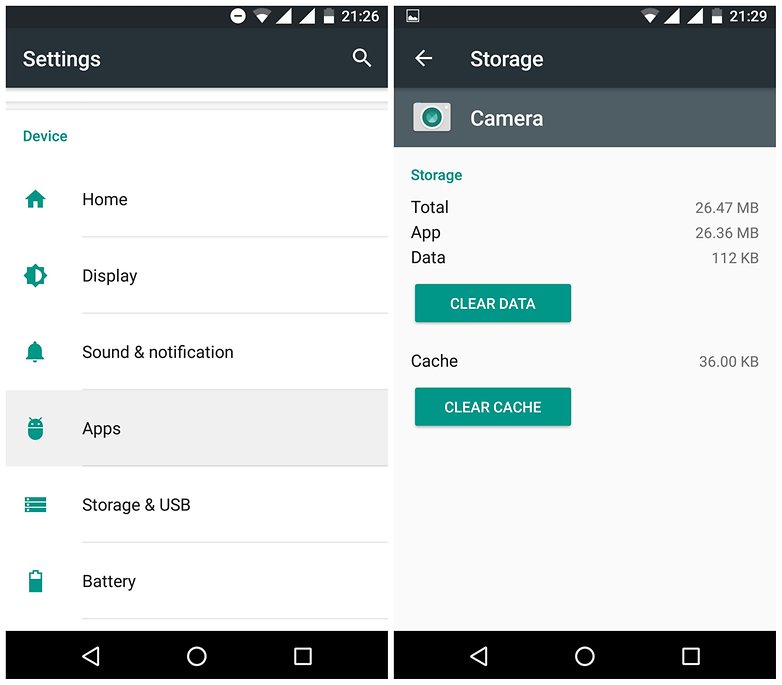
However, this only works to clean one app. In order to clean the cache of every app at the same time, follow the steps below:
- Go to Settings;
- Click on Storage > Cache Data or Saved Data;
- A screen will ask for confirmation to remove everything stored within the caches. Confirm and save to remove the content.
Sometimes a factory reset is necessary
Just as the name implies, restoring your phone to factory settings takes you back to zero and resets your device's settings to exactly how they were the day it came out of the box. There won't be any extra apps, contacts, settings or any type of data, only what comes standard on Android.
However, if you have updated your system to a more recent version, the system will keep the most recent upgrade. So, if you were running Lollipop or Marshmallow and updated to Oreo, after the reset, your phone will continue running Android Oreo.
This feature is mostly used by people that like to install different ROMs on their device but it could also be very helpful to users who have an older phone. Doing this will give your device a breath of fresh air. I especially recommend it if you've had your device for more than a year and you've never formatted it. Additionally, it's important to back up your data before resetting your phone.
In order to restore your phone to factory settings, the most common way is:
- Go to Settings;
- Click on Backup and Reset (It may sometimes be under Additional Settings)
- Make a backup in the Android system itself by using Drive;
- Factory Data Reset;
- Reset phone;
- You may have to put your PIN in again;
- Click on Reset phone or Erase Everything;
- Restart.
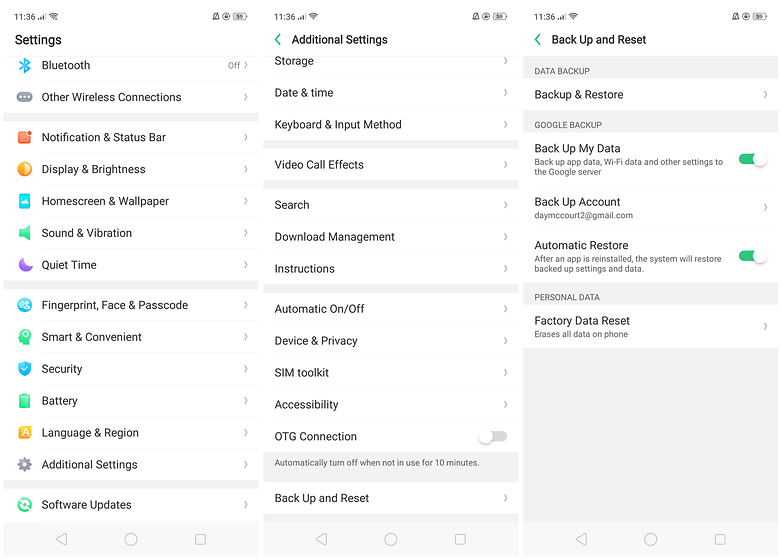
If all else fails, use an app - DiskUsage can help you identify the problem
DiskUsage is unique for each individual, a personal statement. The first thing I need when I want to clean my Android is to find out which type of data or feature is taking up the most space. You can use DiskUsage to help you do this. It shows storage usage on your smartphone or tablet. Therefore, it's easier to see exactly which folders and files are using up the most storage on your device.
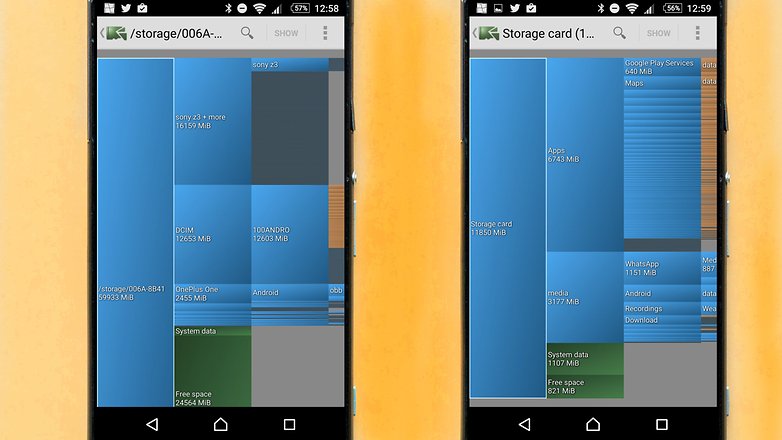
After scanning, you can see the size of each app, including their cache, and even how many voice files you’ve saved. DiskUsage will graphically show you which of your files are the biggest, and then it’ll let you choose which ones you’d like to delete.
Clean the system with SD Maid storage space cleaner
SD Maid was one of the apps that was most mentioned by both users and members of our team alike. It works like an internal toolbox that lets you find files or app directories that are no longer installed on your smartphone; search for known file types and locations which can normally be securely deleted and, among other things, remove duplicate files.
The app has a well designed and intuitive interface which works just as well for users with or without root access. If you have administrative access to your device, you can remove even more fat to clean up your storage space.
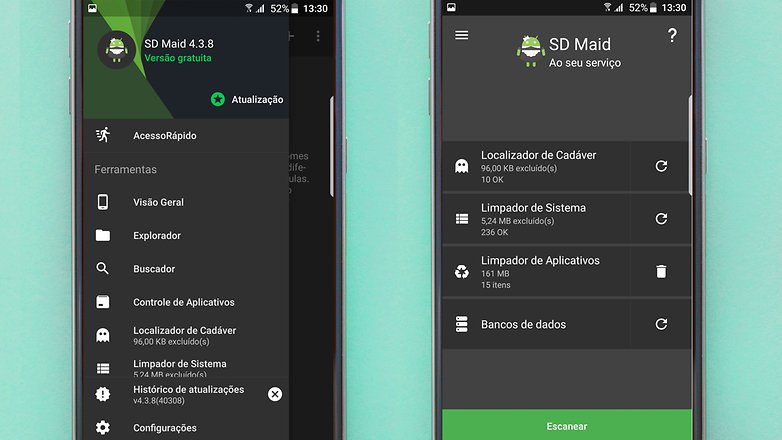
The app does have a PRO version, which costs $3.49. I recommend the PRO version to only those users who have rooted their phone, since the majority of the features need root access. A while back we talked with the App developer and sincerely, SD Maid is very honest in their advertising. They don't make promises they can't deliver on.
So, if you think manually cleaning your Android is a bit too much work, then according to both users and the AndroidPIT team, SD Maid is a solid option.
CCleaner – Puts you in control
CCleaner was the top voted among AndroidPIT readers. But what else can you expect since it's one of the most popular computer services out there. This app simply and efficiently removes useless, obsolete or temporary data. However, it should be used in moderation.
What makes this software attractive among PC and smartphone users is that it performs a device analysis; scanning the cache, browser history, received calls history, files and various storage areas on the system. Then, it'll recommend what should be deleted.
In addition to all that, it gives a list of apps that are taking up a lot of memory in the cache and then, it gives the user a chance to choose if they'd like to remove that temporary data or not.
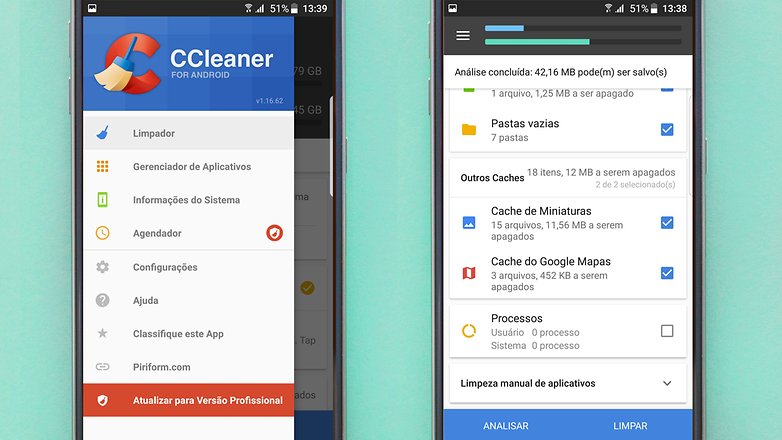
Just like SD Maid, the app's interface is simple and intuitive for a memory cleaner.
Contrary to its competitor Clean Master, which promises to speed up your smartphone, CCleaner doesn't force users to end processes; it’s offered as an option, but the final decision is up to the user. This type of feature, in fact, is a stopgap, since when you close all your apps and start another, the last one will, of course, run faster. Yet, this is just time-consuming because you'll have to open the other apps again when you want to use them.
Conclusion
Don't make the mistake of believing that your smartphone will have 50-70% better performance after using a phone cleaner app. Sorry, but it's just not true. For this article, I tried looking for the answer to the best way to remove excess data from an operating system and, to my surprise, I realized that our users manually clean their Android devices much more often than they use an app.
However, in case you don't feel like doing the legwork, keep in mind that when you're choosing an app to remove unwanted files that are taking up space on your device, look for apps that give you information about your options and not just an optimization button.
If you have an older smartphone and you just can't part ways with it yet, try rooting it, because the features on cleaning tools are much better on rooted phones. Also, take advantage of new features like Google Drive or Dropbox, as they can come in very handy. And, of course, if you can use an external storage device such as a microSD card, it could help save you some precious space.
Lastly, always keep your device and phone cleaner updated, and if you're not using an app, remove it from the drawer. You can always download it again from the Play Store when you really need it.
What Android cleaner do you use? Are there any other apps or processes that you'd recommend to clean your phone? Let us know in the comments.






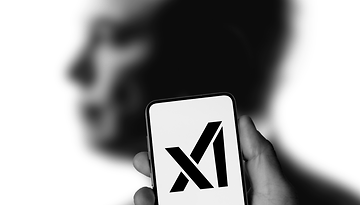







On an older m740 laptop here i use wipe free space on an ssd, and it is from no to go again, in 40 or so secs. Hope guys stress testing ssd's and failures not before getting into terra and peta bytes were right. Got little older lesser brand one, but heck, a fourth (just a gamble) would still make it go a long way i think/hope.
There is another app you can consider for cleaning storage space and cache.
Search for FindMyApps on PlayStore.
Other features it offers include:
a) Ability to share an app APK directly with anyone.
b) It tells you about the developer country the app belongs to.
c) The app will also show you beautiful charts and let you apply filters and search for a particular app
d) It will also show all system apps that are in your phone.
Are you kidding me?!?!?
Hey!
The Perfect App would
Protect Your Smartphone from Everything
Clean Your Smartphone of Cache / Memory
Thwart Robocalls (Call Block / Text Message Block)
And it would do all of this without having to download more then 1 App
Google files Go is also a great app. ?
I agree and its used by Motorola in their MOTO interface
I wouldn't be too concerned with cleaning your phones data and cache when I just read that your phone has more bacteria and cooties than a toilet!
Be safe! Don't lend your phone, and keep clean with a simple soap and water 'squeeze water out'! Use a cotton ball. Do it quickly and with quick motion,like you are washing your hands. This movement is how germs are killed. Don't use alcohol, no Scotch! on your screen.
Nurse Judy signing out?
Superb and useful information.Thank you for sharing
I rarely need cleaners except on an old Android J tablet with only 8GB internal, and the ongoing bloating of apps has been a challenge for it. I'm using Nox Cleaner on newer devices now and then.
For any device, I'd add the system cache wipe on reboot, that is especially good after large system updates or version upgrades, which clog the system cache with useless residual and temporary muck. (Google to confirm for specific devices, but usually it's shut-down, volume up + power button to reboot and release when the icon appears. The hidden menu includes cache wipe. Unlike a hard reset, cache wipe does not affect installed apps or settings. It can be a big performance booster.)
I'll keep my iPhone.
iPhone does not need cleaning?!
? Apple ? ???
That SD Maid Pro save me which system files to delete. I know the location of system folder which consumes much space bit dont know what to delete. Thanks for this helpful blog, I regret that i didnt discover this earlier
I'm using CCleaner on both my Android and Windows computer. It's really good.
Thanks for sharing this useful blog with us.
Thank you! I use to clean up temporary files the program Orderprog PC Cleanup
hello,
Use Krojam Cleaner for clean junk file. It is trusted and make free space in your pc.
you need to advertise software Krojam Cleaner: KrojamCleaner.com
hello,
Use Krojam Cleaner for clean junk file. It is trusted and make free space in your pc.
you need to advertise software Krojam Cleaner: KrojamCleaner.com
My ram memory is nearly full what options are there to sort this out
Thanks for the useful tips, there are also some desktop cleaner tools for Android users which help user to clean files selectively on computer, here is an example: http://bit.ly/2fHNi5T