How to fix a frozen Nexus


If you've soft-bricked your Nexus while tinkering a little too irresponsibly, there's a super easy way to fix it. Assuming your Nexus can still start in Fastboot Mode, you're only a few steps away from unbricking that bad boy. This same process can also be used simply to restore a Nexus device to factory defaults, for example, if you want to resell it.

Prerequisites
You will be wiping your device's contents with this process, so I'm assuming you're either ok with losing your data in order to get your device functioning again, or, in the more ideal version, you've already done a full backup before you got yourself into this whole pickle. If not, learn your lesson and repeat after me: I will always do a full backup before flashing ROMs or otherwise tweaking my device.
Considering you've got yourself to this point, there's a few other things I think are safe to assume: you have an unlocked bootloader, you already have USB Debugging enabled on your Nexus, and you have the Google USB Driver installed on your computer. You'll also need a USB cable (duh) and have a decent amount of battery on your device, just to be safe.
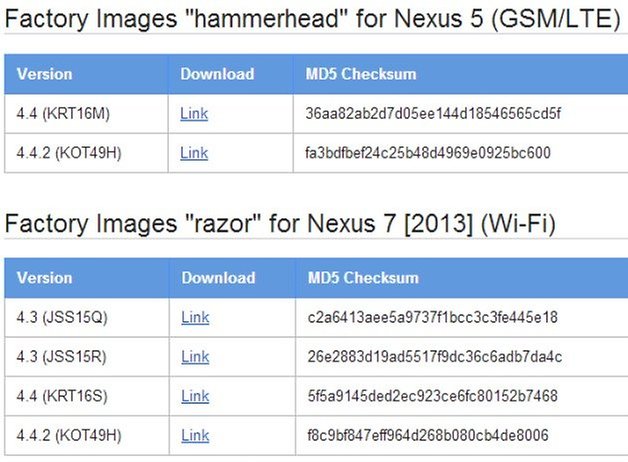
How to unbrick a Nexus with official factory image
1. Find the official factory image for your device on the Google Developers Blog. You want to match your year (if you have a Nexus 7) and your device's connectivity (Wi-Fi only, 3G etc). Once you've downloaded the correct zip, extract it.
2. Boot your Nexus in Fastboot/Download Mode. That's Volume Down and Power until you get a vibration and the see the Fastboot Menu. Some devices require Volume Up and Down along with Power.
3. Connect your Nexus to your computer with a USB cable.
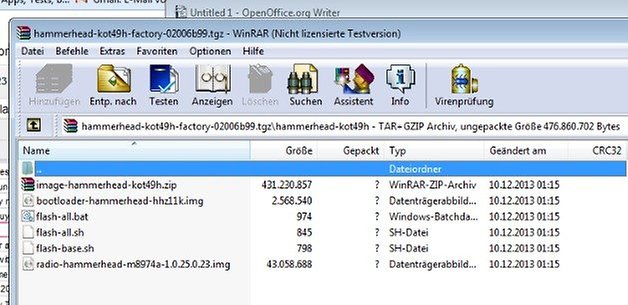
4. Head to the unzipped files on your computer and double click the flash-all.bat file if you have a PC or the flash-all.sh file if you have Linux or a Mac. This will flash the necessary bootloader, firmware etc.
5. Sit back and relax. Sweating bullets is not necessary, just don't unplug anything.
6. Once the process is complete, you'll be back in Fastboot, so use the Volume buttons to get to Recovery Mode, and use the Power button to confirm.
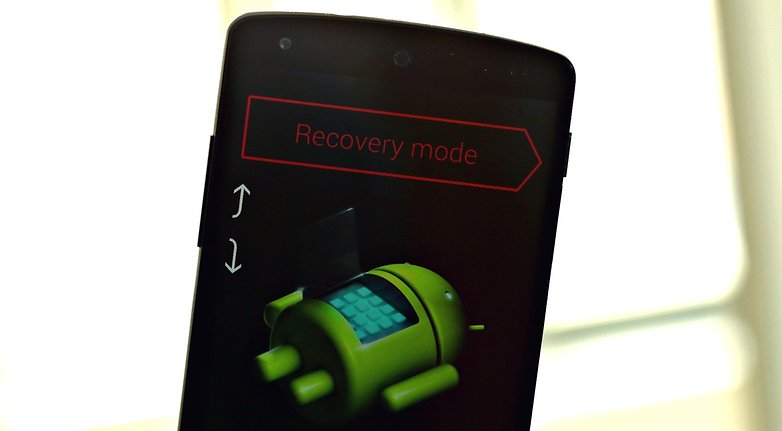
7. Scroll to Wipe Data/Factory Reset and hit Power to confirm, then Wipe Cache Partition and Dalvik Cache too.
8. Reboot your Nexus. You should now have stock Android running and no problems at all. If you had a Nandroid of your system before the soft brick, you can recover that, or if you had another app and data backup you can restore that instead. You may want to relock your bootloader after this, but it's not necessary. If any of these terms confuse you, check out our root and ROM terminology checklist.
If you're stuck in a bootloop or your device still won't start at all after this process, you may have more serious problems. Check the site for other fixes or head to the forum for hands-on assistance.




















i was downloading a game from google play, now its stuck in the htc logo white screen and turns on and off. ive tried the recovery but its still stuck? will not reset? dont know what to do to get it back working on 2.3.5 android
So you can't even get to HBoot? If not, that's a problem over my head. I'd suggest hitting XDA Developers forum to see if there's any more detailed solutions there. Sorry i couldn't be of more assistance.
no i can get to the hboot screen. but when i hit recovery which is factory data reset it repeats the on and off action it always has done where it just boots on and off with the white screen htc logo over and over it wont go past that? i do not know what to do to recover it to factory version or android 2.3.5 which it had? please help? i know not what to do? how do i flash rom? as i was told to do? i need step by step instructions?
Can some one tell me how to fix my HTC EVO 4G it is stuck in a boot loop?
Hey @Chad, do you recall why it got stuck in a bootloop? Were you flashing new firmware or installing an OTA update?
If a battery pull doesn't fix the problem, turn your phone off, charge the battery sufficiently (while it's off) and then unplug from the charger. Hold Volume Down and Power to enter HBoot and enter recovery. Once you see the error symbol pull the battery out again and then reinsert the battery and start as normal. This (for some reason) works for a lot of people. If all else fails enter recovery and do a factory reset.