How to fix "Screen overlay detected" error


If "screen overlay detected" has suddenly popped up on your smartphone's screen, you're in the right place. Here we'll explain why this message is appearing, and how to make it go away. Follow this step-by-step guide to handle it the right way.
Jump to:
Error message “Screen overlay detected”: the cause
- The problem: Android suddenly warns you that a screen overlay has been detected.
- The reason: This message appears when you’re running a floating app, and then start a newly installed one, which requests access rights. Common floating apps include the chat heads of Facebook Messenger that can appear floating above other apps.
- Affected Smartphones: Users across the internet have reported experiencing this problem on Samsung and Motorola smartphones, among others. AndroidPIT managed to replicate the behavior on a Vodafone and a Samsung smartphone.
- Problem apps: We replicated the problem using Drupe, but ES File Explorer, CleanMaster, Lux and Twilight have all been blamed for the problem.
- The technical background: As a security measure, apps ask for permission to use certain parts of your phone (internal storage, camera, etc.). In theory, a display overlay can interfere with the dialogue requesting permission, so you need to disable the feature to interact with the dialogue.
The solution: a step-by-step fix
Step one: "Screen overlay detected" fix
Find out what apps have permission to draw over the screen. On a non-Samsung smartphone, follow these steps:
- Open the Settings
- Tap the magnifying glass at the top right
- Enter the search term “draw”
- Tap Draw over other apps
- Alternative route: Apps> [gear icon]> Draw over other apps
For Samsung users:
- Open the Settings
- Then Applications > Application manager
- Press on More > Apps that can appear on top
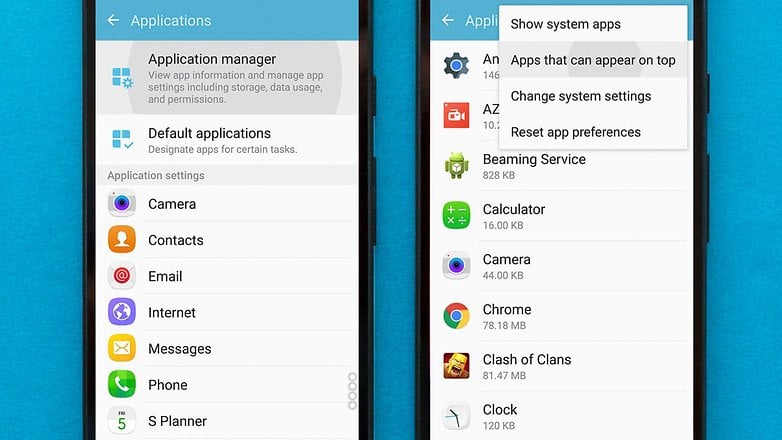
Step two: check app permissions
You will find yourself in front of a list of apps that have permission to use floating buttons or other screen overlays. Now you need to identify the problem app and temporarily deny it permission to draw over the screen. Here are some pointers on how to identify the app that’s causing the trouble:
- Do you see an app bubble on your screen? If so, this app is almost certainly the cause. Either you hide the app bubble or disable the app in the list.
- Do you have an app installed that changes the colors on the display or adjusts the brightness?
- Reportedly, Clean Master can be a trouble maker. If you see Clean Master in the list, disable it.
- If there’s no obvious cause, disable everything.
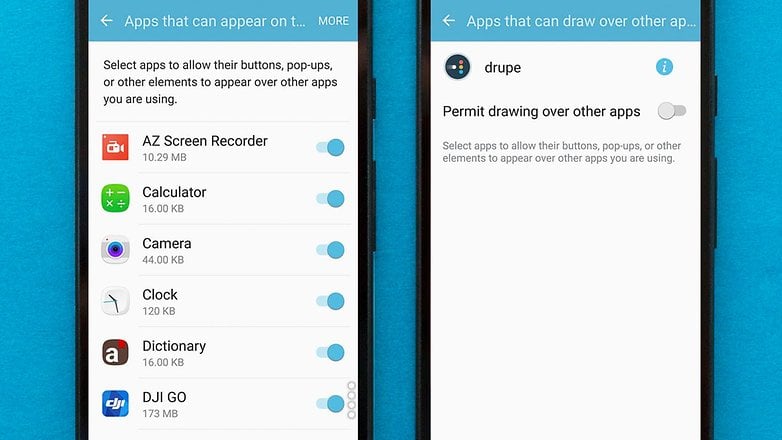
Step three: re-try the app
Now you can try launching the app again, and it should request permissions without the “Display overlay detected” error getting in the way.
For Samsung users: We have also received a report that suggests the one-handed keyboard setting could be the root cause. Deactivate it by going to Settings> Advanced features > One-handed operation.
Step four: reactivate screen overlays
In order for the app(s) that you have disabled in step two to work again, you need to re-enable its overlay permissions. If you turned off all apps, it might be worth considering only reactivating only the apps that you actually use.
Step five: use safe mode
If the above steps don't work, there's an additional step you can take to try and fix the issue. This requires you to use the "safe mode" Android feature to manage the app permissions.
This method requires you to remember the app you’re having these issues with. (e.g., if it’s WhatsApp, Facebook Messenger).
- First, press the power button of your phone.
- Press and hold the Power Off option on the pop up prompt.
- After holding it for a few seconds, another prompt pops up, asking you to enable Safe Mode.
- Choose OK, the device will reboot in Safe Mode.
- Now, when your phone has turned on, go to Settings, and then to Apps.
- Here, scroll down and find the app that suffered from the screen overlay problem, select it.
- On the app page, select Permissions.
- On the Permissions page, enable all the permissions the app was asking previously.
- After this is done, reboot the phone.
It's a rather inelegant workaround, but it's the best we have until Google makes the necessary changes to prevent app overlays from interfering with permission dialogues. Newer versions of Android don't appear to suffer significantly from this problem, and it seems to be mainly reported by users of Android Marshmallow.
App-based solutions
There are a couple of apps that exist to address this issue. Because it involves downloading additional software and displaying ads, we still recommend to first try the manual solution detailed above. Still, if it does not work, it could be worth giving these apps a try.
Install Button Unlocker
There's an app called Install Button Unlocker that unlocks the install button caused by the screen overlay error.
INSTALL (jp.sfapps.installbuttonunlocker)
When you activate this app, you’ll be asked to allow it access and permission to draw over other apps which is required for it to override issues caused by other apps. Once the Install Button Unlocker is activated, re-try the activities that were previously affected by the overlay error. If it's working correctly, the error should no longer occur.
Alert Window Checker
Then there's Alert Window Checker, which checks if any app is using screen overlay permission.
INSTALL (jp.sfapps.alertwindowchecker)
When you activate it, Alert Window Checker displays a menu of the apps and whether they are using the overlay permission. If they are, you can select that app and then either force close it or uninstall it, depending on whether you want to use the app regularly.
Has this guide helped? If you are still experiencing the error after following our guide, leave a comment, so we can try to help!



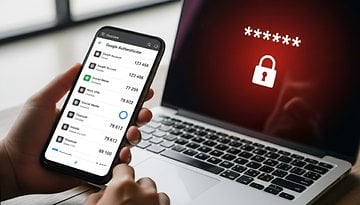










A screen overlay is a part of an app that displays over other apps, such as the chat heads in Facebook Messenger.
Go to the Home screen.
Choose Settings.
Scroll down.
Choose the options symbol.
Choose Special access.
Choose Appear on top.
To turn off screen overlay, turn off permissions for all apps.
I have been trying to figure this out for days thank you so much the button unlocker work perfect
URGHHHH!!!...Just literally spent ALL DAY trying to clear my Samsung Galaxy Note 4 of the Screen Overlay Detected issue...NOTHING or ANY OTHER ARTICLES helped with solving this issue....SO GLAD I googled upon this series of problem solving...I had to get all the way to the STEP: Install Button Unlocker….THANK YOU from the bottom of my heart....I CAN NOW USE the APP....that was showing this screen overlay detected block..."HAVE A WONDERFUL DAY"..you are a lifesaver....I KNOW I am HAVING A WONDERFUL NIGHT, NOW....LOL....can't say it enough, THANK YOU, THANK YOU, THANK YOU!!!
I tried every solution I could find on the internet. Nothing worked except a factory reset. Then I discovered that the problem was being caused by having "Select to Speak" active. Duh! (I often turn it on because of my poor vision.)
PS: This app does not appear in the "Apps that can appear on top" list, even when system apps are being displayed.
Hi, i tried the given solutions for samsung Galaxy s6 edge, but nothing worked. I don't have any unusual app. I only use it to call and text , but suddenly the message can't be opened as screen overlay is detected. Any other solution?
I tried to correct the problem and used corrector fluid, which is also used for documents. Then I was very tired to wipe the screen, because it erases quite hard ...
Thank you sooo much for the help. I was ready to get a new phone bc the overlay would not let me do anything! Your directions saved me a lot of money and frustration.
After a Factory data reset, it works well for several days, but the problem came back again. But 'Turning off permission to draw over other apps' in all apps worked for me in my Lenovo Phab 2 Pro.
THANK YOU SO MUCH your guide step by step was A LIFESAVER.
Nothing had worked, and I have been beating my head against this problem for months. Disabling all apps didn't work, but the Install Button Unlocker did the trick, when nothing did.
Thanks alot! Disabling all apps worked for me.
Rarely got the message, and then managed to find the way to the permissions issue. A headscratcher last year was sudden refusal to install APKs, the install screen would show but the button wouldn't function. Turned out the culprit was a blue light reduction app, that apparently overlays some internal controls whenever it's on. Disable it in the notification area, and the device returns to normal. Not sure how many other functions are affected by these things.
THANK YOU SO MUCH THIS WAS A LIFESAVER
Screen overlay problem, I put my problem down to a change button app even uninstalled had same problem as it changed operating system files, did a factory reset all good, don't forget to back up or copy emportant stuff. Hope this helps someone with the same problem so they don't spend weeks trying to fix like I did. Regards Rob
I have an LG Stylo 2, and the 'Install Button Unlocker' is a MIRACLE! I've tried so many step-by-step instructions, and didn't want to mess with safe mode, so I tried your suggested app. Thank you so much! It works perfectly! I'd recommend it to everyone!
I have a Motorola, and the first steps didn't work, but the App installation solved my problem!!! Thank you a lot!!!
For anyone still having this problem this video should be able to help you fix it: search "screen overlay Mr. Robo Carrot" on youtube.
I've had screen overlay issues with Samsung J5 prime. Solution was to uninstall an app ES File Explorer. After weeks of frustration it was as easy as that.
Thank you for information but unfortunately. None have worked for my 5s Samsung.
its a bug not a feature, and a confusingly worded one at that. yes I do have overlay apps but I want/need them and I shouldn't be forced to disable them just to grant a permission to another app. At most this could be a warning: android temporarily had to disable the following overlays in order to change the permission. Why on earth doesn't this stupid dialog name the problematic apps anyway? Frustrating users which such anoying messages will likely make them disable security features like this and thus make them less secure overall.
I have now installed "install button unlocker" and it works like a charm, despite its misleading name. Thank you androidpit for the suggestion.
agree absolutely