How to get a Google Now shortcut on Samsung Galaxy devices
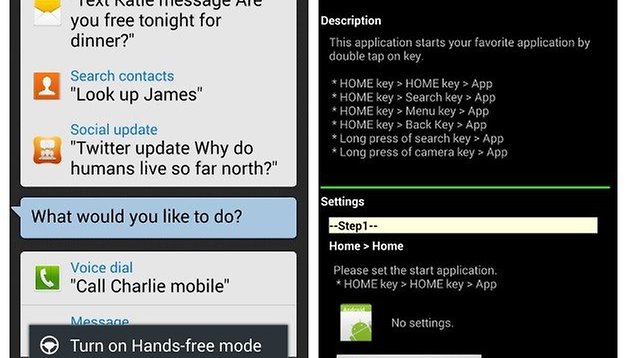

Because Galaxy devices don't have the dedicated Google Now home screen that stock Android devices enjoy, you're stuck with a rather clumsy way of accessing the super useful feature. But using Google Now in a more efficient manner is actually a piece of cake. Assuming you have no need for S Voice's shortcut from the Home button (which you probably didn't even know existed), you can switch that action out with a much more useful one: launch Google Now.
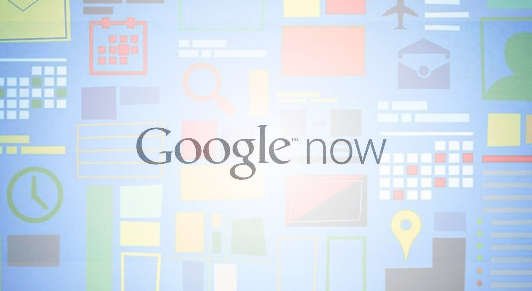
On many devices you can access Google Now with a swipe up from the bottom of the screen, but in my experience I find myself accidentally launching Google Now with that gesture more often than I'd like to. If you've got a Samsung device however, you don't have to worry about this clumsiness, as that hardware button that some love and others hate is actually a great tool for setting your own launch actions.
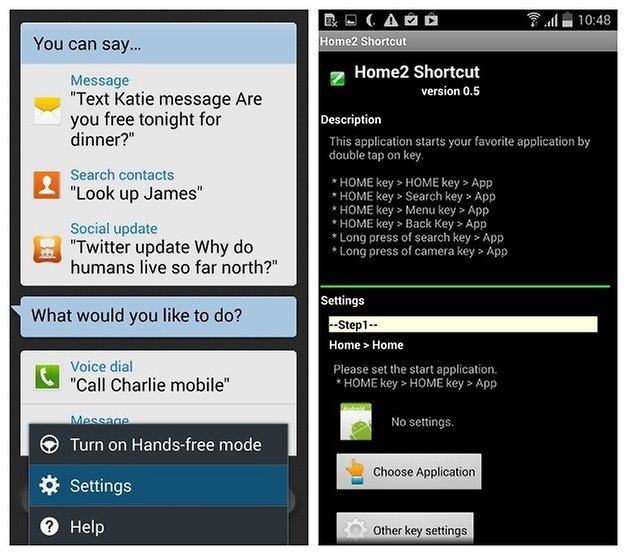
1. First up, you need to disable the default action for a double press on the Home button: launch S Voice. In the app, hit the Menu key and then Settings, then uncheck ''Open via the home key''. This will free up the double press action which you can then reassign with an app called Home2 Shortcut. Download that bad boy below (that's it in the screenshot above).
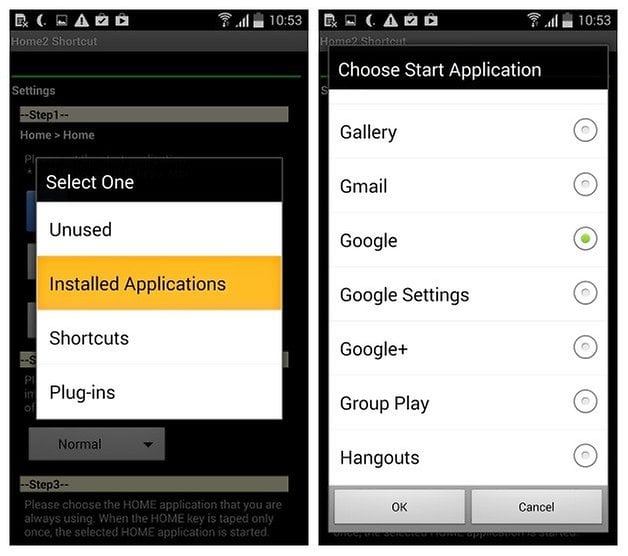
2. Launch the app and scroll down to Step 1. Here you need to choose the app to be launched by the double press of the Home button. Tap ''Choose Application'' and then ''Installed Applications'' and select Google from the list. Hit OK to confirm. (Of course, you need to have aGoogle Now turned on and a Google account signed in for it to work).
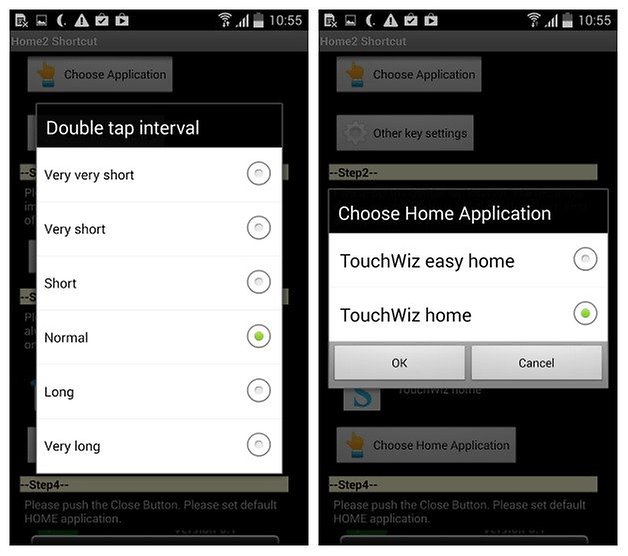
3. Now, you need to select the speed of the double tap, your default Home application and then when you click Close at the bottom of Home2 Shortcut, you'll be prompted to select which Home application you want to use.
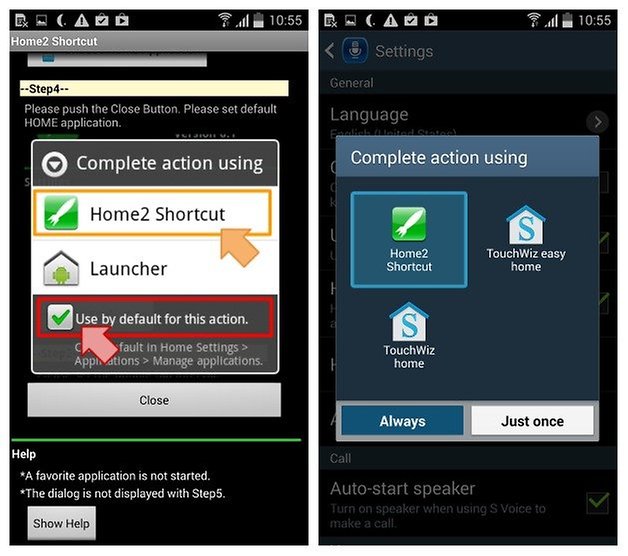
4. Because Home2 Shortcut is in control of the double press to launch Google Now action, you want to select it and choose it as the new default and set it to ''Always''. You can always clear defaults later in Task Manager.
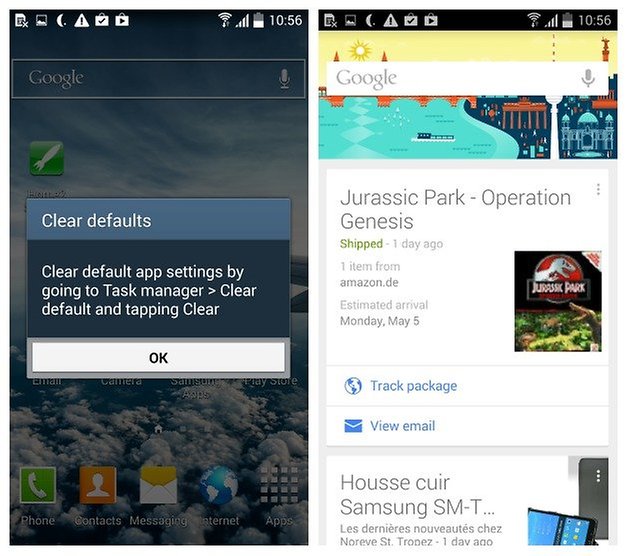
There's other ways to access Google Now from your Galaxy as well. You can long press the Menu button on a home screen to launch Google Search, which will also have your Google Now cards underneath, or, if you have the Google Search bar on your home screen, you can simply tap it to get the same result.
Plus there's the Google Now Launcher and Google Now's Hotword Detection, but these may be a bit impractical for for those that don't want to replace their launcher entirely or who feel a bit weird saying ''Ok Google'' all the time. You can also add a Google Now widget to a home screen, but if you prefer an out-of-sight, slick launch action, then Home2 Shortcut is the way to go.
Are you using Google Now? How do you access the feature?
Source: Google Play Store



















