How to get double tap to wake on the Nexus 5


One of the coolest features to appear in the LG G2 was Knock On, also known as double tap to wake. Returning to any other device after getting used to this awesomely simple unlocking method has a habit of seeing you double tapping the screen like an idiot. But did you know that the Nexus 5 is also perfectly capable of making use of this cool feature? We'll show you how to get it.

As you may have guessed, this is no simple modification. Because you need to change the way your phone works when in a screen off state (to be ''listening'' for the double tap), you need to modify the kernel. This requires root access and an unlocked bootloader. If this hasn't scared you off then we'll proceed. The custom kernel we're using to enable this feature is ElementalX because of its excellent battery management.

Despite the great battery life the ElementalX kernel provides, setting up your device to be always listening for a double tap means that it will consume more battery than it normally would (especially if you have ElementalX running without the screen-wake options enabled). If battery life is a severe issue for you, you may want to reconsider this process.
Note: flashing custom kernels, unlocking and rooting are all potentially risky procedures. Neither myself, AndroidPIT nor the developer of ElementalX assume any responsibility for possible damage to your device.
Assuming you have an unlocked and rooted Nexus 5 already, all you need to do is download the kernel for your current ROM setup (stock, custom ROM etc) and flash it through recovery. It's important that you get the right kernel for your ROM though. Please note that on the ElementalX download page at XDA Developers there are multiple kernels available. Make sure you choose the correct one for your version of Android and note that the ''express'' version installs default values upon flashing rather than letting you choose them yourself.
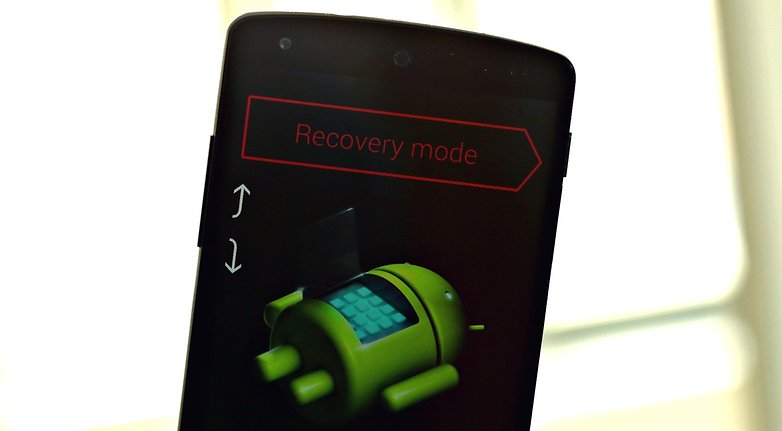
Once you've downloaded the correct kernel for your device/Android version/ROM, you simply enter Fastboot by turning off your Nexus 5, then power back on by pressing Volume Down and Power. This will take you to Fastboot. Using the volume keys navigate to the Recovery menu and flash the zip. If you have an existing custom kernel, before you flash ElementalX you should reflash your ROM (without wiping) and then flash ElementalX. Here's the procedure using CWM on my Nexus 5:
Link to ElementalX kernel installation gallery
You will be required to agree to some terms and conditions and then pass a warning about custom kernels. Just follow the steps and if you don't really know what you are doing simply leave everything on default settings. Once you get to the gesture screen, simply choose the option you want. Note that some options like sweep to wake require an Xposed module to be installed as well.
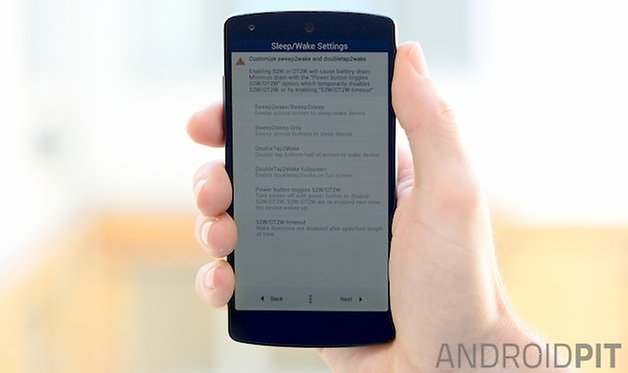
If you have any queries there's a lot of good documentation and FAQs in the XDA Developers thread. Once you're done just reboot and you'll be able to wake your Nexus 5 with a double tap on the screen. Again, if the battery drain proves too much you can simply disable Knock On and enjoy the battery enhancement benefits of ElementalX.
Have you tried Knock On for the Nexus 5? Do you think it's a great feature or just a gimmick?
Source: XDA Developers

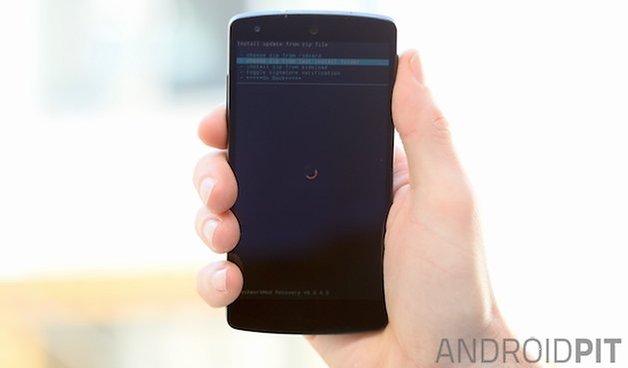
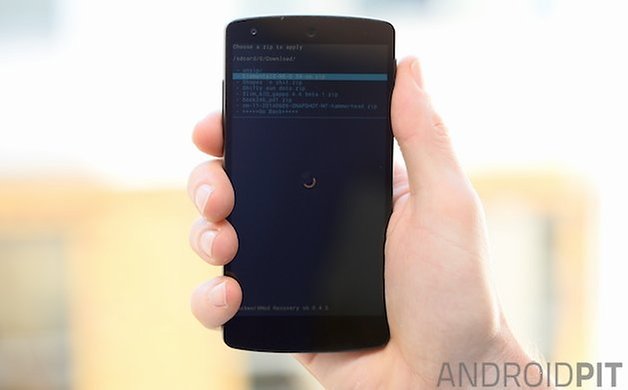
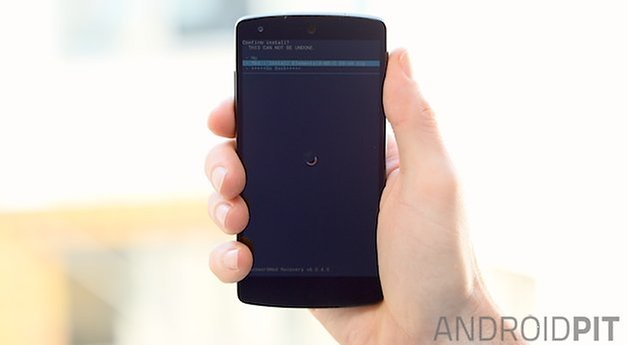
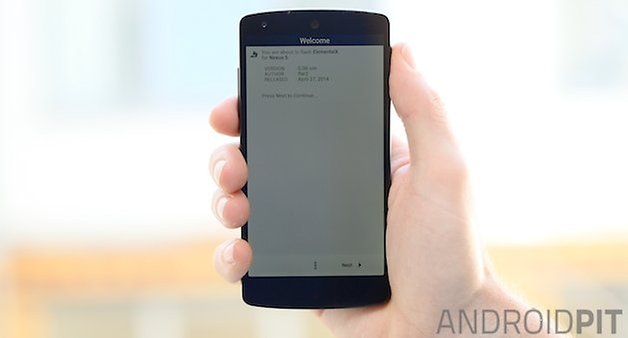
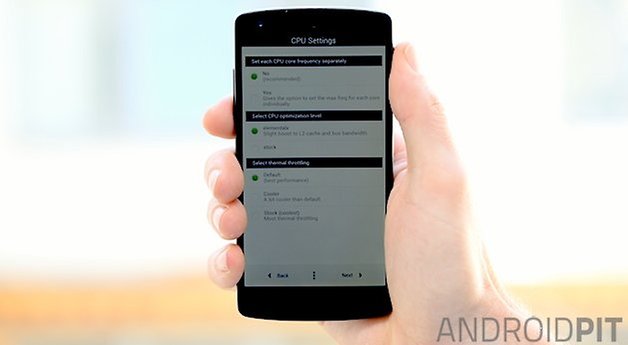
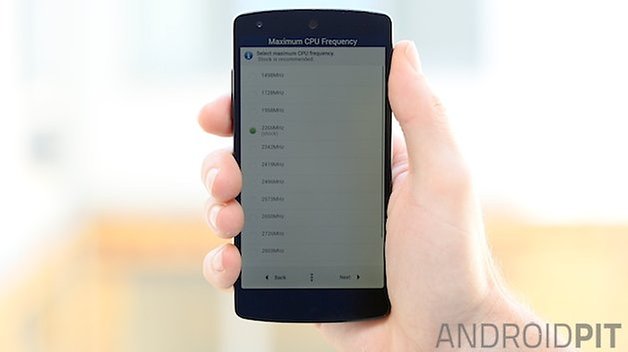
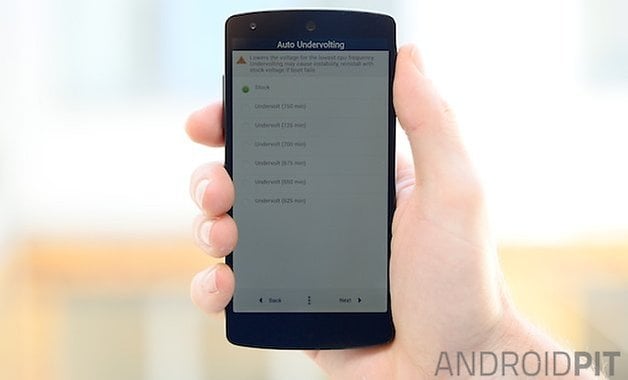
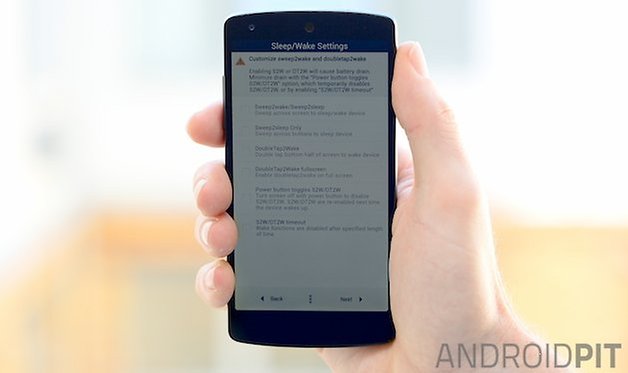
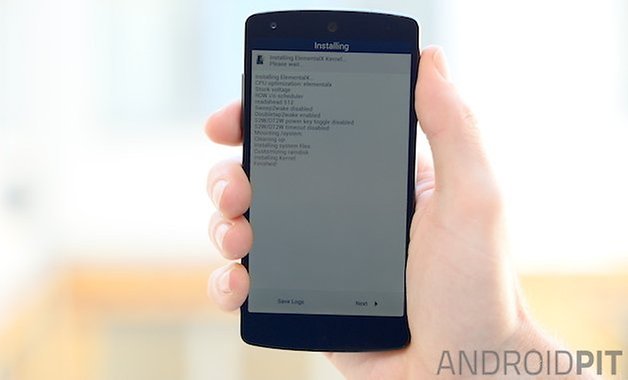




















could this work on a nexus 5 with lollipop????
How to recover lost data from nexus 5.the data was deleted due to factory reset .and that time I am not assigned my email account.
Note that you could also install CM11 for this feature (since you're already rooted and bootloader is unlocked, why stopping there?). I'm using this feature on my Xperia Z for quite some time, paired with locking the phone by double tapping the notification bar.