How to change your notification settings on Android


Smartphones are great for being connected to the rest of the world whenever you need to be, but it can get a bit much when you are constantly bombarded with notifications. These notifications are generally quite useful but it can be a bit overwhelming when it doesn't seem to ever stop. Luckily, Android has a solution. Read on to find out how to manage your notifications in Android.
Why should you manage your notifications?
With the ever-increasing number of apps we have on our smartphones, it's becoming pretty much a requirement to manage your app notifications. Between Facebook, WhatsApp, text messages, Snapchat and maybe some news apps too, you can end up receiving notifications every few minutes. And you'll quickly realize that the majority of these aren't really that useful to you. So managing these notifications will not only bring you peace of mind, but it'll stop you looking at your phone every two minutes to see what's it's alerting you about now.
Whether you are using Android Marshmellow or newer, or Android Lollipop or older, we've got you covered.
Temporarily turn off all notifications
Like Apple's iOS, since Android Marshmallow 6.0 Android offers a "Do not disturb" option, whereby the smartphone won't ring or vibrate and can even switch off all forms of interruption. You can turn off all notifications on your phone or only authorize specific ones, like your wake-up alarm or calls from certain people.
Notifications will still arrive on your phone but you won't be disturbed by then as your phone will remain silent and the screen stays off.
How to set up Do not disturb on Android Marshmallow or newer
Go to your smartphone settings and select Sound & notification then Do not disturb to enter the settings for this mode. You can then modify these to suit your needs (alarms, reminders, events, etc.).
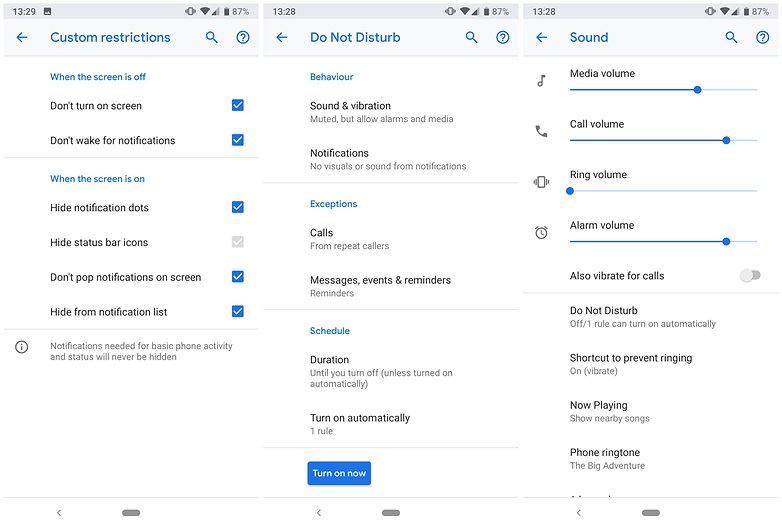
To activate this mode, drag the menu down twice from the top and press the Do not disturb icon. Once in the options, you can select the time frame as well as Total silence, Alarms only or Priority only.
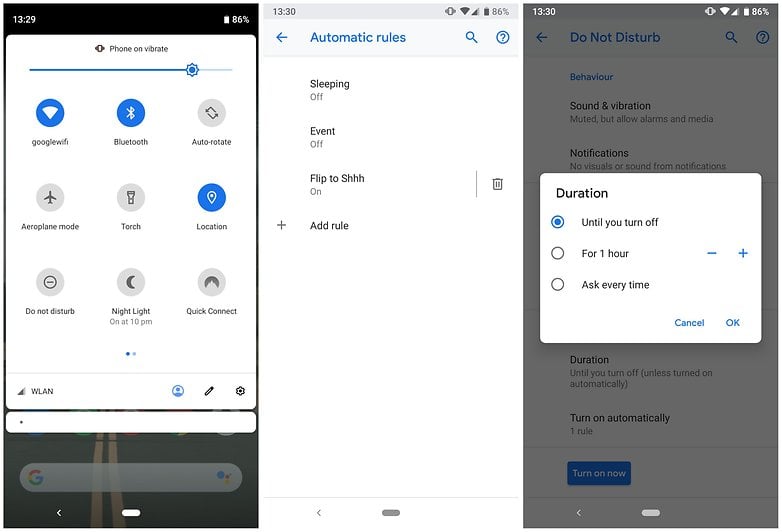
You can also set Do not disturb mode to automatically switch on at a defined regular time. In the settings, select a time slot when you want the mode to switch itself on.
How to manage notifications on Android Lollipop or older
If your device runs Android Lollipop or an older Android version, you can also deactivate any interruptions. To do this, press the volume rocket up or down until a menu appears.
There are then two different ways to deactivate notifications:
- Priority: you'll only be notified of priority notifications like alarms. You can decide yourself which ones are a priority. It's worth mentioning that when you limit the notifications you receive to priority ones only, you won't hear any other notification. Go to Settings -> Sound & notification -> Interruption then select the types of notifications you wish to set as priority.
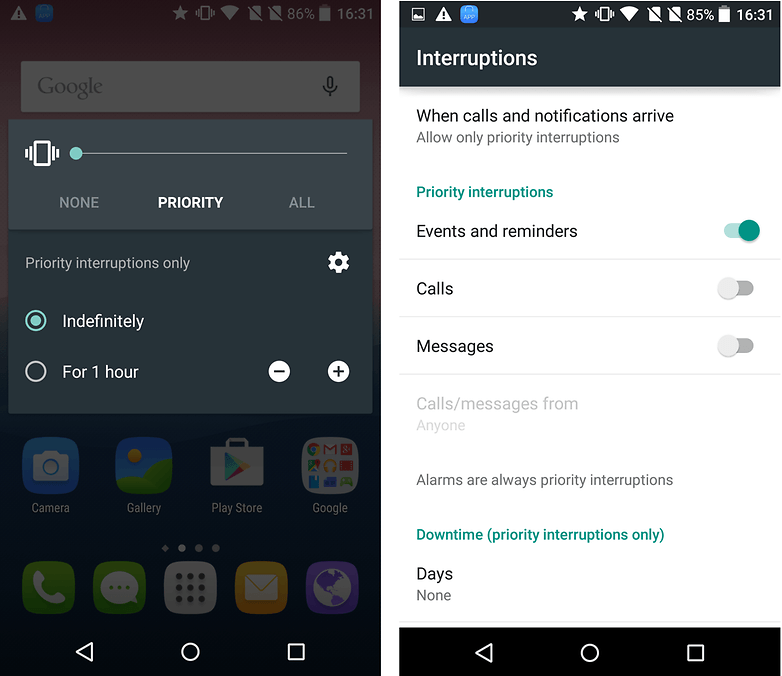
- None: all notifications are switched off. When you select this option, you won't receive ANY notifications.
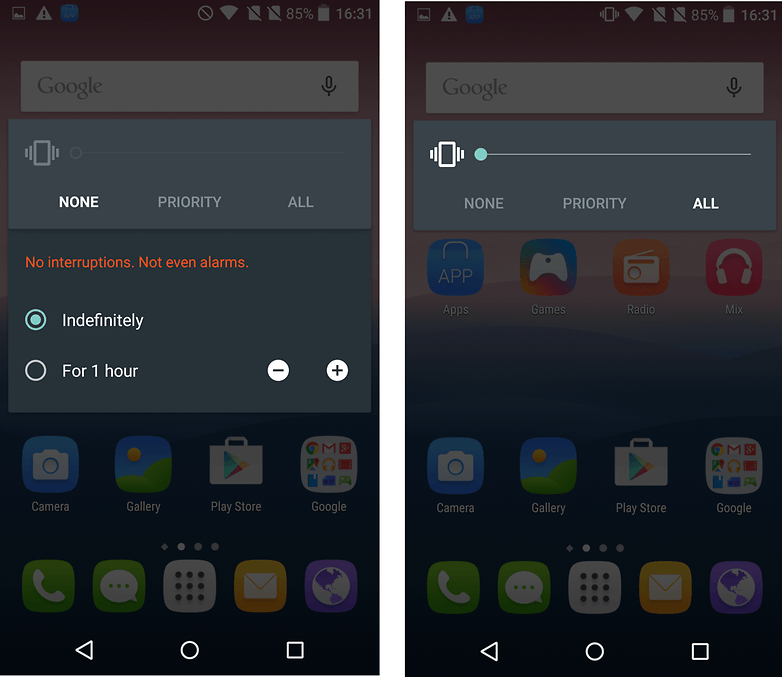
Limit notifications to certain apps
Some people prefer to manage their notifications by deciding what notifications each individual app is permitted. Lollipop allows you a decent amount of control and Marshmallow takes it a step further by allowing you to refuse authorizations. Notification management is in Settings -> Sound & notification. In App notifications, you can access the settings for each app individually. This is perfect if you wish to stop that one app that's causing your phone to go off every two seconds.
You can also hide the contents of a notification when your device is locked.
How to individually manage app notifications on Android Marshmallow or newer
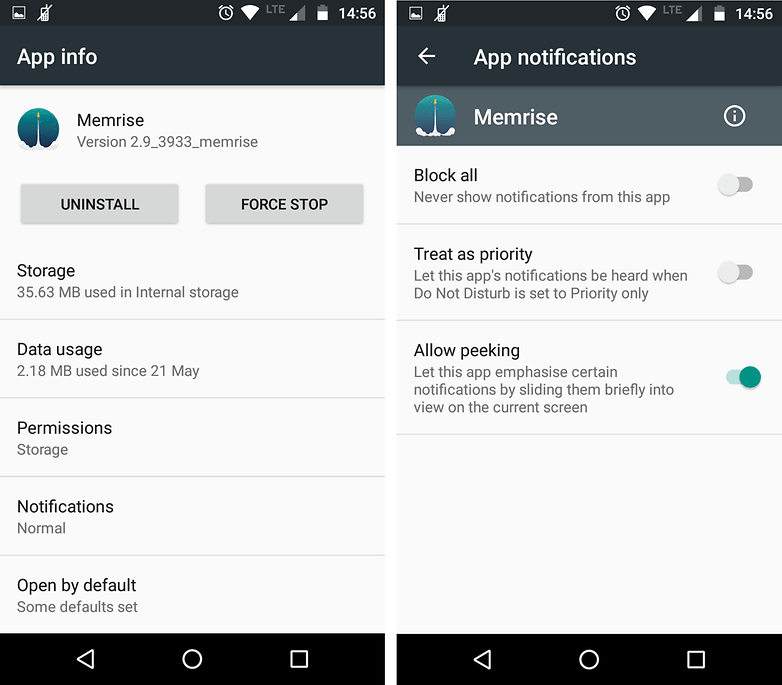
How to individually manage app notifications on Android Lollipop or older
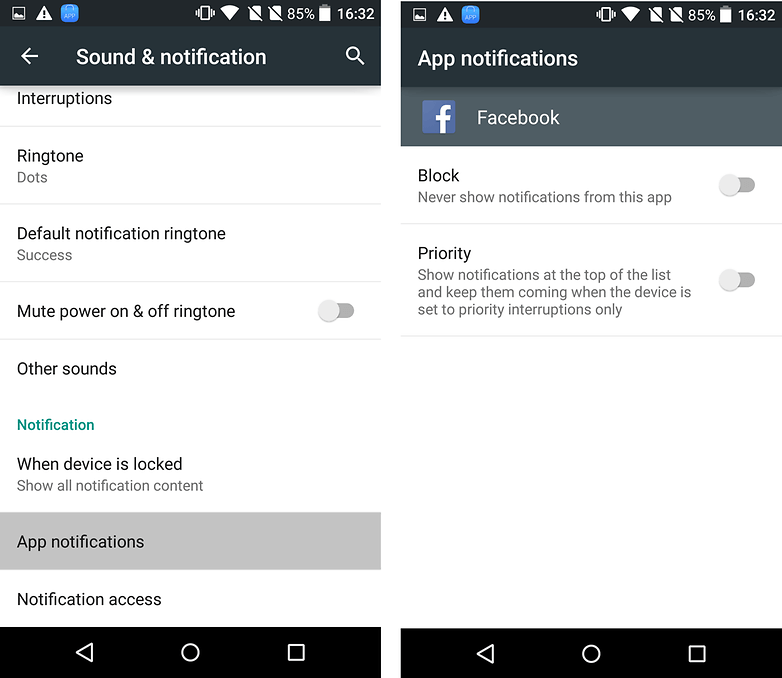
Do you have other ways to manage your app notifications on your smartphone? We'd love to hear about it so we can update our article. Let us know in the comments below.


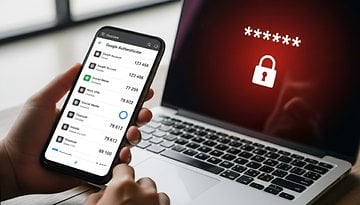











thanks very much
-
Admin
Jan 31, 2020 Link to commentOld article. Still useful
Ok, good. article.
It's really only the noises that bother - I've started using an app called Volume Ace (Braincrash) that not only has a slider for each of the volume outputs but lets you save profiles for times of day, e.g. silent overnight, and widgets for quick set for meetings or naps. It's nice to have the visual notifications to check what's been going on while not using the device - but with three devices it does bug me to get notifications in a second or third device for emails or whatnot that I've already dealt with in the first one.
Some apps are not necessarily controlled via their Settings>App permissions. Nook, for example, requires you to kill notifications in the app itself. Some games are also this way, I think Fallout Shelter as I recall would be an example.
that is the big weak point in android os..i hope android l will be better as much as ios
If I turn off the Notifications toggle in the Manage Apps screen for Facebook(as an example), does that also prevent the appearance of update numbers on the icon for the program on the Homepage?