How to use more than 5 Instagram accounts on Android


Are you a social media manager or do you manage numerous Instagram accounts for any reason? Surely you have stumbled upon the annoying limit imposed by the server that does not allow you to associate more than five accounts per device. Is it possible to get around this limit? Yes, and the solution is quite simple!
You can find more videos on current tech topics on our video page.
If you've landed on this article, you're definitely frustrated by the fact that the Instagram app doesn't allow you to associate more than five accounts, which forces several users to use multiple devices or, in the worst case, remove one account to replace it with another and so on.
The good news is that you can stop worrying because there is a solution to all this and it's very simple! Ready? Let's get started!
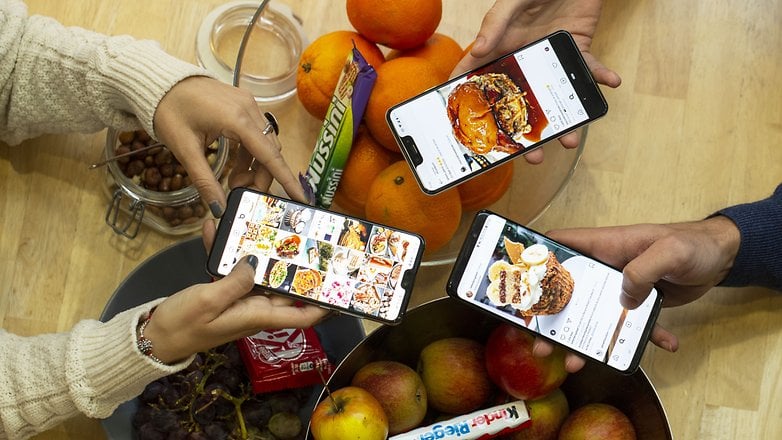
How to avoid the 5 account limit on the Instagram app
You've probably heard of the possibility of cloning Android apps. Who owns a device Xiaomi, Samsung or Huawei will surely have seen at least once the notification that invites to use the "Twin App" function that allows, precisely, to get a copy of the various social apps or messaging.
However, although this native feature allows you to clone Facebook, WhatsApp, Facebook Messenger and so on, it does not offer the same possibility for the Instagram app. And that's where third-party apps come in...
For our test we used Cloner App, a free app available from the official website of the developer and that proved to be perfect for the purpose. After installing it, once opened it will show you the list of apps that you have installed on your smartphone. Just select one (in this case Instagram) to enter the next section that will allow you to clone it.
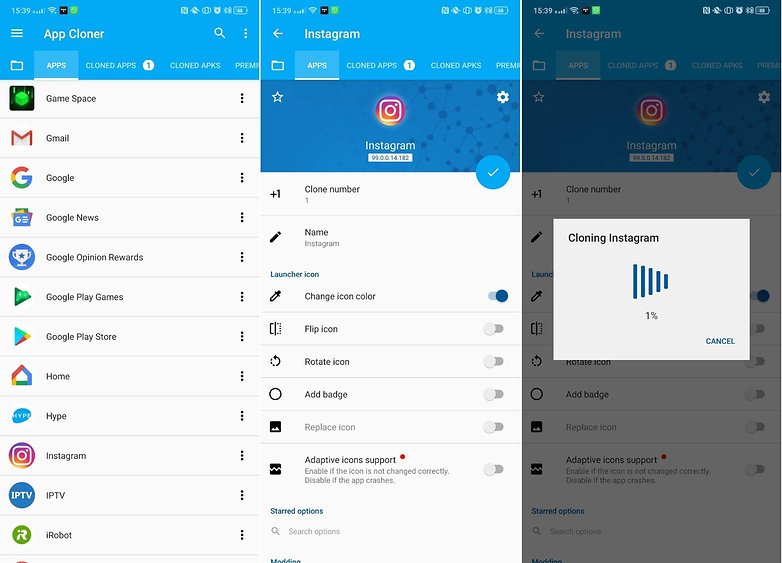
But the app is not limited to this, as it offers some customization options, some free, others reserved for the Premium version of the app. Among the free functions you can:
- clone most of the apps, including Instagram
- change the name of the cloned app
- change the color of the cloned app icon
- rotate the icon of the cloned app
- add a badge to the icon of the cloned app
After making all the necessary customizations, just press the dedicated button and ... in a few seconds you will find your cloned app inside your app drawer.
The app will offer the same functions as the original Instagram app, so you can use it to access another five accounts. Do you manage more than 10 accounts? Repeat the procedure and clone the app once more!









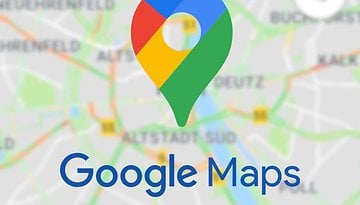








This does not appear to work anymore - OnePlus 6T Android 9/8/19
Superb content...thank you for sharing such an awesome content