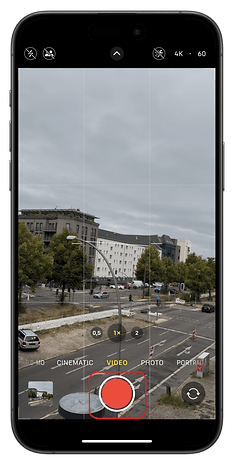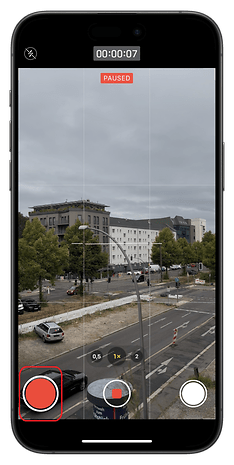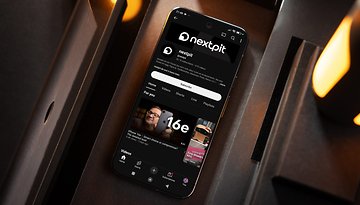Pause While You Record: How to Use the New iPhone Video Feature


The new iPhone 16 introduces a major camera upgrade with the new Camera Control feature, along with a significant software improvement. One of the standout features is the ability to pause and resume video recordings mid-shot. This function is not exclusive to the iPhone 16, as older iPhones will also receive it through the iOS 18 update.
- Also read: Top Apple Intelligence features
According to the iOS 18 Release Candidate, iPhone models compatible with this update will gain the pause-and-resume recording capability. The final version of iOS 18 will be publicly available on September 16 for supported devices.
How to Pause While You Record
Previously, recording videos on an iPhone was limited to basic start and stop functions, and if you needed to pause mid-recording, you had to rely on third-party apps. While tools existed to stitch video clips together or trim segments, the lack of a built-in pause function was inconvenient for situations like breaks in games or presentations.
Now, with the new pause video recording feature, you can create seamless jump-cuts and merge clips into a single video, all directly on your iPhone. Just remember, if you lock your phone or minimize the camera app while paused, the recording will automatically end. So, make sure the camera app stays open to avoid cutting off your video prematurely.
The new pause video recording feature is easily accessed via a new pause button located next to the main shutter key in video mode. Depending on your phone’s orientation, the button will appear either on the left or at the bottom of the screen. While recording, simply tap the pause button, and a “Paused” label will appear at the top of the viewfinder. To resume recording, just tap the red pause button again.
Here’s a simple step-by-step guide to using the pause video recording feature on your iPhone:
- Launch the Camera app on your iPhone.
- Select Video mode.
- Tap the center record button to start recording.
- Tap the pause button to pause recording.
- Tap the red record button to resume recording.
- End the recording by pressing the center stop button.
Remember, you should never close the camera app during a paused video recording to ensure the continuity of the scene.
Are you excited about this new camera feature on your iPhone? Do you think it will be a valuable addition? Share your thoughts in the comments below.