How to Delete or Edit Saved Passwords on your Google Account


Google offers a pretty handy password manager on Android and Chrome browser. Synchronization between phones and PCs makes it a good choice to not bother with memorizing logins and passcodes, including features for creating hard-to-crack passwords. With time, however, it is easy to have wrong or outdated passwords. Keep reading to learn how to manage, edit, and delete passwords saved on your Google Account.
Despite recommending options like KeePass and BitWarden, for most users, the integrated password manager integrated on Android and iOS are a convenient way to improve your online security, especially if you are invested in Google or Apple's ecosystems, with Chromebooks or MacBooks in your backpack.
Manage your Google passwords on Android
On Android, as expected, the option is integrated into the Settings app. Just follow these steps:
- Open the Settings.
- Select Google.
- Tap on the Manage your Google Account option.
- Choose the Security tab.
- Select Password Manager.
- The saved passwords and logins will be listed on the following screen.
- Select a login to edit or delete the password, you will be asked for a password or biometric confirmation.
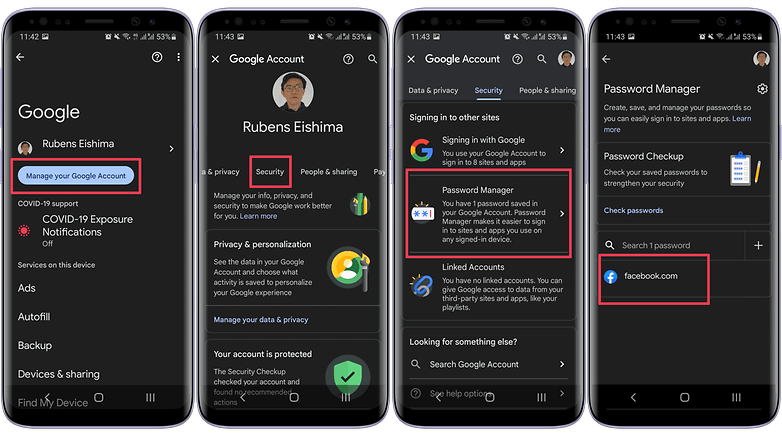
Manage your Google passwords on an iPhone
On iPhones and iPads, Google account passwords are generally used on Google Chrome, so the easiest way to manage your logins is using the browser following these instructions:
- Tap on the...button at the bottom of the screen.
- Choose the Passwords option.
- The saved passwords and logins will be listed under Saved Passwords.
- Select a login to edit or delete the password, you will be asked for a password or biometric confirmation.
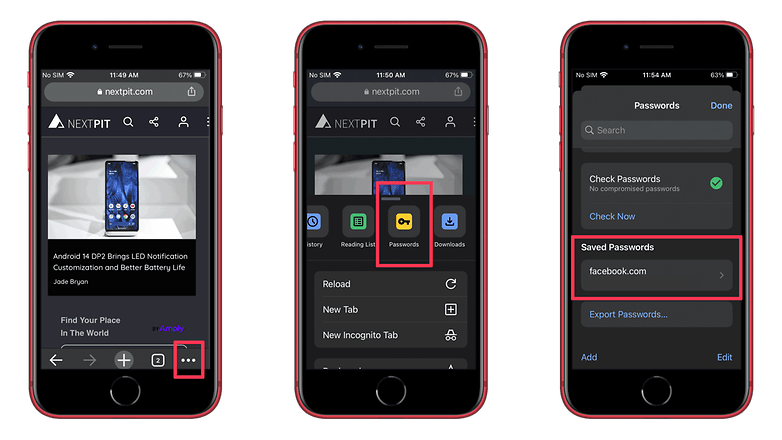
Protect your passwords
Curiously, managing passwords on the Google account is easier on iPhones than on Android devices. Either way, the Password Manager screen can also help you find if a login was included in a recent leak with the Check Passwords option.
If the tool discovers that a login was compromised, it will instruct you to update it, which will need to be done on the service or app's pages.
This is it for managing passwords on your Google account. Do you also use Google's password manager or do you prefer using another tool? Share your opinions in the comments below.



















