5 handy Moto X Play tips and tricks


The Moto X Play is a great phone, but some of its charms might not be immediately obvious. Whether you want to boost battery life, merge contacts or expand storage, our Moto X Play tips and tricks will help you make the most of your Moto.
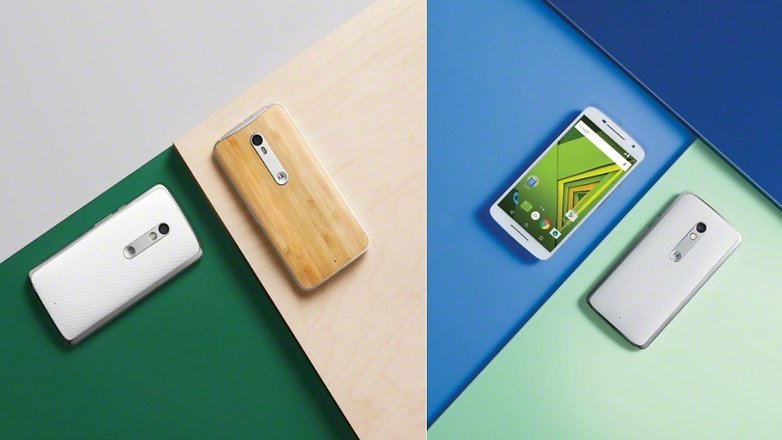
1. Boost battery life
While the battery in the Moto X Play is much larger than many rivals, there’s always room for a bit more battery life, and Motorola offers lots of suggestions for making the most of your battery. One suggestion is to put your phone into airplane mode if you’re in a poor signal area; when the signal is poor the Moto whacks up the power to its cellular radio to compensate, which can have a pretty dramatic effect on battery life.
Turning the display brightness down can have a significantly beneficial effect too. Motorola also suggests setting the screen timeout to less than one minute in Settings > Display > Sleep, and using Settings > Battery to check whether particular apps are being too demanding.
Another top tip is to turn off mobile data if you’re downloading or streaming big stuff and use Wi-Fi instead. Wi-Fi usually consumes less energy than mobile data (not to mention the fact that mobile data usage is often capped by the phone network).

2. Take a screenshot
Want to share your screen with someone else to show your new high score? No problem: just press and hold the power and volume down for three seconds. You should hear a camera shutter sound. Your screenshot will now be in Apps > Gallery > Screenshot.
3. Expand the storage
Although the Moto X Play has 8 GB of internal storage, around 3 GB of that is unavailable to you because it’s used by Android and the network’s various features. That leaves you with just 5 GB of storage to play with, and that can fill up pretty quickly. You can see how much is free by tapping Apps > Settings > Storage. If it’s getting tight, you might want to stick a microSD card in to give you more storage.
Motorola has provided you with an app to transfer your stuff to a memory card, called Move Media. You can also configure your camera to use the memory card as its default storage location by going into the camera app’s settings and tapping Storage location. You won’t see that option if the microSD card hasn’t been put in the phone yet.

4. Merge contacts together
If like us you have multiple contacts for the same people – one contact for email, one for their mobile, yet another for work – then merging them together couldn’t be simpler. Go into Apps > Phone > Contacts and select the contact you want to have as the primary listing.
Tap the edit button, which looks like a pencil, then tap Menu > Join. You can now choose the second contact for that person and bring that information into the main contact listing. You can repeat the process for as many contacts as you need. Remember to tap Save when you’re done.
5. Get more from the camera app
The camera in the Moto X Play is really good, but you might be aware of all of its features. Did you know, for example, that you can shoot in burst mode by tapping and holding anywhere on the screen? Or that a tap while recording video will take a still image without pausing the recording?
The app also has a feature called Quick Capture that enables you to open the camera app by twisting your wrist twice. If the app is already open, the double-twist gesture switches the camera to and from selfie mode.

If you swipe right in the camera app you’ll find even more useful options: a toggle for HDR (High Dynamic Range), which can give you better shots in difficult lighting conditions; a toggle for the flash; the option to manually set focus and exposure by dragging and tapping; night mode, for shooting in low-light conditions; a timer; and the option to turn off the shutter. You’ll also find the video option in here, with the choice of Full HD, Ultra HD (4K) or slo-mo.
Do you have any useful tips or tricks for the Moto X Play? Tell us about them in the comments below.




















Hi,
Once again here. :)
I know, battery saver mode stops data uses by background apps (eg. WhatsApp, ...). But with my phone it doesn't.
Why? Any setting anywhere?
How can I reduce noise in deemed light / night photographs?
Alright, I have a Moto X Play for over an year now and I really like it, but I need some tips or advice regarding boosting my reception signal.
Currently I work offshore and when I'm onboard my vessel, close to land, I do not have a strong 4g signal due to my room being floor-and-roof made of metal, and I know a lot of cellphones have antennas that I can attach or so on,
Does the Moto X Play have this feature? I saw a bunch of homemade antennas with copper wire, which could easily be done hete onboard my vessel. But I'm not sure, on the back of the phone, where to put the copper wire,
Thanks in advance!
Don't know what might work, I see there're lot of youtube videos ... One of them is called "Boost Your Cell Phone Signal for Free" and seems really easy to implement, but cannot assure the results.
A way I suggest you to operate is: ask the guys at lifehacker.com (the site name explains many things)
Hey guys, coming from iPhone to the Moto X Play and I really like it. I'm glad I moved over! Just one question though I was hoping you guys could help me with. I bought this smartphone due to its high claim for battery life (iPhones are a laugh as far as that goes), but so far my Moto X Play has been having very similar battery life as my previous iPhone 6. What are some optimization battery life tricks you guys could advise me? Thanks! =)
Hi, glad to hear that you do not regret making the jump.
My battery stays up in average for a couple of days. Three if I use it less. One if I use it more.
Not using any particular trick and not really interested in the modding with rom installations or self-proclaimed battery saving apps.
The only good things I'd suggest are:
- only install the apps that you really use (the less you install, the less your phone consumes);
- only install apps that have decent comments (ie, watch what you put on your device);
- do not install Facebook or similar apps (they are conceived to give addiction);
- install the latest version of Marshmallow OS (it should come with some fixes);
- switch off the location tracking from the Google settings and completely switch off the GPS when not in use;
- use the adaptive lightning for the screen, which is quite bright anyway;
- avoid having the bluetooth on if not using it;
Etc.
I have a typical daily use of a couple hours cloud streaming musing, plus a hour and more of feeds reading, plus emails checking and, of course, some phone calls, texts and, I admit, also whatsapp chats or photo sharing with family.
Hope this was useful.
Definitely helped! I gotta tell ya, reaching the end of the day and without checking the boxes you suggested above I still have 50% on my phone - it's 6:10pm at the moment.
My use is pretty extreme since I run two businesses at the same time, lol. So that motivated my choice for the Moto X Play and its giant battery, that's why I asked.
I'll be sure to follow your tips, Francesco, though some I already have checked but since I come from another OS I don't know how Android runs apps in the background. There was a motion sensor on the screen that I managed to turn off already too.
But that helped me alot already! Thank you so much for the reply!
How can I change writing on SD Card instead of Internal Memory? Is there any way?
I have upgraded to Marshmallow.
Thanks.
With Marshmallow you might even decide to use SD storage in union with the internal storage in order to have something like a unique storage element for everything. In principle you should be able to do it in the Storage part of the Settings (if I'm not mistaken).
Other than that, you can always use the old way, browsing the apps (Apps parts of the Settings) and to transfer any single app you want from the internal storage to the SD card... Buy keep in mind that not all apps allow this.
Finally, some apps (like Google Play Music) has settings on it own where you can decide whether to use SD for downloads, but this is just an example.
Hope you'll find these information useful.
Thank you very much Francesco. You are really very fast always to answer.
Do you mean formatting my SD Card as Internal Memory (Settings -> Storage -> SD Card - Menu -> Settings -> Format as Internal) will do the thing I need? What will happen to my data already on the SD Card? Will that be lost?
Is there any info available on-line about everything (settings, applications, etc) for Moto X Play (specifically)?
Thanks again.
Don't have right now the time and focus to check for online guides, but when I did it (right after the OS upgrade to Marshmallow) I was prompted that I had to save elsewhere the data of my SD card if I didn't want to lose them.
In essence, yes, you'll lose your data on the SD card if you set it up as internal storage without a backup elsewhere. So, save them before doing anything ;-)
OK. Thanks.
How can I turn off moto x play camera sound after marshmallow update?
plz help me
Hi, I received Marshmallow and nothing changes for the camera sound: to deactivate it, just swipe from the left border to the center of the screen and rotate the semicircle until you find the audio symbol. Then, just tap on it to deactivate/activate it at will.
Hope this helps.
How can I turn off moto x play camera sound after marshmallow update?
plz help me
How can I turn off moto x play camera sound after marshmallow update?
plz help me
This the phone that everyone is looking for. Look at the features, it is filled with awesomeness. Everybody needs to get one of this.
Thank you for the tips. I already used most of them on my Moto X Play, but it is always nice to have others.
One simple "trick" I used to further improve the battery life is missing here. It is the following: go in the main scroll down menu and click on the signal/carrier symbol; there you have a list of apps with relative mobile data consumption. Clicking on an app, you have the option to switch off its use of background data!
I switched off the background data for many apps and the battery easily keeps going for two days (when I don't play games ^_^).
Hope this helps other folks with this amazing phone.
Thanks. Very good suggestion (I was unaware of this).
Well I have a query, my Moto X Play don't show the Ultra HD (4K) option in camera -> video settings. How can I get that?
Please hep.
Hi.
Mine doesn't show it too. At max I can choose the 1080p HD as video recording option (the other being SloMo at 540p).
This device has a 21MP camera, but the 615 Snapdragon chip isn't powerful enough to fluidly use the 4K capabilities of the camera, so it's probably possible that this is not a Motorola's option ... But I didn't try with other camera apps: tell me/us whether you'll try and succeed or fail ^_^
Thanks for reply.
But that is given above in this blog. Also I saw some photos showing that option. How was that there? If any app is giving that option, then which app?
Can you please suggest? Even if you have used any app for better photos please tell me.
Thanks.