Skype for Android tips and tricks


Skype. It’s an app that's installed on millions of devices and yet it still struggles to show an un-pixelated face. To help you get the most out of it – whether you want better call quality, or simply to save battery life – we have some top tips and tricks for you to make use of.
How to get better call quality on Skype
Skype and Wi-Fi internet sometimes don't gel; connections drop, faces go fuzzy, and audio cuts out. One way to get better quality is to try using Skype with your mobile data. If you have a high-speed LTE connection, these calls will often run smoother than on Wi-Fi (especially if you're in a shared apartment and your roommates are trying to catch up on Orange Is The New Black).
You can see if you have an LTE connection by enabling your mobile data and looking at your notification bar. If it says LTE, then you're good to go.
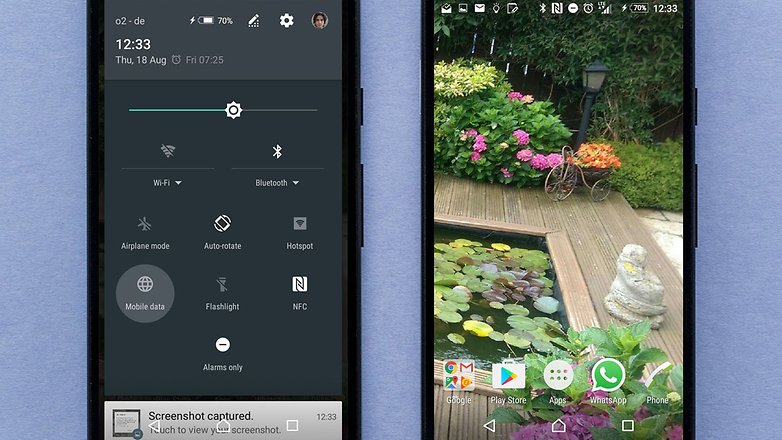
Success with your mobile data connection will depend on the LTE coverage in your area. What's more, using mobile data is, perhaps, best reserved for voice calling, as video calls may require a high volume of data: if you don't have it to spare, stick to Wi-Fi.
The next step, though it sounds counterintuitive, is to reduce the video quality. Now, I know I said these tips would provide better call quality, but the truth is that sometimes lowering the video resolution will improve the overall quality of the connection (less 'lag', better audio, etc).
To do this, go to the Skype app and tap the hamburger (three lines) menu at the top-left of the landing page, the sidebar will open and then you will find the settings (cog) option at the bottom of the panel. If you scroll down the list you will see video quality appear. It defaults to high, but you can try setting it to low. Less data transfer means there's a higher likelihood that your Wi-Fi or mobile internet will be able to handle it.
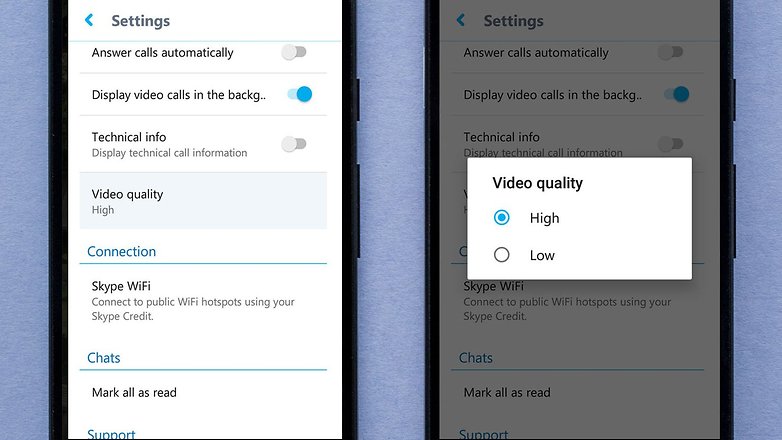
Finally, try not to move your device around. This matters less if you're connected to LTE, but when you’re using Wi-Fi at home, it could have a dramatic effect. Home Wi-Fi routers generally have a fairly short range that can be easily interfered with. If you're walking around, there are greater fluctuations in the signal transfer.
How to limit the Skype data usage
Android has a native “restrict background data” setting, which you can use to stop Skype taking up too much of your data when you're not using it. This is currently found when you go to Settings > Apps > Skype > Data usage. On the following page, try ticking the “restrict background data” box.
This will limit how much data Skype uses in the background. When using the app in the foreground it will function the same as ever, and messages will still be received when you're not using the app. However, calls won't be received when you're outside of the app and using mobile data, and other aspects of the experience may be affected. You've been warned.
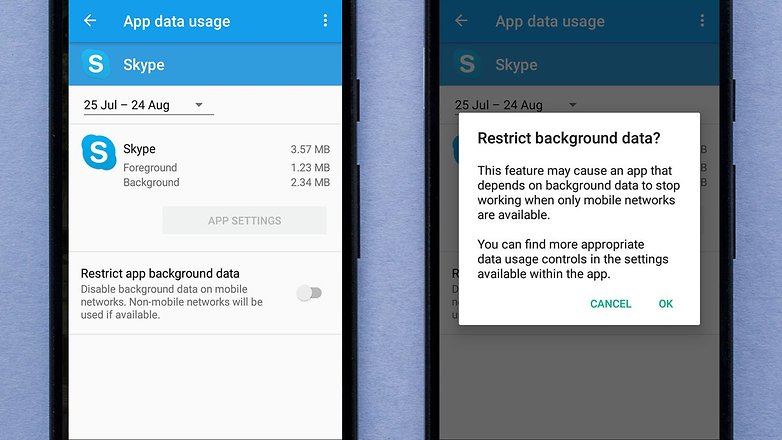
Skype’s background data consumption, however, is relatively low – my device has never displayed more than 4 MB of background data consumed per month (and it’s an app I use for calls every week).
Skype has its own settings for data usage, too. If you go to the Skype app's settings menu (the route to which is described in the section above), you can limit how Mojis are downloaded, for example. Choosing Wi-Fi only will consume less mobile data, though here again the amount will likely be insignificant – unless you’re being bombarded by Skype Mojis every day.
More useful, perhaps, is the video quality option further down. As described above, this could improve the overall stability of the call, but it will also reduce the data consumed when it is set from high to low.
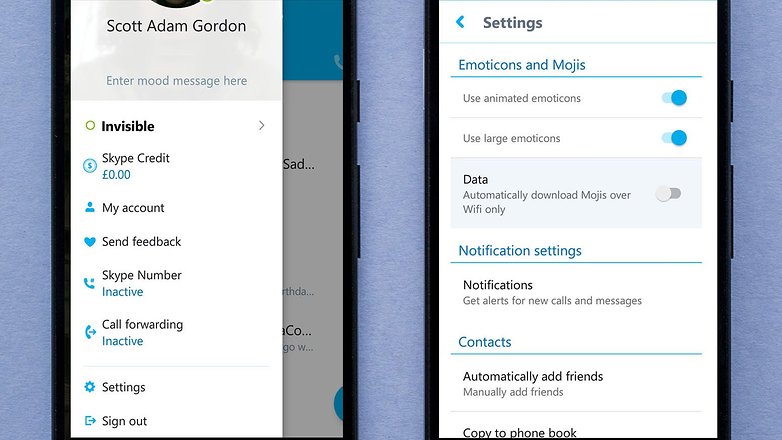
To take things a step further, you can Sign Out via the settings menu. It’s obvious, but Skype is one of the rare messaging apps that you can disconnect from. If you only use it for calls, just sign in when you want to make one.
How to reduce Skype battery usage
To reduce Skype’s battery usage there are a few things you can do. The first is to make use of voice calls instead of video calls. To do this you simply use the phone button rather than the camera button when making a call.
If you're already connected to a video call, tap the blue camera button to turn off your camera. Next, tap the audio button to change the audio playback from the speaker to the earpiece and you can then use your phone like on a normal call.
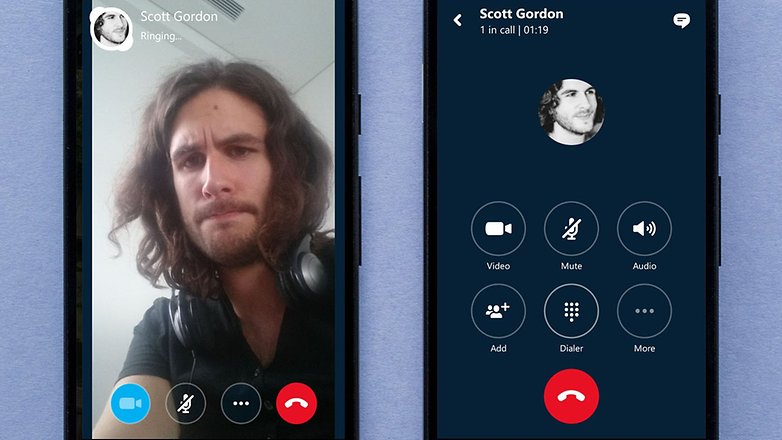
If you do want to make a video call, try turning your display brightness down. If you're taking part in a lengthy video chat, where your display is active the whole time, reducing the brightness could make a big difference to the overall battery life consumed.
Remember to keep your Skype app up-to-date also. This is more important than ever with apps which demand a lot of resources and it's easy to quickly check if you have the latest version in the Play Store: if you go to the Skype page and it says "Update" instead of "Open", you know there is an update available.
For more tips on how to save battery life on Android, hit the link.
How to send video messages
Skype provides a quick and easy way to send video messages but it’s not a feature many people are aware of. Tap the Plus sign on the bottom right of the main Skype page and an options wheel will spring up. From there, tap the top-right image – the chat bubble with a camera inside – to be taken to the video message feature.
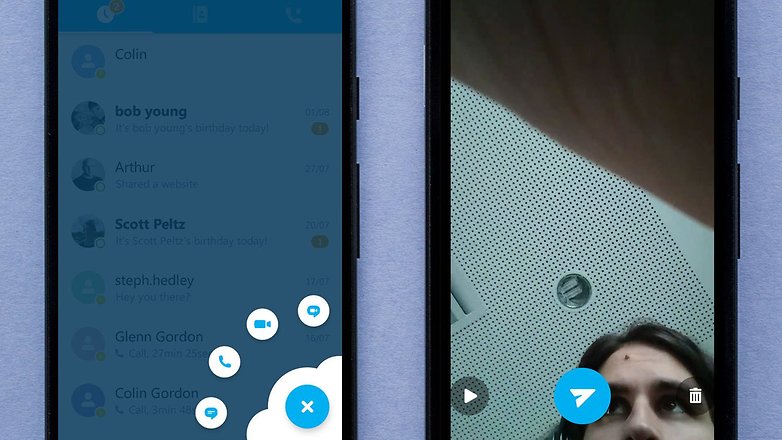
Now, you will be able to record a video with the front or rear camera, and even add some (pretty awful) effects. Just hit the red record button at the bottom to begin and tap it again when you’re done.
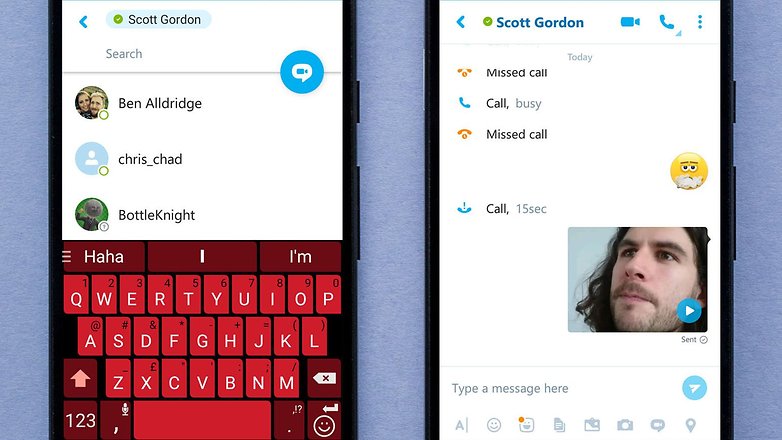
After that, tap the blue paper airplane symbol and you will be brought to your contacts list where you can select the contact who you wish to send the video to.
How to access hidden emoticons
If you’re a fan of emoticons (who isn’t!) Skype has a whole bunch of them for you to enjoy. Better still, it even has a secret trove of them that you won’t find in the regular list. To access these, you need to send a message with a specific word typed inside brackets. Here’s a few you can try out right now:
- Pool party (poolparty)
- Snail (snail)
- Good luck (goodluck)
- Island (island)
- Umbrella (umbrella)
- Rainbow (rainbow)
- Can you talk (canyoutalk)
- Camera (camera)
- Plane (plane)
- Car (car)
- Computer (computer)
- Games (games)
- Hold on (holdon)
Check out the full list of secret emoticons on Skype's support page.
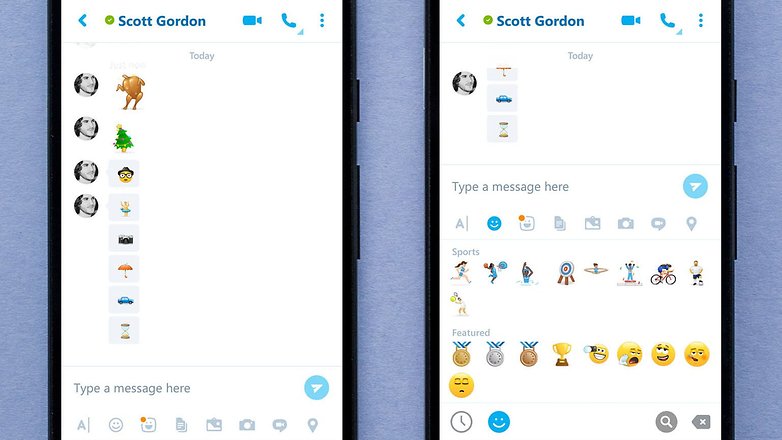
Can I screen-share with the Android app?
Unfortunately, this functionality doesn’t currently exist in the app version of Skype. Should it appear in an update, we'll let you know.
Do you have any other tips for Skype? Let us know in the comments.










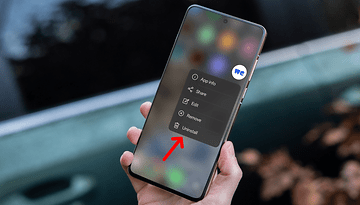



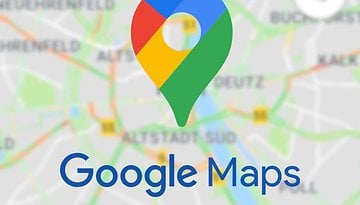








I need to know how to copy an Android skype message or forward it to an email. I'm a new user and have not yet found how to do that. I get business communication via Android skype and need to save the messages to a different format. Any ideas?
I Skype a lot and noticed a nice improvement for calls over Wifi on my Samsung. Turn off "nearby device scan" in WiFi settings when making Skype calls. The scan blocks the network every 3rd second and causes delay spikes in the Skype call. There is a risk of worse media quality depending on your WiFi capacity, distance to access point etc. The scan interval and actual network delay may be different on different phones.
So turn nearby device scan OFF and use it only when you actually need it.
Good tip, the thing is we've got alternative video apps now easier just pick hangouts, duo, skype is the only way I know how to video call Apple devices.If anyone can think of other way please message me.
Skype used to be my savior back when I had a long distance relationship. The app itself works great, but I think whispering while talking on a smartphone with dual front facing speakers didn't work out quite so well. The sound would usually get crispy, in a sense like playing a LP record. That warm noise.
Also: Thank you as always, Scott. The list of hidden emoticons is great to know.
I love Skype. But I think it must have huge cpu load.
I recommend (hibernate with Greenify) to shut it down when not in use, unless you wait for calls.
> Skype and Wi-Fi internet sometimes don't gel; connections drop, faces go fuzzy, and audio cuts out. One way to get better quality is to try using Skype with your mobile data
If wifi rate is fine, check your dns.
If you cannot change it, use a connection stabilizer booster.
Switching from wifi to a data connection may improve ping with faster dns.
> Android has a native “restrict background data” setting, which you can use to stop Skype taking up too much of your data when you're not using it.
Do you mean, skype is still sending and receiving data when chat is off?
Have tried that many apps but Skype is still what I consider as the best one.