7 questions new Android users always ask


If you've just climbed on board the good ship Android, first of all: Welcome. Second of all, what took you so long? No matter whether you're using a Nexus device or one of the other flagships, you can look forward to a future of powerful apps and a phone fully customized to meet your requirements.
Android isn't difficult to get to grips with — and it's become a lot more intuitive over time — but that doesn't mean new users are always able to find their feet quickly. To help out newcomers to the Android platform, here's a selection of frequently asked questions together with the relevant answers.
1. Where's all my data?
To use Android effectively, it's worth getting all your information into Google Contacts, Google Calendar and so on. Most alternative platforms, whether Apple, Microsoft or anything else, will let you export your current data sets in a format that can be easily understood by Google's services — take care of the import/export process on the web and the changes will sync to Android.
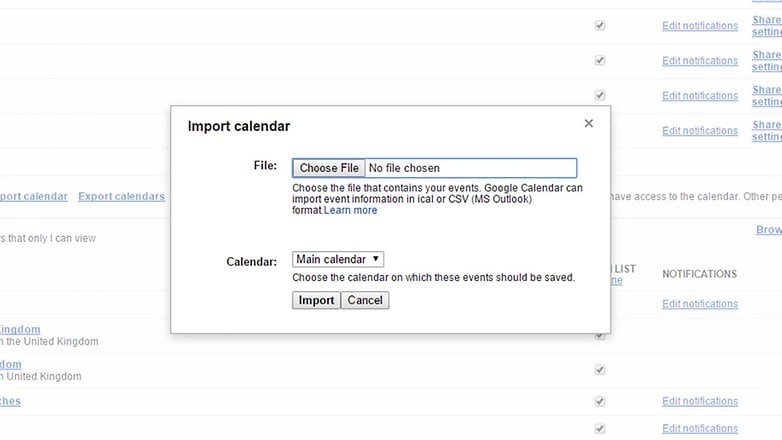
2. How do widgets work?
Not all smartphone platforms have the sort of home screen flexibility and layout options that Android does, and so it might take some getting used to. Press and hold on a blank area of the home screen, then choose Widgets to thumb through what's available (which is determined by your installed apps). Hold and drag to place a widget wherever you like on the screen.
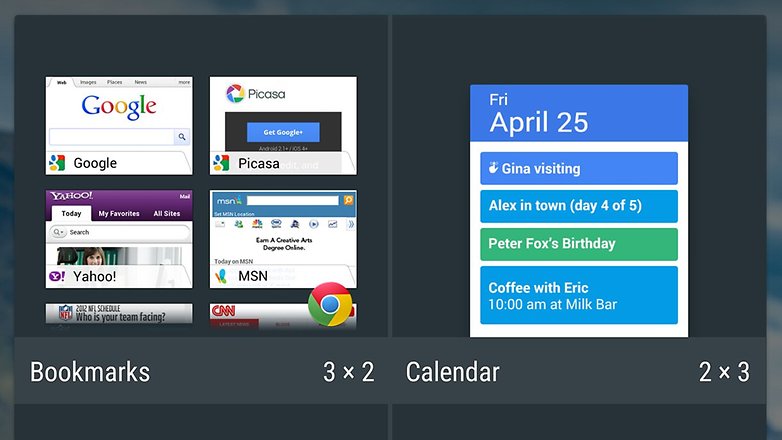
3. What customizations are possible?
You can take as much or as little control over the look and feel of your phone as you like—start off by changing the wallpaper (tap and hold on a blank area of the home screen) then move on to more advanced tricks such as installing a separate launcher (like Apex or Themer). Delve into the Settings app and you can customize all kinds of options to control your phone's behavior.
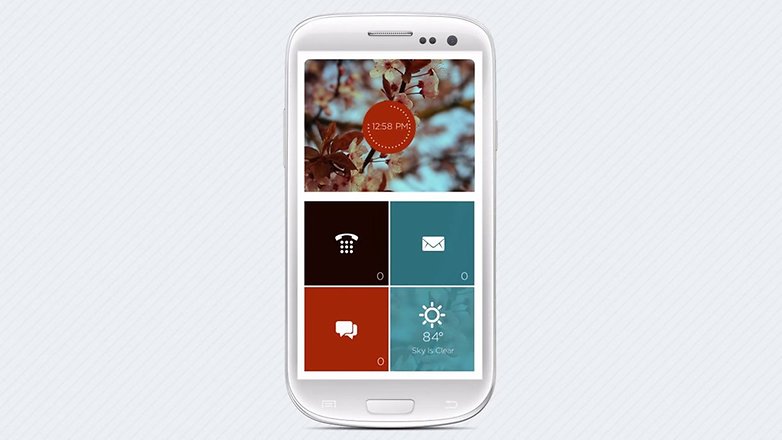
4. How do I sync my music and video?
Android doesn't have anything official that's comparable to iTunes, though you can use Google Play Music for your tunes and YouTube for your movies. The emphasis is on using the cloud rather than syncing directly, so apps like Google Drive, Dropbox, OneDrive and the rest are the best way of getting your content over (though you can still use the traditional USB cable method if you want).
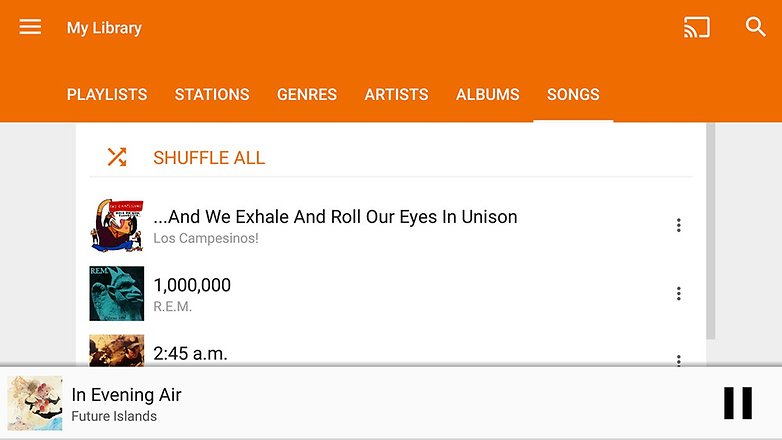
5. How do I get started with Google Now?
You don't have to do much except use Google's services: It keeps track of the messages in your Gmail, your searches on the web (when you're signed in) and the places you visit (via your phone's GPS) to work out what's most important to you and when. Open up the Google Now settings if you want to take more control over the data that's collected and the cards you see.
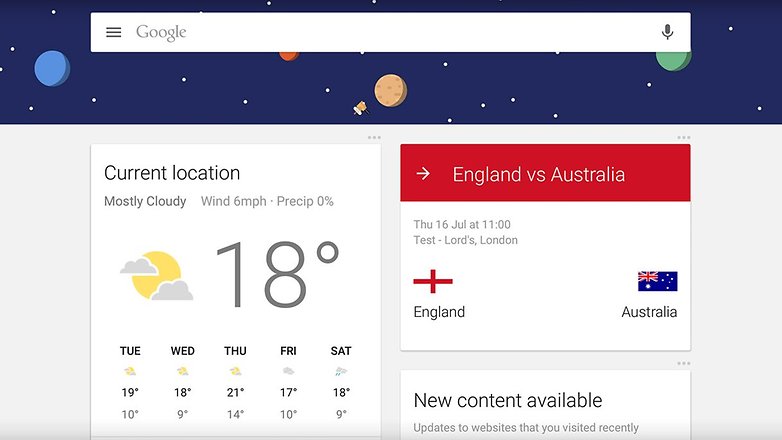
6. How can I keep my device safe?
It's a very good idea to keep your device protected with a PIN code or pattern (see Security in Settings) but Android Lollipop features a Smart Lock feature where you can disable the PIN in a trusted setting (like home). You can use the Android Device Manager (activated when you sign in with a Google account) to locate your tablet or smartphone if you happen to lose it.
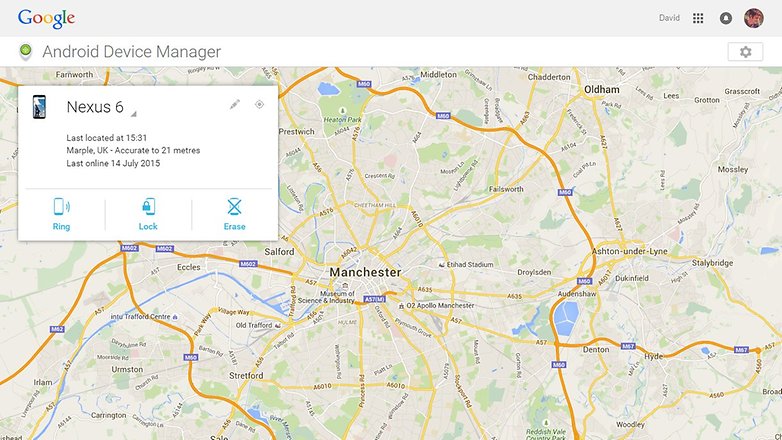
7. What's the best way of extending battery life?
Your Android device comes with a whole host of options covering display timeout, screen brightness, network activity and so on to help you eke more juice out of your device. If you're running Android Lollipop then check out the battery saver tool in the Battery section of Settings; from the same screen you can see which apps are currently draining your battery life the fastest.
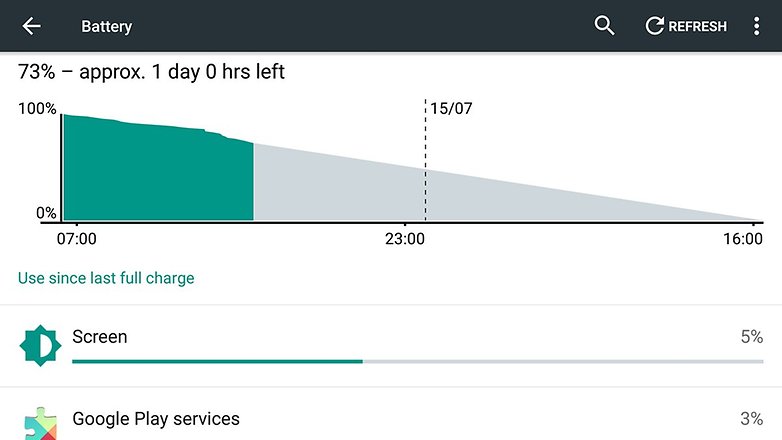














My friend's wife decided to "surprise" him with a new iPhone. He never used Apple's iOS before. When he started using that phone, he thought there was something wrong with it. He said the phone was damaged. It wasn't. He yelled at his wife saying if it was all a big joke. He ordered her to get his Android phone back, which she did. End of story.
Thanks for such a great info.