Android 12: How the Privacy Panel works
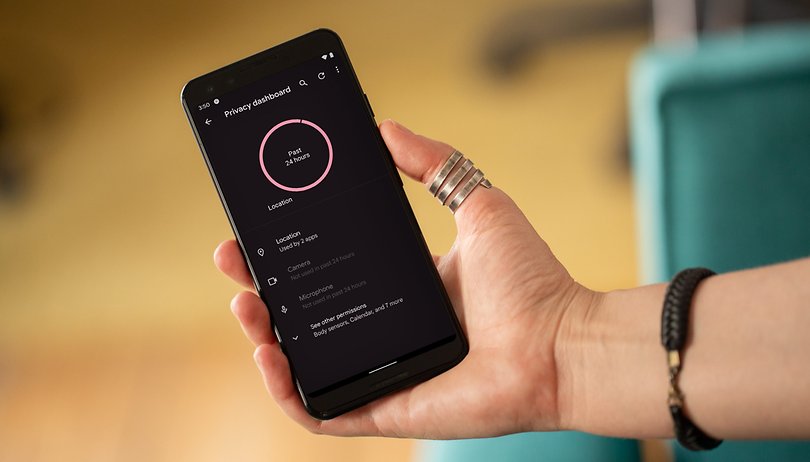

When I wrote my first impressions of Android 12 which was still in beta 3, I made sure to highlight privacy as one of the most relevant features of Google's latest mobile operating system version. And since transparency seems to be the newest feature in Android 12, I will explore how you can get the best out of the Privacy Dashboard feature in this article along with its intricacies.
Table of contents:
- Privacy Dashboard
- Quick Setings Panel
- Smartphone feature usage indicators
- Android Private Compute Core
Privacy Dashboard
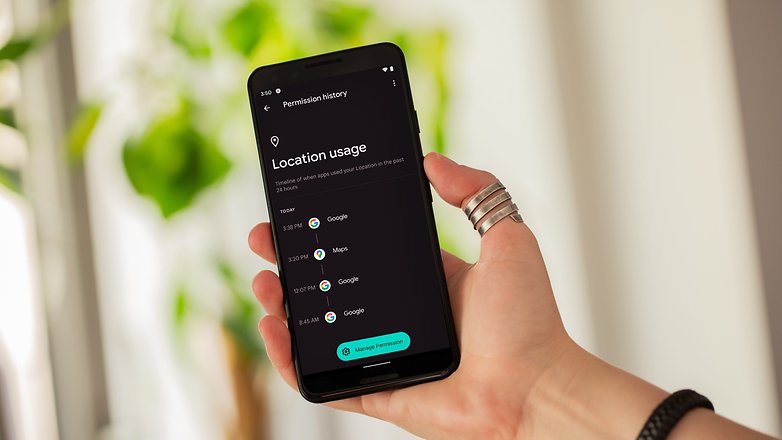
The Privacy Dashboard is a new option that has been integrated into Android 12. With Privacy Dashboard, you can easily check which recent apps have accessed various permissions such as camera, location, and microphone. This way, it will be much simpler to see how often an app has used such components. From this screen, it will also be possible to revoke permissions to make things more seamless and easier.
In order to do this, simply access the system settings on Android 12:
- Open System Settings.
- Navigate to the Privacy option.
- Open the Privacy Panel.
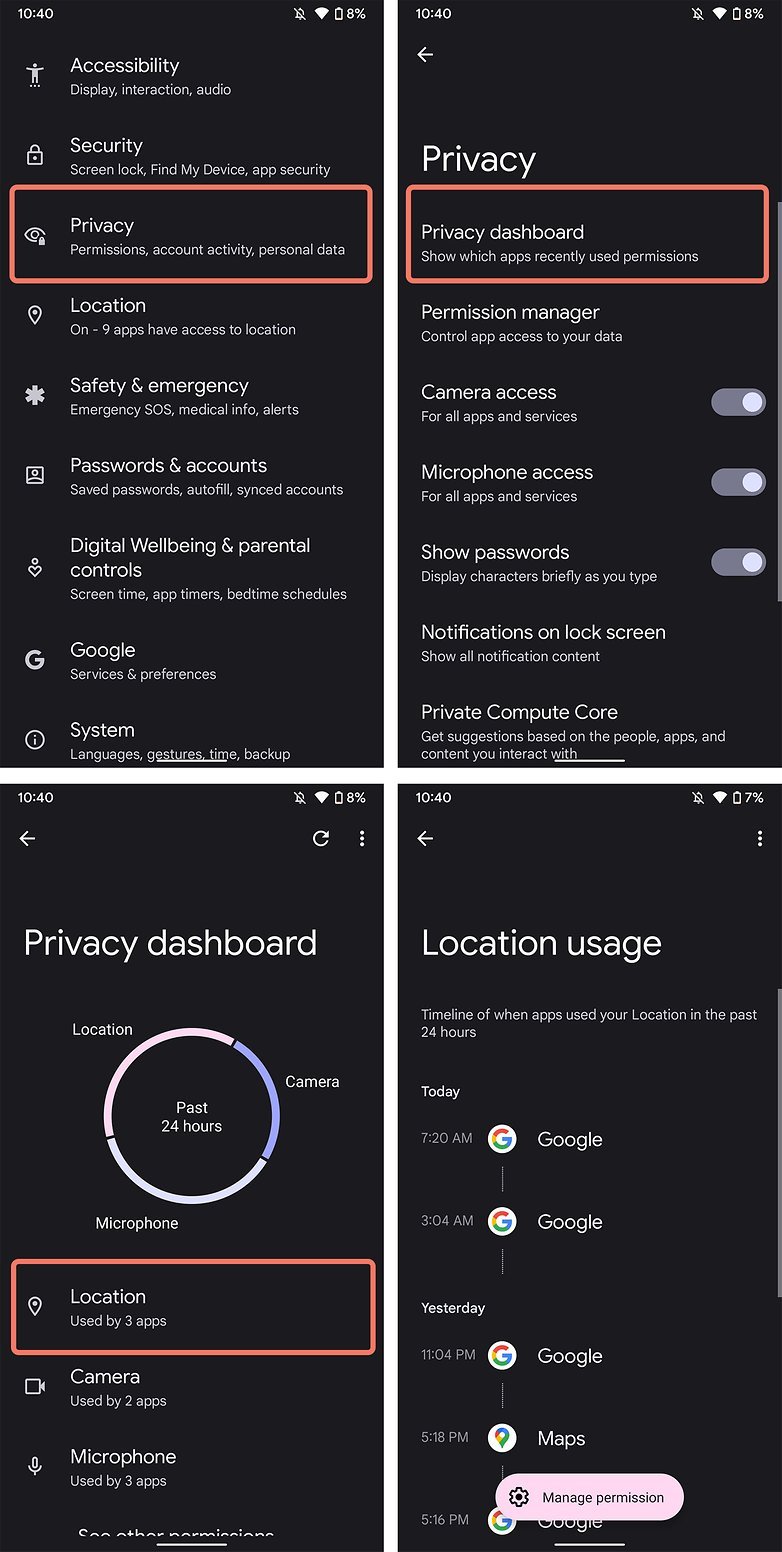
From the Privacy Panel, you'll be able to check which aspect of your smartphone has apps accessed over the last 24 hours. That's right, the system will offer a timeline for each permission given. Via this screen, you will also have a shortcut to the permission settings for each service, ranging from files and media all the way to body sensors.
This way makes it very easy and swift to identify just which particular app is hogging the smartphone's resources and, upon discovering any kind of unwanted abuse, it will be possible to revoke permissions that were allowed previously. Besides, it will be possible to quickly disable some of the system features from the quick shortcuts panel.
Quick Settings panel
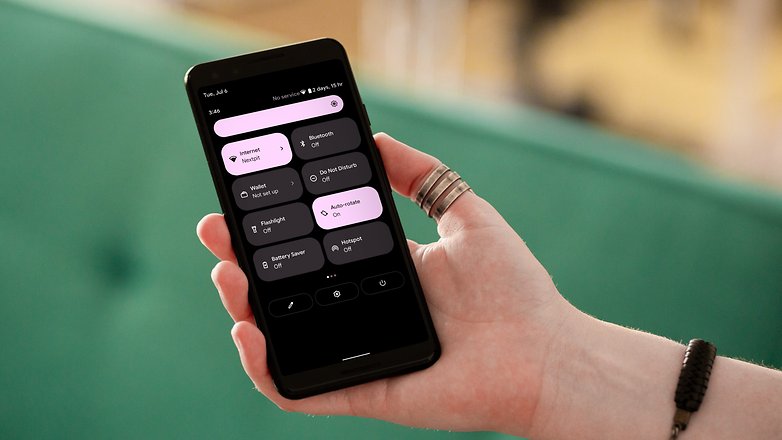
Another privacy optimization setting can be found from the quick settings panel in Android 12. In addition to Location, access to the camera and microphone can now be blocked in a jiffy. To do so, simply follow these instructions:
- Swipe down to reveal the full Notification Bar. Normally, you would have to swipe twice, where the first swipe will reveal just the first row, while a second swipe will reveal the full list of options.
- Tap on the pencil-shaped icon in the bottom-left corner of the Quick Settings panel (this might differ from one smartphone model to another).
- Look for the Location, Microphone Access, and Camera Access shortcuts and move them to the Quick Settings panel.
- Once this is done, simply click on the option to block access or make it available.
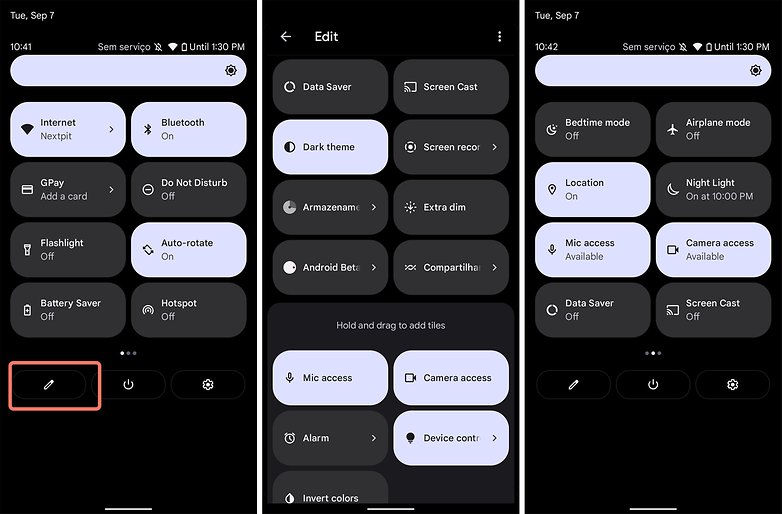
Smartphone feature usage indicators
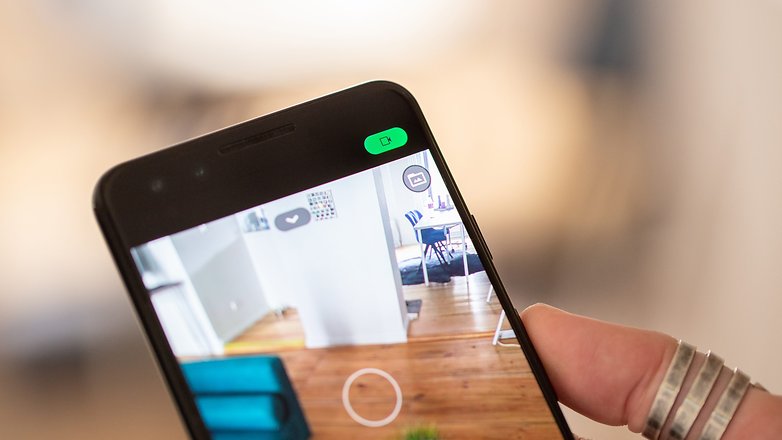
In addition to the options mentioned above, a system resource usage alert will be issued from the Android 12 notification bar whenever an app is using the phone's camera or microphone. The same does not occur when a service uses the location though. In this case, however, the location icon will appear in the notification bar, as can be seen in Android 11 today.
As soon as it is triggered, the camera or microphone usage indicator will quickly show an icon of the corresponding feature in use. However, it will change to a tiny green dot in the notification bar in the right corner after a while. This dot indicates that a system feature is being used by an app. In order to identify it, follow these steps whenever you see the green dot:
- Swipe down to reveal the full Notification Bar. Normally, you would have to swipe twice, where the first swipe will reveal just the first row, while a second swipe will reveal the full list of options.
- The dot will expand into the shape of the icon of the feature in use: whether it is the camera or microphone.
- Tap the icon of the component in use and a pop-up window will identify which app is accessing that feature.
From here you can access the permission settings of the offensive app and revoke its access permissions.
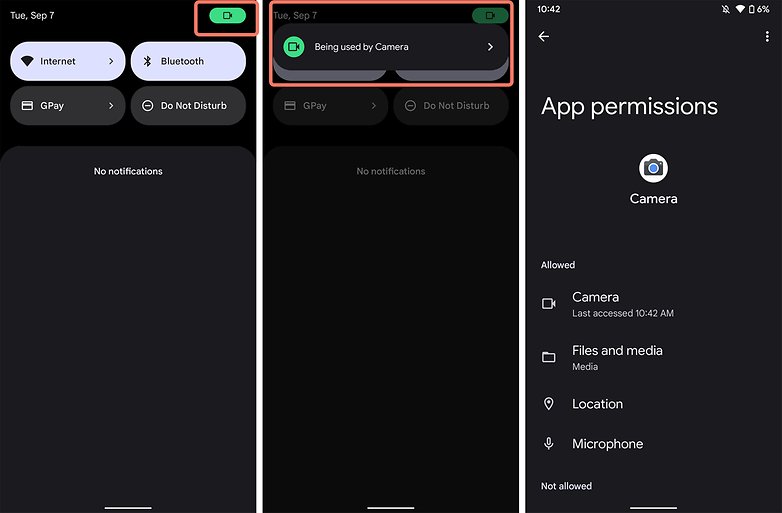
Android Private Compute Core
Last but not least, if we were to consider the latest rumors which indicate that Google may launch the new Pixel 6 and Pixel 6 Pro models on September 13, Android 12's official announcement would be extremely close. As we already know, the sixth generation Pixel line is manufactured using Google's new and exclusive processor: the Tensor.
Among the main features found in this SoC are the focus on Artificial Intelligence (AI) and Machine Learning (ML), as well as privacy guaranteed by the integration of the Titan M2 module.
In terms of software, we have the "Android Private Compute Core" technology, which performs the processing of personal information in Android 12 locally on the smartphone itself. This provides users with a secure partition on the system, similar to the one used to save passwords and biometric data, being focused on processing data from AI and ML features. This means the data remains in a private space while still being available for system-level functions.
And that's how features like Live Caption, Smart Replay or Now Playing will handle all audio, content, and language processing on the device, isolated from the network to secure people's privacy. This way, you can receive suggestions based on your interactions with people, apps, and content in a private manner.
How is this guaranteed? Whenever your smartphone stores information to make personalized suggestions, it is encrypted before being saved. So, the smartphone doesn't stash any information that is used to make personal suggestions to your Google Account apart from information used to recommend apps. This is because if you switch smartphones, the system can still recommend apps.
This way, all information is encrypted whenever the backup is made. Additionally, Private Compute Core's protections are open-source and is accessible to the entire security community. The feature can also be accessed directly from the system settings:
- Open System Settings.
- Navigate to Privacy > Private Compute Core.
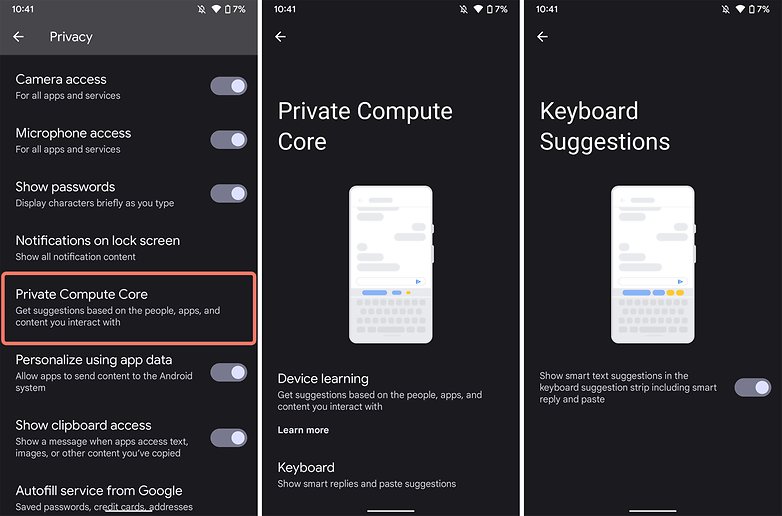
From here, you can check out and understand just what information is stored directly on your smartphone, such as video subtitles, podcasts, audios and calls, actions related to your notifications, or text suggestions. It is also via this menu that one can disable keyboard suggestions or clear the data that has been learned by the operating system prior.
The Privacy Panel and all the features identified in this article were still being tested in the Beta 4 version of Android 12 (SPB4.210715.014), on a Pixel 3. Therefore, some settings or information may change with the release of the official version of the new operating system, and is also very much dependent on the smartphone model that you use.
So, what do you think of the news concerning privacy and transparency in the operating system features that are available in the next version of Android? Share your thoughts with us in the comments!



















