How to enable Android 5.0 battery saving mode


As you've probably heard by now, Android 5.0 Lollipop has brought along a built-in battery saving mode called, drumroll please: Battery Saver. It's super easy to turn on, but if you didn't know it was there, you might not know where to find i. So we're going to show you how to enable battery saving mode in Android 5.0.

How to enable battery saving mode in Android 5.0
Not surprisingly, the switch is contained in the Battery section of the Settings. So hit the Settings on your device, open up the Battery section and look for the action overflow menu in the top right hand corner. It's the three little stacked dots. You'll see the magical battery Saver listed there. Go ahead and tap it. You know you want to. The following screenshots are from a Nexus 5 running stock Android, so things may be slightly different on your device, but it shouldn't be too hard to find.
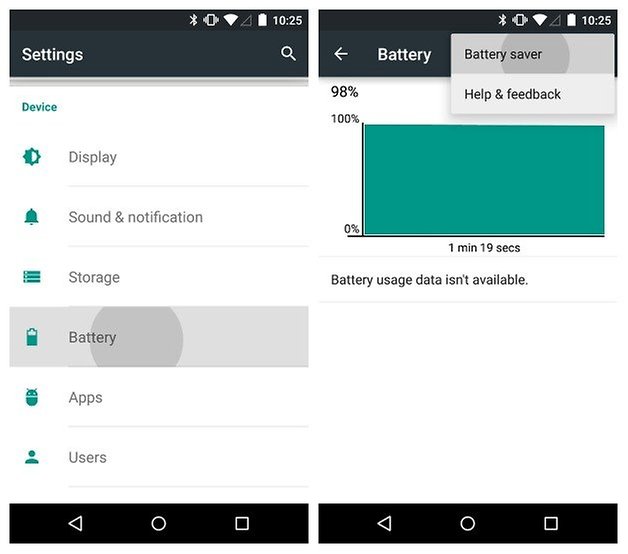
- Everything you ever wanted to know about Android 5.0 battery life
- MOAR battery saving tips for Android
In the Battery Saver section you'll see a few things. First up there's a switch to enable battery saving mode on your device. When you flip the switch you'll see that your status and navigation bars (the top and bottom of the screen) turn orange. This lets you know instantly that the mode is enabled (but not necessarily engaged).
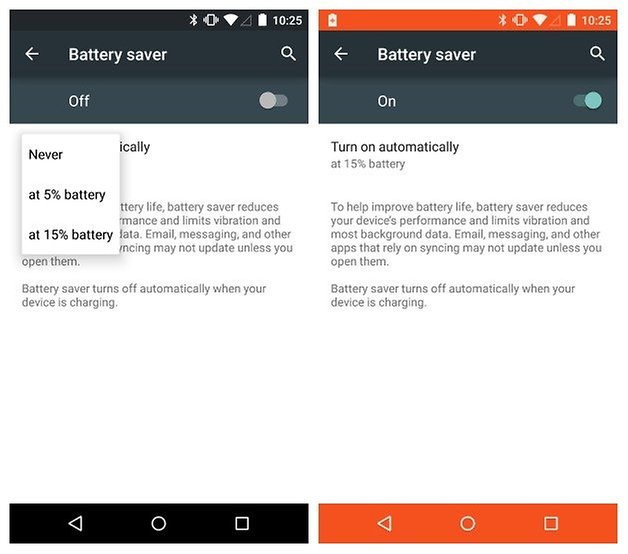
Underneath the switch is a section that lets you determine when Battery Saver comes on: never, at 5% battery or at 15% battery remaining. If you're the kind of person to let your battery die completely then you might want to opt for 15% so you get longer out of each and every charge. If you're never all that far away from a charging point then having that last 5% optimized will scrape you through until you can plug in and juice up. When you are charging Battery Saver is automatically disengaged.
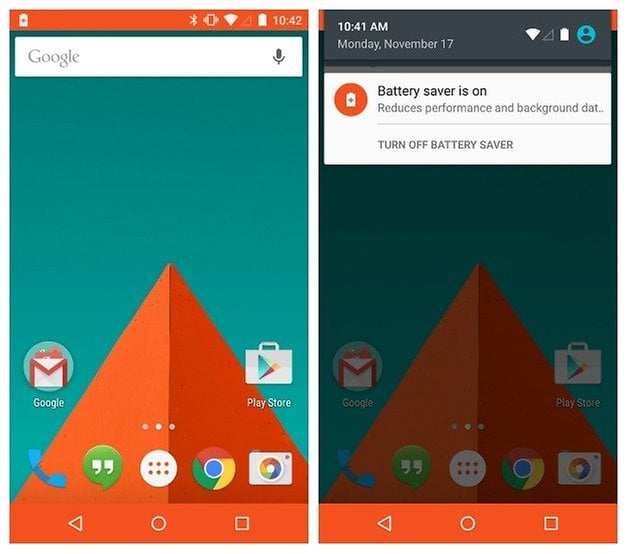
- When will I get the Android 5.0 Lollipop update?
Now, in case you have no clue what the Battery Saver mode even does, it's pretty simple: it limits all the extraneous stuff your phone does. You'll lose haptic feedback and vibrations, background data will be disabled, syncing will be turned off and device performance will be throttled. It's feasible that in future this list will be expanded to include optional settings like we've seen in some flagship devices this year. But between Lollipop optimizations and Battery Saver, you can expect to start getting at least an additional 90 minutes of battery life out of your phone.
What do you think of a stock battery saving mode? Just how much battery life is enough?




















HTC's stock battery saver mode is much more efficient. Can be switched on at any time, does not switch off vibration or app syncing and does not reduce the handsets performance. Running Android 5.1 GPe on my One M8 currently and I can clearly say that battery life is reduced by at least 40% when running stock Android 5.01. Thinking of switching back to stock 5.01 or 5.1. This GPe is good in terms of overall performance apart from battery life. I truly hope Google sort this out soon.
One of the biggest problem of Android users is the fast draining batteries and so having a solution is amazing especially if you multitasking on your smartphone.
Truthfully Galaxy Note owners never worry about battery life generally. But with the Galaxy Note 4 up 17 to 20hr with 6 to 8hrs on screen time is normal without any power saving mode or ultra power saving mode. Android 5.0 Lollipop sounds pretty weak.