How to take better photos with your Apple iPhone 11 Pro Max


In addition to the obvious innovations in the camera modules of iPhone 11, iPhone 11 Pro and iPhone 11 Pro Max, Apple's current iPhone models also bring less intrusive camera features. Here's how to take better photos with the current iPhones using Deep Fusion and Night Mode, plus other tips and tricks.
How to activate and use Deep Fusion
With Deep Fusion, the Apple iPhone 11, iPhone 11 Pro and iPhone 11 Pro Max, combined with iOS 13.2 and higher, have a camera technology that provides more detailed images in mediocre lighting conditions. Behind the marketing term, Deep Fusion, lies the so-called computational photography. And behind this technical term, in this case, there are sophisticated algorithms and programs that look at several shots, analyze the respective subjects and structures and merge everything back into one photo. The resulting image is of higher resolution and shows more details than a photo taken without Deep Fusion.
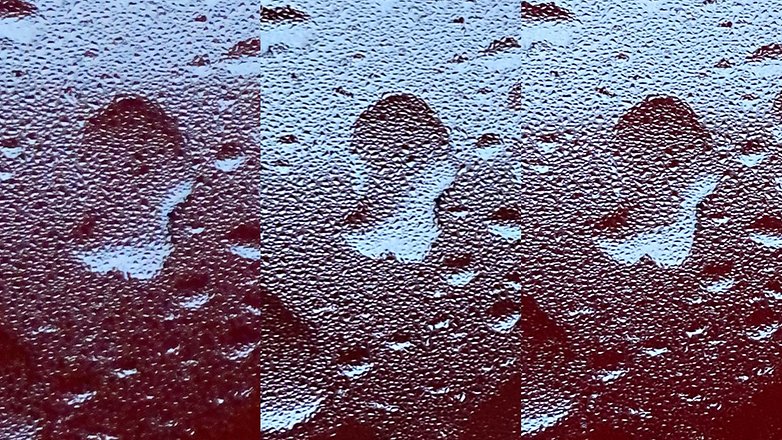
Deep Fusion is not a dedicated mode that can be activated and deactivated. This feature activates itself automatically when lighting conditions are too good for night mode but too bad for Smart HDR. Apart from a more detailed photo, you don't notice that Deep Fusion is or was active, and that's what Apple wanted. There is no small icon and no EXIF information to indicate that this is a Deep Fusion photo.
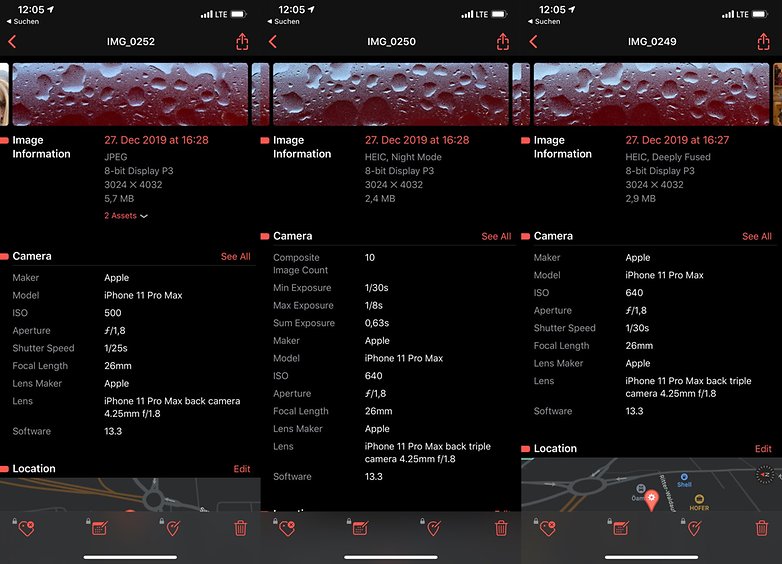
However, there are a few things to consider regarding Deep Fusion:
- Deep Fusion only works with the wide-angle and telephoto cameras, not with the ultra-wide-angle camera. The latter does not have the necessary focus pixels.
- In the iOS settings under Camera, you need to disable the Out-of-Frame Photo Capture composition settings to take advantage of Deep Fusion. These two functions are unfortunately mutually exclusive, so you have to choose one.
- Currently, there is only one method to identify a Deep Fusion photo as such without any doubt. The Metapho app integrates such a function and also marks a Deep Fusion photo as "Deeply Fused" in the corresponding metadata view.
Out of Frame capture give you more flexibility
In the previous point I already mentioned this function, but let me explain it. The so-called 'capture outside the frame' is a function in the settings of the camera app of iOS. If activated, the camera automatically takes additional photos and/or videos in parallel with the next wider-angle camera.
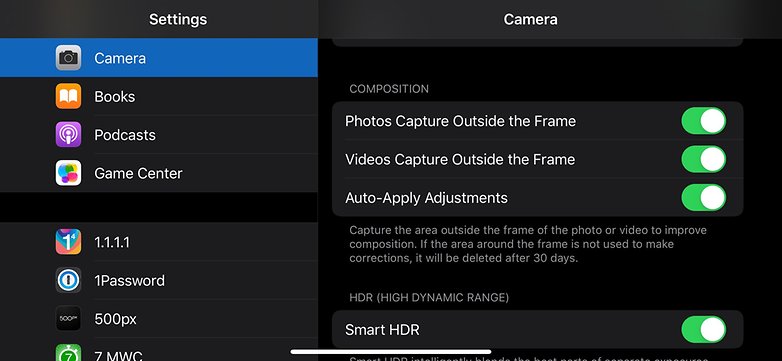
This has the advantage that you can change the image section later. This means that you can not only zoom in but also zoom out from the original image section.
Night Mode
Similar to Deep Fusion, the night mode is not an independent camera mode, but a function that is automatically activated or offered as soon as the lighting conditions are particularly bad. An active or available night mode can be recognized by a small round icon in the upper left corner of the camera app. If this icon is yellow, the mode is active, if the icon is white, the night mode is available but not automatically active.
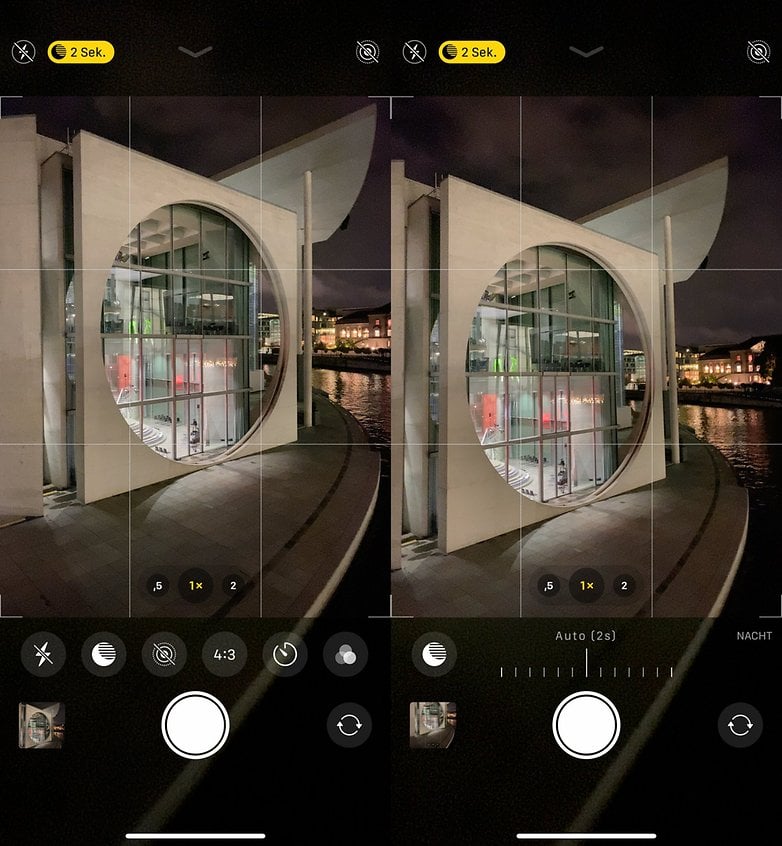
Depending on lighting conditions and other factors, such as how stable you hold your iPhone or whether you use a tripod, the night mode automatically selects an ideal exposure time, which is displayed in seconds.
The exposure time can also be manually increased or decreased, and the night mode can be temporarily deactivated for the respective images. Always pulling the exposure time manually to the maximum does not necessarily lead to better results. You should keep this in mind.
Quickly switch between video modes by tapping
From iOS 13.2, you can now switch between different video modes, more precisely resolutions and frame rates, quickly and easily directly in the standard camera app. Simply tapping on the mode display is sufficient. Previously, you always had to switch to the iOS settings to select the desired video capture mode.
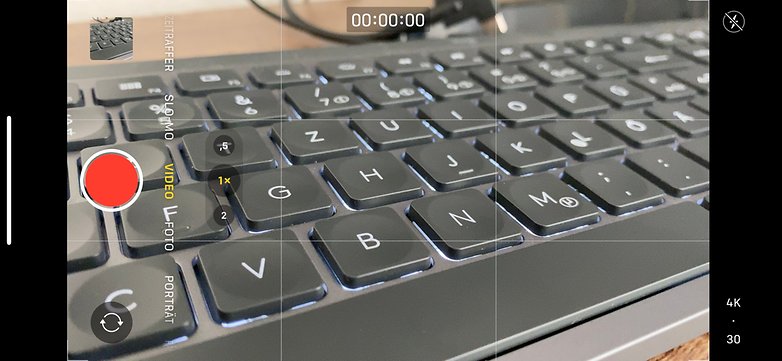
However, users who often need or want to switch between different modes will usually use a more professional camera app from a third party vendor, as the standard camera app of iOS is intentionally trimmed to provide full automation. Nevertheless, this small update is a long-awaited and useful one.
To switch between the different resolutions and frame rates, simply tap on the display at the lower or upper right edge in the video mode of the camera app (see screenshot above).
Portrait mode for everything
Originally, the so-called portrait mode was only possible with the telephoto camera. But with the iPhone 11 and iPhone 11 Pro you can also use the wide-angle camera for portrait shots with a special depth of field.

You can also apply the depth-of-field effect not only to faces, but also to animals and objects. You can also set the focus point manually by simply tapping. But sometimes you get better results than if you use the automatic object recognition.
Using third-party apps
As already mentioned, the standard camera app of iOS is designed for fully automatic operation. The only settings that can be made directly in the app are the manual setting of the focus point and the exposure. The app should be as easy to use as possible for the broad user community, according to the motto: "Point and Shoot".
Those who prefer more special functions, as well as manual settings, have access to numerous third-party camera apps, which Apple also eagerly promotes in the App Store, in its retail stores, and at events. Developers have direct access to the camera system and can, therefore, create comprehensive apps that are more than just the standard camera app in different packaging. Examples include the video app FiLMiC Pro, which Apple donated valuable stage time to at its last iPhone event, and the photo app Spectre, which Apple named iPhone app of the year 2019 just a few weeks ago.
Here are a few recommendable camera apps, some of which I personally have been using for many years and can still be found on my iPhone 11 Pro Max today:
ProCam
ProCam is a recommended app for manual photography, night photography and long time exposure.
Halide
Halide is an award-winning camera app that offers a balanced mix of manual and automatic camera functions. It is optimized for RAW photography and offers other features to deliver maximum photo quality in every situation.
Spectre
Spectre is made by the same developers as Halide and is designed for long exposures, not only for night shots but also for daytime photos.
Lightroom
Adobe's Lightroom app is first and foremost a powerful photo editing software, but also offers a very interesting camera feature for HDR photos.
NightCap
As the name suggests, NightCap specializes in nighttime photography and is one of the best options for shooting in critical lighting conditions. RAW photography and astrophotography are possible.
SkyFlow
Even though the standard camera app also offers a time-lapse function, SkyFlow offers far more setting options and manual camera settings. In addition, an editor is integrated to convert and edit the time-lapse recordings into videos.
ProMovie
A recommended alternative to FiLMiC Pro for enthusiastic video producers is ProMovie. Manual camera settings including manual focus and higher quality file formats for highest video quality.
FiLMiC Pro
FiLMiC Pro is the preferred video camera app for many Pro users. Entire movies and music videos have been recorded with this app, including Lady Gaga's latest hit, Stupid Love.
FiLMiC DoubleTake
DoubleTake is a multi-cam app that allows you to record two Full HD videos with two cameras simultaneously on current iPhone models (iPhone 11, iPhone 11 Pro, and iPhone 11 Pro Max).
Apple's Smart Battery Case
Last but not least, I recommend you take a look at the Apple Smart Battery Case for iPhone 11, iPhone 11 Pro and iPhone 11 Pro Max. In contrast to the Smart Battery Cases for older models, those for the iPhone lineup introduced in 2019 have a dedicated camera button. This not only allows the standard iOS camera app to be started when the iPhone is in sleep mode, but the button also serves as a trigger.

In addition, Apple's Smart Battery Cases extend the battery life of the current iPhone models by up to 50 percent, which is quite useful for longer excursions, holiday trips, or motif hunts. Not to forget the cases also serve as protective covers and thus combine three functions. More information about Apple's new Smart Battery Cases can be found in our review.




















Hmm ... interestingly, I heard some facts, but this is the first time I read an article on this topic