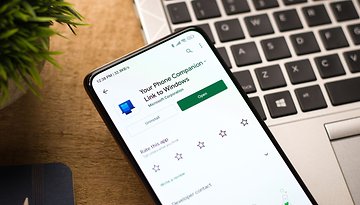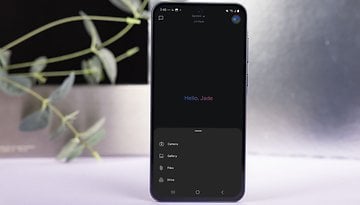iOS 16.5 Adds iPhone Video Screen Recording via Siri. Here's How!


Apple is now rolling out the first beta of iOS 16.5 for beta testers following the release of iOS 16.4 to the public last week. Included in this firmware is the new ability to begin screen recording with or without sound on iPhones using a Siri voice command. Here's a step-by-step guide on how to activate it.
iOS 16.5 Beta 1 is intended for public testers and developers, which will be followed by subsequent installments until the final version is released. For non-testers, it provides a sneak peek of what new features and changes you can expect.
How to record an iPhone screen video using Siri
Currently, activating screen recording is not as straightforward as capturing a static screenshot on your iPhone. You'll first need to enable the feature from the settings inside the Control Section. After doing so, you can initiate any screen recording by accessing the main Control Center and tapping the record button, and subsequently tapping the stop button will end the recording.
In iOS 16.5, Apple is adding a shortcut to quickly start and end screen recording by using a Siri voice command similar to taking a screenshot, which was introduced a few years ago. If you're already running on the latest iOS beta, here's how to capture your iPhone's screen in video format.
- Launch Siri by long pressing the side button (Face ID devices) or home button.
- You can also activate Siri by waking up the AI assistant through the “Hey Siri” phrase.
- Command Siri by saying “Start a screen recording”.
- To end the recording, just say “End the screen recording”.
To view the recordings, you'll need to tap the pop-up window on top or by locating these in the Photos app.
If you're not running on iOS 16.5 beta, you'll need to wait for the final iOS 16.5 build that should be available at the end of April based on the iPhone manufacturer's previous release history. Meanwhile, you can check out the added and new features on our iOS 16 tracker as well as the compatible iPhones that will receive the upcoming update.
How do you take a screenshot on your iPhone? Is it via Siri or by a combination of buttons? Share your suggestions with us.