Back Tap: Add a Shortcut to Your Favorite iPhone Features


There are many practical functions tucked away in the Accessibility shortcuts that simplify the iPhone's operation. Ever since iOS 14 rolled out, Back Tap function has been available, which can be used to execute many different commands. You can activate selected iPhone functions by double or triple-tapping the back. This nextpit guide shows you where to find the hidden function and how to activate it.
Back Tap: How to find this function
Since iOS 14 was introduced, there has been a simpler alternative to execute commands. With the Back Tap feature, you can trigger an Accessibility shortcut by double or triple-tapping the back of the phone. Here's how you can find the function on the iPhone:
- Open the Settings app.
- Select Accessibility.
- Choose Touch.
- At the bottom, you can find the Back Tap option.
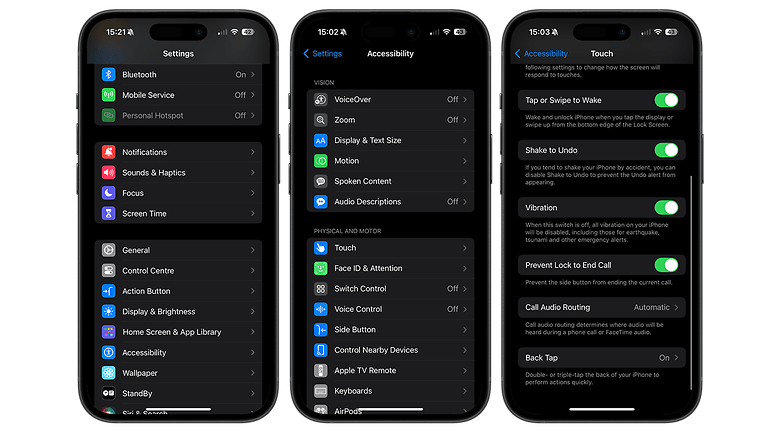
Back Tap: How to activate it
This is how you activate Back Tap:
- Select Back Tap.
- Tap on Double Tap or Triple Tap.
- Select from one of the many available commands.
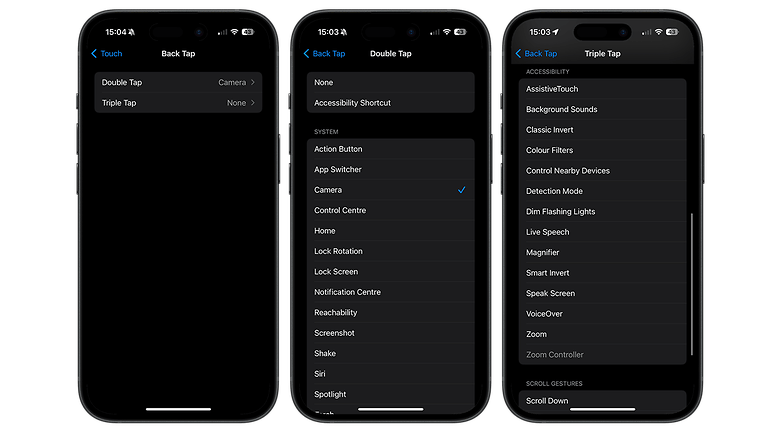
The choice of actions is virtually limitless. This means you can launch the camera app if you have spontaneously found a great subject or want to capture a screenshot without even having to press a button. The selected function can be enabled from the home screen, within an app, or directly from the lock screen. Note that your iPhone must be unlocked before you can access this function from the lock screen.
Did you already know about the Back Tap function? If so, how do you use the feature? Please let us know in the comments.
This article was updated in August 2024 with a revision to the process.




















Interesting...!!!