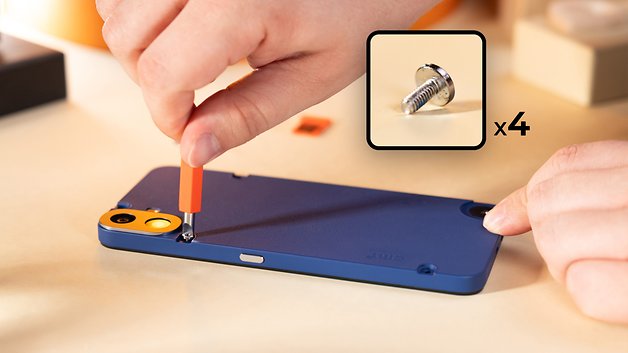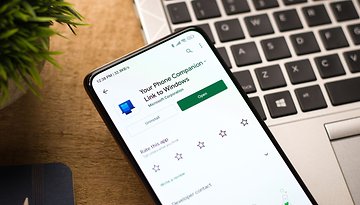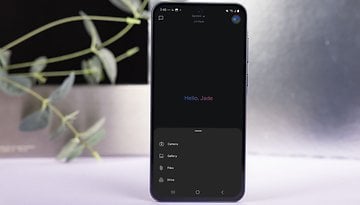The Ultimate CMF Phone 1 Dismantling & Customizing Tutorial


The main selling point of the Nothing CMF Phone 1 (review) is its modular design. You can change the back cover and attach several accessories to the smartphone to give it a entirely different look. In this tutorial, we show how you can disassemble your CMF Phone 1 without damaging it, and above all, how to customize it according to your preferences to set yourself apart from the rest.
Available accessories for the CMF Phone 1
Nothing offers two different accessories for its CMF Phone 1. First, there are the back covers that arrive in different colors and materials, which are interchangeable. Following that, you get attachable accessories for the Accessory Point, the tiny button-like segment on the bottom right at the back of the smartphone.

As for the back covers, there are three colors to choose from: orange, blue, and light green. The first two are covered in faux leather while the remaining one arrives in a matte plastic coating. Please note these are the colors for the back covers only. The CMF Phone 1 itself is also available in black, orange, and light green. Of course, every CMF Phone 1 comes with its own case, which is an integral part of the smartphone. You only have to pay $35 if you want an additional back cover.

Each back cover costs $35 a pop. The box contains:
- A back cover.
- A cover for the Accessory Point of the same color.
- A SIM drawer of the same color.
- Four screws to secure the back cover to the smartphone.
- A tool to screw in the screws and remove the SIM drawer.

As for the accessories, there are three to choose from with each priced at $25:
- A strap to wear the CMF Nothing Phone 1 around the neck.
- A stand to let you watch videos in landscape mode on a flat surface.
- A cardholder to store up to 3 cards for contactless payments.

Each accessory attaches to the smartphone by screwing it to the Accessory Point. Only the cardholder requires three screws (included) to attach to the back cover. You can also superimpose an additional accessory on the cardholder, something which is not possible with the other accessories.

How to change the back cover of the CMF Phone 1
In theory, replacing the back cover of the CMF Phone 1 is effortless. Here's how to do it:
- Remove the SIM drawer using the provided tool.
- Unscrew the four screws on the back of the smartphone.
- Unscrew the Accessory Point cover.
- Press the button on the Accessory Point.
- Simultaneously unclip the back cover by pulling on the SIM and USB-C ports.
Please note that the first step is essential. You MUST remove the SIM drawer before continuing. Failure to do so will damage your CMF Phone 1.
Finally, the last step looks simple on paper. In reality, unclipping the back cover is more difficult than expected. The method described by Nothing in the manual didn't work for me. Pulling at the SIM port with just one finger wasn't enough. I had to use all my fingers across the entire width of the smartphone, keeping my thumb pressed down on the Accessory Point button to do so.
Attaching accessories to the CMF Phone 1
This was the easiest part. Except the cardholder, each accessory is simply screwed onto the Accessory Point. Each accessory comes with its own fastener: all you need to do is unscrew the Accessory Point cover, followed by screwing the accessory onto it.
For the cardholder, you'll need to unscrew three of the four screws on the back cover of the CMF Phone 1. Once this is done, simply position the cardholder in the right place, and screw in the three special screws with covers using the included fasteners. The multifunction tool for unscrewing and screwing the screws is included in the packaging.
That's all for this quick tutorial on disassembling the CMF Phone 1 and installing accessories on this highly atypical smartphone. What do you think of Nothing's modular concept? Should the manufacturer have gone further and made some components interchangeable, like on a Fairphone 5 (review)? What do you think of the method used to remove the CMF Phone 1 back cover? Have you ever tried it and found it more difficult than expected?