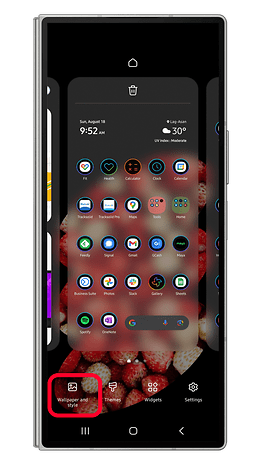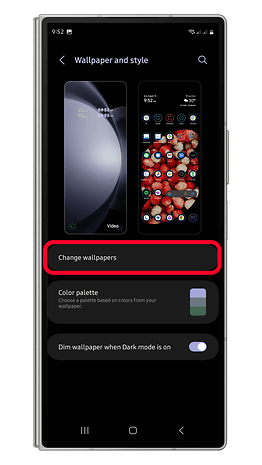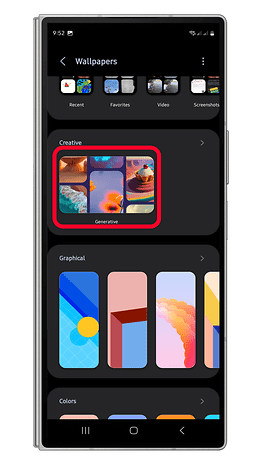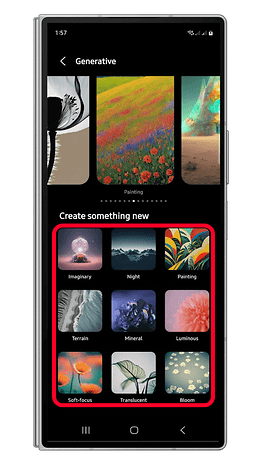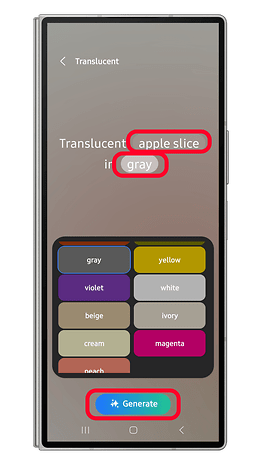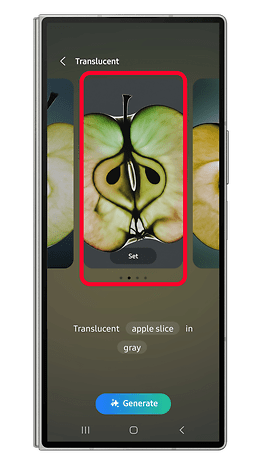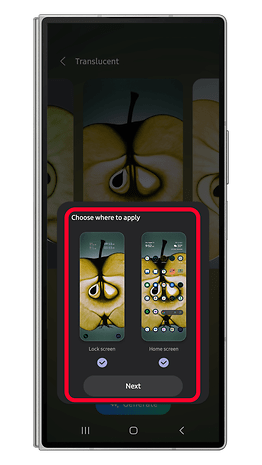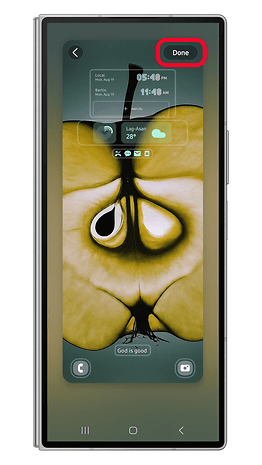AI Magic: Make Your Galaxy’s Wallpaper Pop!


Every year, Samsung rolls out fresh wallpaper options to give your Galaxy phone’s home or lock screen a new look. But now, with the launch of Galaxy AI, you’re not just picking wallpapers—you’re creating them. Thanks to the new Generative Wallpaper feature, this guide will walk you through crafting AI-powered wallpapers that truly make your device yours.
How Generative Wallpaper Works on Your Galaxy Phone
Integrated into the Wallpaper and Style section, Generative Wallpaper offers several categories and templates with customizable presets ranging from colors to textures and backdrops. With different combinations of prompts, you can create the unique wallpapers for your home and lock screens. Here are some of the Generative Wallpaper templates you can use:
- Imaginary
- Night
- Painting
- Terrain
- Mineral
- Luminous
- Soft-focus
- Translucent
- Bloom
Although you can repeat the same prompts over and over, new wallpapers are created after each process, making an endless number of fresh AI wallpapers. Each AI wallpaper generated also features a watermark of a Galaxy AI icon, which appears as small twinkling stars of varying sizes located in the bottom-left corner.
How to Create AI Wallpapers on Your Galaxy Phone
If you have a compatible device (see the list below), creating an AI wallpaper on your Samsung Galaxy phone is easy using the Generative Wallpaper feature. Just follow these steps:
- Unlock your phone and go to the home screen or lock screen.
- Long press in an empty area of your screen.
- Tap on the Wallpaper and Style icon, then Change wallpapers.
- Choose Generative in the Creative section.
- Pick a template card.
- Tap on the prompts highlighted to open options.
- Once ready, tap Generate and wait for it to finish.
- Choose from the generated wallpapers, then tap Set.
- Select a screen and choose Next.
- Tap Done to save changes.
How to Save AI-Generated Wallpapers on Your Galaxy Phone
One thing to keep in mind with Samsung's Generative Wallpaper is that you can't save or share the AI-generated wallpapers. You can set them on your home or lock screen, but they won't be stored in your gallery for later use or sharing.
Viewing and Using Recent AI Wallpapers
You can view your recently generated wallpapers by returning to the Wallpaper and Style section. This makes it easy to switch between your favorite AI designs without recreating them.
Bear in mind that only the last 15 AI wallpapers are displayed. To use one of them, simply browse the top menu and select the wallpaper you want to set.
Which Phones Feature Samsung’s Generative AI Wallpaper
Generative Wallpaper was introduced with the Galaxy S24 and added to more Galaxy devices through the One UI 6.1 update. However, the availability of the feature depends on the Galaxy models, which are limited to high-end Galaxy S slab and foldable Galaxy Z smartphones of Samsung.
- Galaxy S24 series (compared)
- Galaxy S23 series (comparison)
- Galaxy S22 series
- Galaxy Z Fold 6
- Galaxy Z Fold 5
- Galaxy Z Fold 4
- Galaxy Z Flip 6
- Galaxy Z Flip 5
- Galaxy Z Flip 4
- Galaxy Tab S9 series (comparison)
- Galaxy Tab S8 series
If you're interested in customizing the entire home screen or lock screen of your Galaxy device, we have a complete guide on that here. Likewise, if you have Xiaomi smartphone, there's a separate article for you, though with the use of AI (for now).
How do you customize your Galaxy phone's screen? Do you install Android launchers to enable more customization features? Share to us your suggestions in the comments.