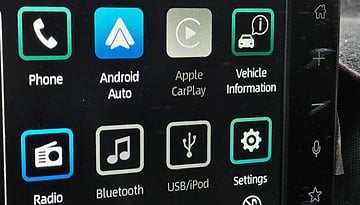Custom ROM: Jelly Beer tried and tested


It’s really no surprise that I’m a big fan of custom ROMs. They allow me to fully customize my phone to get out of it exactly what I want and need. Also, I always like to check out what’s new and exciting in the world of Android. Today, I’m having a look at Jelly Beer 4 for the Galaxy Nexus.

Installation
By now, you should know the procedure on how to install a custom ROM on your device. Make sure to always back-up your device before performing any wipes or flashing/rooting your device. If you need a refresher, head over here.
Download: Jelly Beer 4 for the Galaxy Nexus
First Impression
Jelly Beer is based on CyanogenMod 10.1 and as such uses Android 4.2.2 as the base system. However, Jelly Beer also borrows a ton of features from other ROMs, including Paranoid Android and AOKP. Jelly Beer is therefore a mixture of different custom ROMs and definitely piqued my interest since I have a hard time committing to a single ROM.
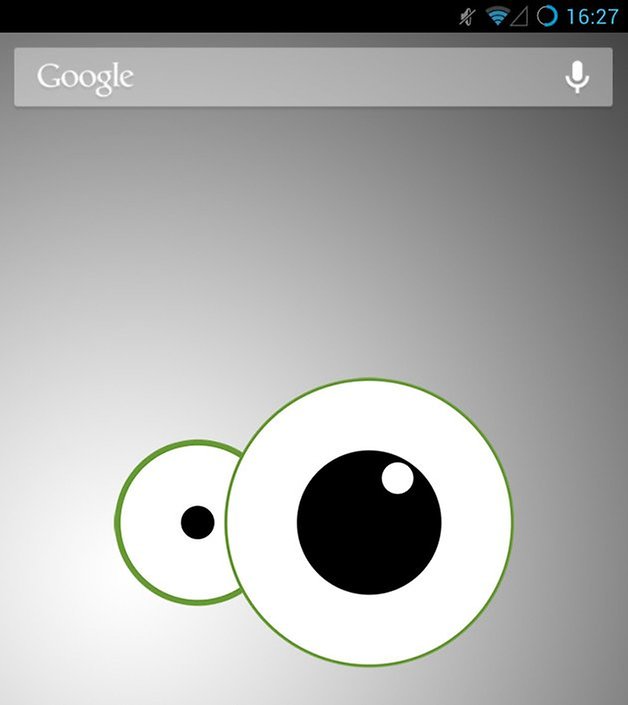
Everything is so small here
Directly after firing up my device after installing Jelly Beer, I noticed that everything appeared quite a bit smaller, whether they be menu bars, icons, or the software buttons. Everything in Jelly Beer has been shrunk compared to what it is in stock Android. The main reason behind this is that by default, Jelly Beer uses a different DPI (but that can be customized by choosing different values or changing the entire layout to that of a phone, tablet, or phablet). However, I liked the smaller display since there was more space for web content and other things to be displayed.
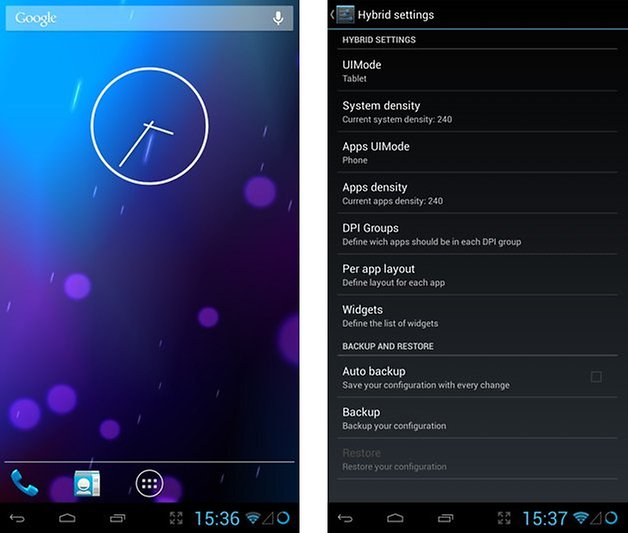
All in one
Jelly Beer offers virtually all of the functions from the ROMs it's made up of. Whether it be the theme support from CyanogenMod, the PIE control of Paranoid Android, or the diverse settings of AOKP: Jelly Beer combines the best of all the worlds and is very diverse. Despite all the functions packed into one ROM, it reminds me of stock Android and not much is changed from a style perspective (unlike MIUI).
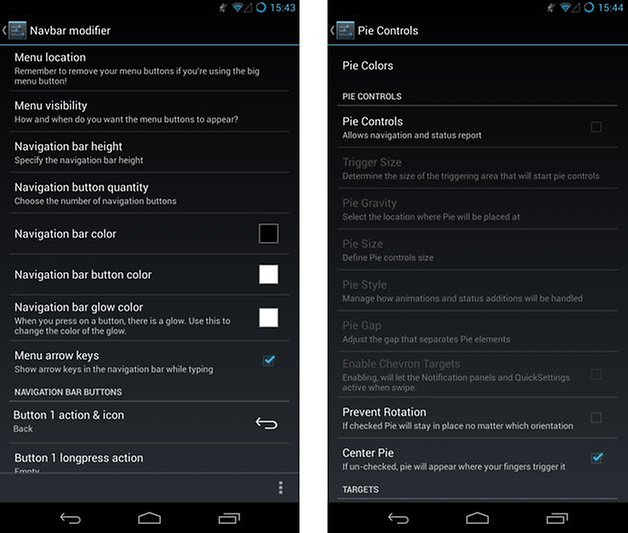
Performance
One could argue, of course, that Jelly Beer is quite resource hungry as it combines all these features into one punch. Thankfully, this is not the case because in testing, the ROM runs beautifully. No need to worry about long load times, dropouts, or system crashes. You can even upgrade the ROM (if there is a newer version available) from straight within your settings.
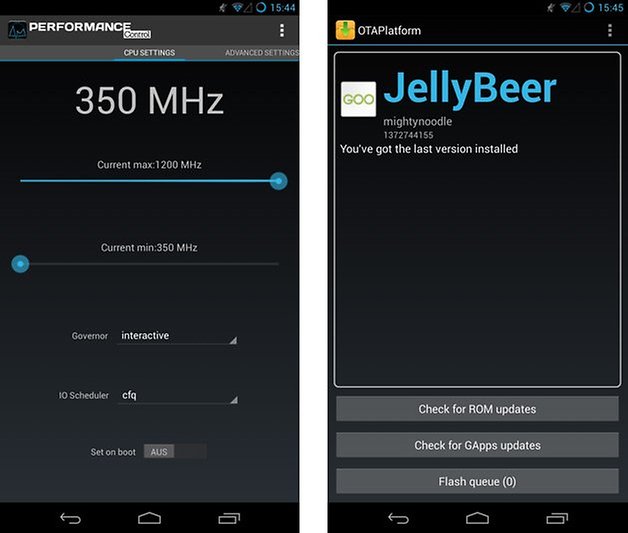
Conclusion
The nice things about custom ROMs are that I can switch them out every week or so if I get tired of one or realize there isn’t a feature in them that I like. With Jelly Beer, it really ties together the best of all the other major custom ROMs and puts it into one package. In addition, the ROM is very stable and smooth and runs great. For those who are like me and are extremely indecisive when it comes to custom ROMs, you should definitely give Jelly Beer a try.