How to use Do Not Disturb on the Samsung Galaxy S4


There's a great deal to look forward to in Android L (or Android 5.0, if you prefer), and one feature that will please many people is the addition of a "do not disturb" option. This can be used to silence sounds and notifications when you need a little peace and quiet, but there's no need to wait for a new version of Android. Using the suitably named Do Not Disturb app, you can bring this very feature to your Samsung Galaxy S4 – as well as other handsets such as the Moto X and Nexus 5.

When you go to bed you probably stash your phone very close to where you're sleeping. This is great for when you need to check the time, but it can also be problematic as you are likely to be woken up by any notifications that come through in the night. If you can’t wait for Android L's "do not disturb" feature, you can get it on your Samsung Galaxy S4 right now. No need to feel jealous of iPhone 6 users who already have this option!
Do Not Disturb is a great free app that places you firmly in control of when your phone makes noise. If you need a quiet spell, the app will ensure that you are not pestered by unwanted notifications.
- Install Do Not Disturb from the Google Play Store.
Silence notifications on demand
There will be times when you just want your phone to shut up for a while. You may be heading into a meeting, taking a nap, or just like the idea of some silence for a bit, and Do Not Disturb can ensure that you'll receive no audible alerts for as long as you choose.
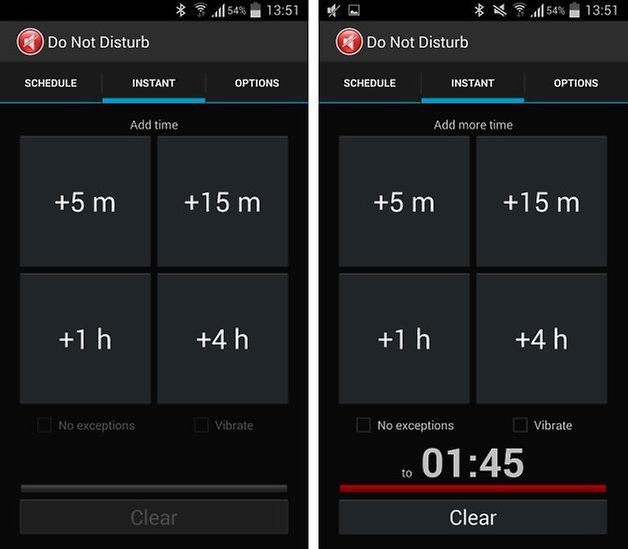
Fire up the app and swipe across to, or tap, the Instant section. Here you'll find four buttons that can be used to choose how long you would like to silence your phone. Tap the buttons to add 5 minute, 15 minute, 1 hour, or 4 hour increments to your preferred period of quiet. If you want to cancel the quiet period at any time – if your meeting finishes early, for instance – just tap the Clear button at the bottom of the screen.
Enable Do Not Disturb on a schedule
There are undoubtedly times when you do not want to be disturbed every day of the week – the time you spend in bed is a great example. To guarantee a night that is not plagued with alerts about the arrival of SMS and emails, you can configure Do Not Disturb to automatically switch on during certain hours.
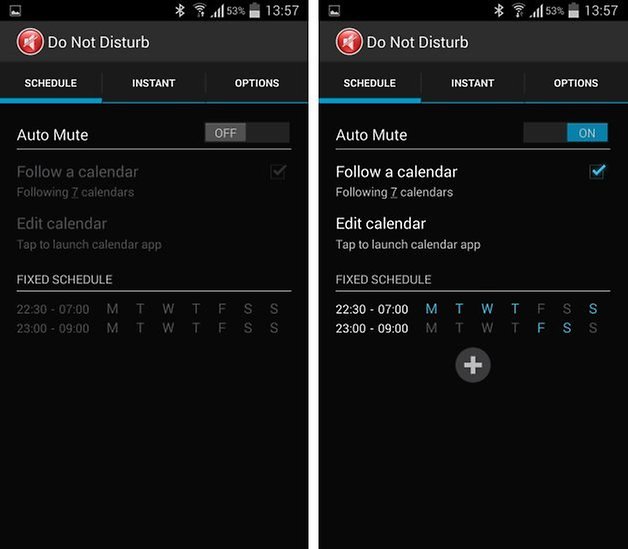
Start by moving to the Schedule section and flip the Auto Mute toggle to the On position. You can then set about the task of configuring your schedule. It takes a little while, but it's well worth it.
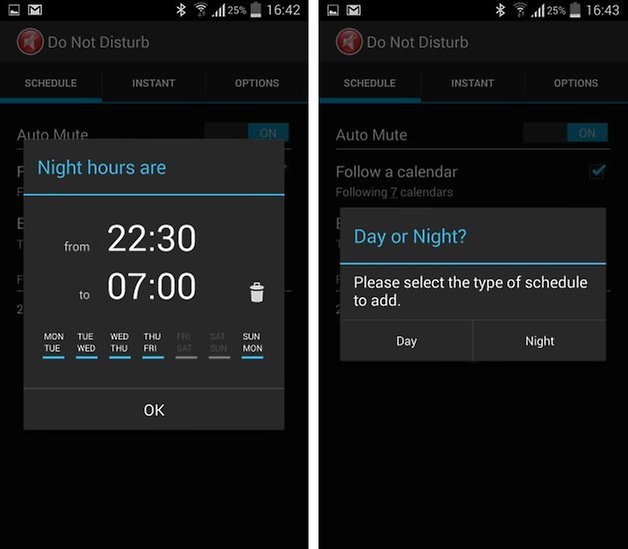
At the bottom of the screen in the Fixed Schedule section, you'll find a couple of sample quiet periods have been set up. Tap one of these and you can specify the time at which notifications should be switched to silent mode. Choose a start and end time, and use the day toggles to choose which days the schedule should be active.
You can add other scheduled periods as well – just tap the + button and then indicate whether you'd like to add to the day or night schedule. This is a great way to set up different quiet times for the weekend when you might want to spend a little more time in bed in the morning without being disturbed.
Doing it manually
Of course, there's nothing to stop you from manually disabling sounds on your phone if you can trust yourself to remember to do so.
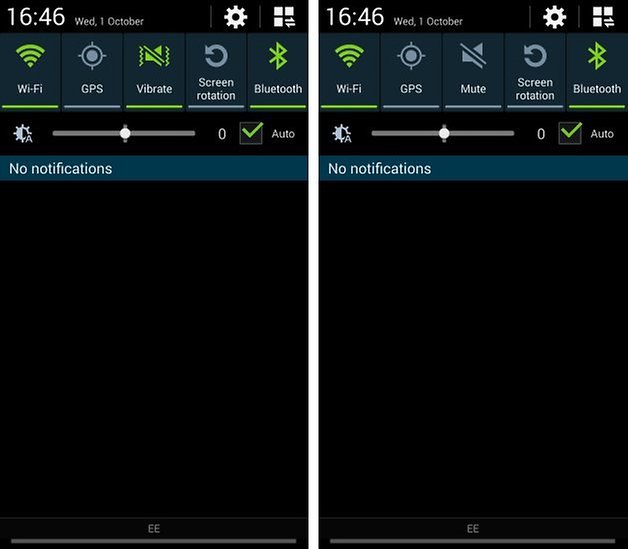
If you swipe down from the top of the screen to bring up the notification area, you can use the quick toggles to switch to silent mode. Tap the Sound button once to switch to vibrate mode (your phone will vibrate notifications but not sound them), or tap it twice to mute your phone completely. You'll just need to remember to turn sounds back on when you need them!
Have you opted to switch your phone to silent mode manually or automatically?




















Why is that S4 having a leather back battery door ?
I use the blocking mode too. It took me awhile to realize it was the do not disturb type feature.
Really? New feature is it?
It's originally called Blocking Mode, a quick toggle option from the drop down menu. It's customizable to allow only calls from selected people and notifications from certain apps and to top it all off, Blocking Mode can be set on timers.
We've had this since Jelly Bean. Get it together
I just use airplane mode through the night a lot simpler and less hassle and doesn't drain your battery.
That's another option, but you need to remember to enable it :)