Facebook Messenger problems and solutions
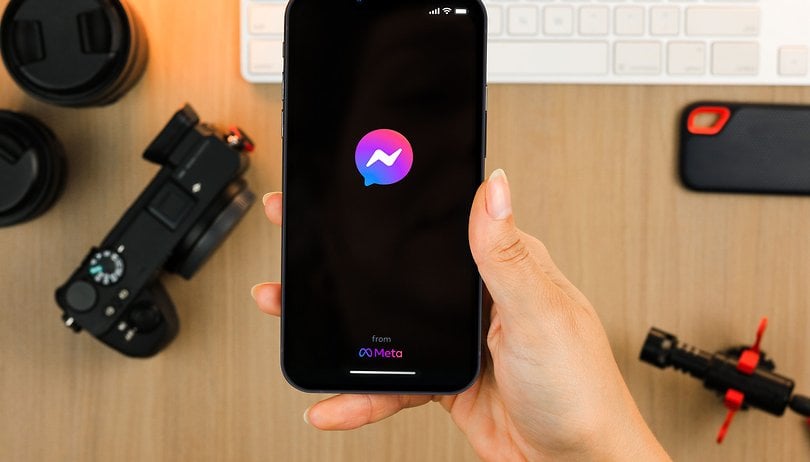

For some time now, Facebook Messenger has been a standalone app, separate from the Facebook application. This has made it a more powerful messaging service capable of competing with its cousin, WhatsApp. Its independence also makes it hungry for battery and memory, however, and it now comes with its own set of concerns. Here's what to do when Facebook Messenger is not working on your Android phone.
Jump to
- Is Facebook Messenger down?
- Fix Facebook Messenger errors on Android
- Cannot send or receive messages
- Retrieve deleted messages
Is Facebook Messenger down?
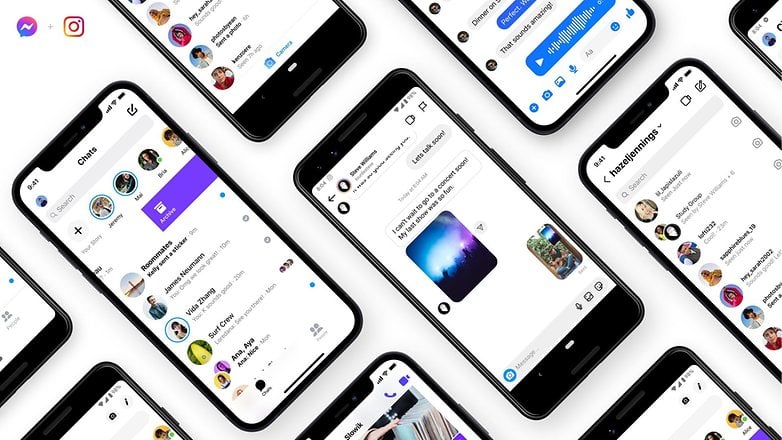
Before you start pulling your hair because Facebook Messenger isn't working, it would be a good idea to check if the issue is being caused due to an outage. It is not uncommon for Facebook services to go offline at times, and there have been several instances of this happening in the past.
One of the ways you can check for outages is to visit the Platform Status page for Facebook. This page usually lists ongoing outages. There are third-party services like IsItDown and Downhunter that can help you check the status of Facebook Messenger. If the issue is on Facebook's end, the only option is to wait or use an alternative messaging service.
Check the status of Facebook Messenger using a web browser
Before you start troubleshooting Facebook Messenger issues on your smartphone, it would be a good idea to check if you can access the service using a web browser.
Access Facebook Messenger via your browser:
- Simply open your web browser and go to https://www.messenger.com/.
- Log in with your username and password.
- You should be able to access your messages within the Facebook website, old-school style.
Try Facebook Messenger Lite
Another way to go about this is to install a pared-down, less resource-intensive version of Facebook Messenger called Messenger Lite for Android devices. Some people actually prefer using Messenger Lite over its bloated cousin because it uses fewer resources (especially RAM and storage) and was generally thought to be less buggy.
- Get Messenger Lite from the Google Play Store.
- Download, open, and log in with your credentials.
- Enjoy messaging as usual, with a streamlined appearance and just the essential features.
Fix Facebook Messenger errors on Android
Let us now take a look at some of the more common errors that you may encounter with the Facebook Messenger app for Android smartphones.
Facebook Messenger: 'Please check your internet connection and try again' error
This is among the most common errors that you may come across while using Facebook Messenger on your Android phone. Many people have complained about an error message that says, "Please check your internet connection and try again" when trying to use Facebook Messenger. Please follow these steps to try and fix the issue.
- Open the Settings menu on your Android phone.
- Go to System and then tap on Date & time (the menu options may change depending on the Android skin your phone has).
- In the Date and time menu, ensure that the options Set time automatically and Set time zone automatically are selected.
- Once this is done, go back to the Settings menu.
- Open the Apps menu.
- Select All apps.
- Look for Messenger in the list of apps and tap the option that says Force stop.
- Once this is done, go back to the home screen and try opening Facebook Messenger again, and the issue should be fixed.
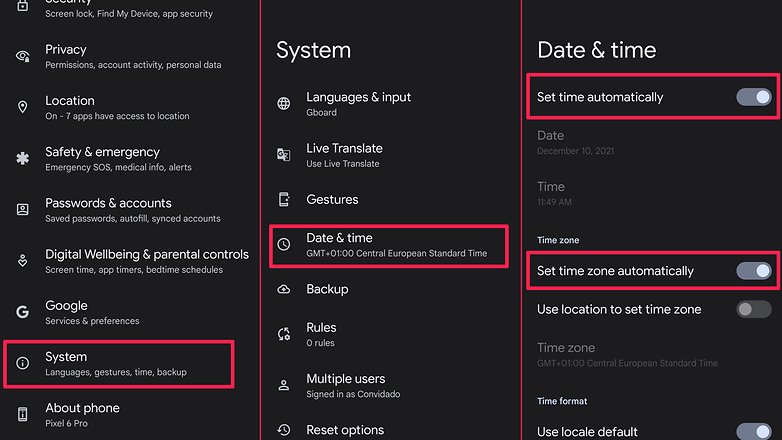
The steps for iPhone users are a bit simpler:
- Open the Settings app.
- Choose General.
- Tap Date & Time.
- Activate the Set Automatically option.
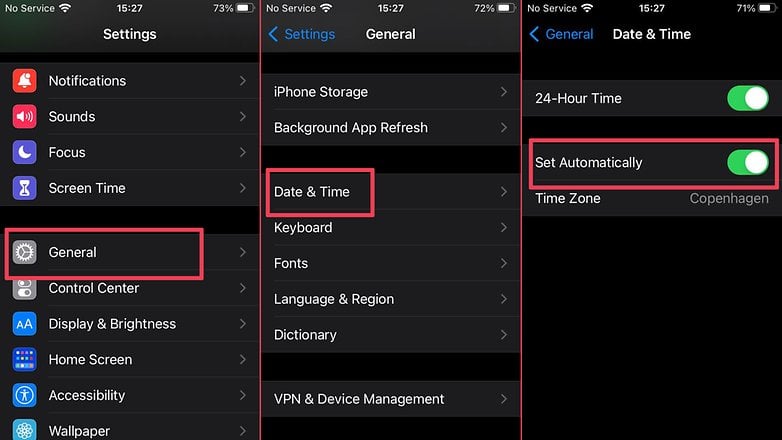
Fix the 'Unfortunately, Facebook Messenger has stopped' error
This is another (relatively) common issue that many people face with Facebook Messenger on Android. A possible fix for this issue can be achieved by taking the following steps:
- Open Settings.
- Select the Apps or Apps & notifications option.
- Tap See all Apps.
- In the app list, select Messenger.
- Select Storage & cache.
- Tap Clear cache.
- On older Android versions, the Clear cache option will be shown on the previous screen.
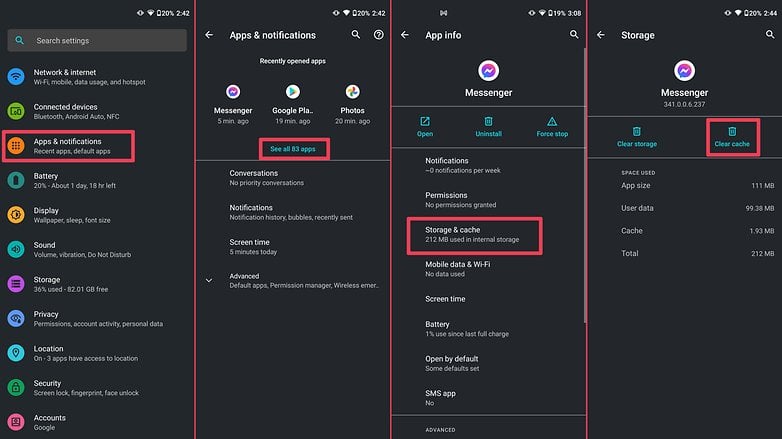
If this doesn't solve your issue, it might be a good idea to uninstall and reinstall Facebook Messenger. But before you do that, open the Google Play Store on your phone and check if there is an update available for Facebook Messenger. If yes, install the update and check if the issue is resolved.
In fact, the same solution can be used for issues like the one described below. Although, we have suggested a slightly different method.
I can't send or receive messages on Facebook Messenger
If you're trying to send a sticker to your friend and Facebook Messenger is not delivering your vital correspondence, do not despair. Although the situation may seem desperate beyond all comprehension, the solution could well be simple. Ensure, firstly, that the app is up-to-date:
- Open the Google Play Store app.
- Tap on your profile picture.
- Select the Manage apps & device option.
- Tap Update all to update every installed application or See details to choose which ones to update.
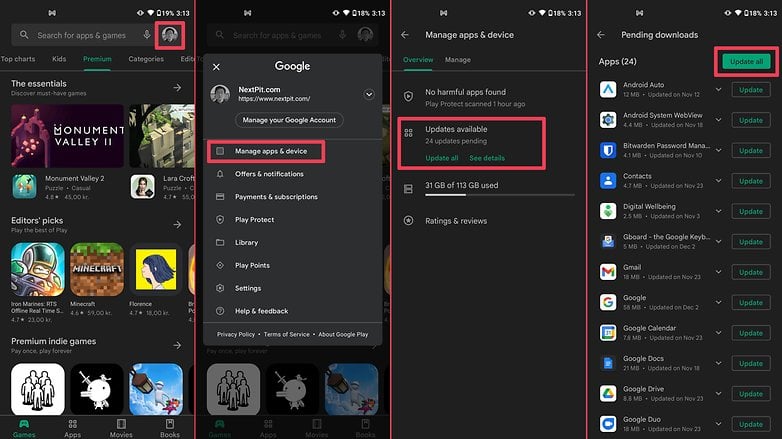
For iPhone users, open the App Store app, tap your profile icon at the top of the screen, and then tap on the Update button next to the Messenger app.
Alternatively, you can update the Messenger app directly via the app stores pages:
- Update the Android Messenger app on the Google Play Store
- Update the iPhone Messenger app on the Apple App Store
- Update the Messenger Lite app on the Google Play Store
All (or some) of my messages have disappeared
If you've accidentally deleted your messages, which is not easily done, then you're out of luck; they're gone. But maybe you just archived them, in which case you are in luck. Open the Messenger app and follow these steps:
- Tap on your profile picture at the top of the screen.
- Choose Archived chats.
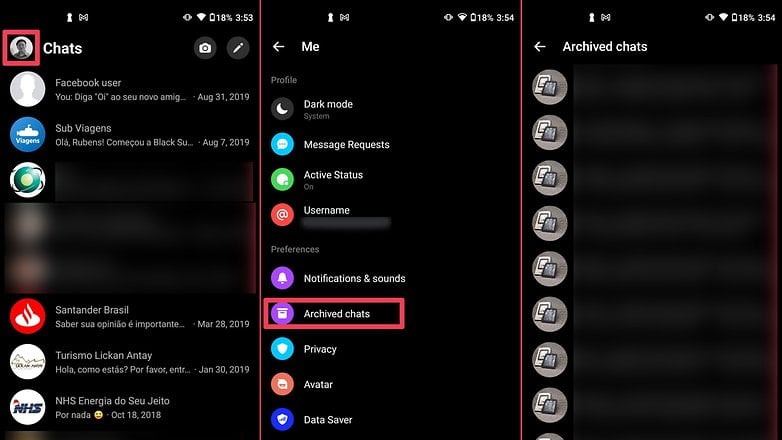
On the desktop site, click on the "..." button at the top of the contact list and then select the Archived chats option.
Let us know in the comments if there are any Facebook Messenger problems you're struggling with, and we'll do our best to address them.


















Google told me to clear cache and data, but I lost my Facebook messenger. Can I get the same messenger back
I done everything it say to do I even removed messenger and reload messenger and still doesn't work please help
I have the same problem on my android phone. I've called Verizon & Samsung. I've read all the help screens. Uninstalled & Reinstalled twice. Still can't get on messenger.
There is no checkmarks in my messenger. Im using an iphone
I run a group and we use the @everyone tag for a while which was really helpful, now it is not working for some reason. Been trying to find out why but no answer to it. We are an Australian based group. Any help would be greatly appreciated.
Is this already fixed? Im having the same trouble
Only on my iPad I cannot go directly to the person I am try to message on fb. It takes me to messenger but then I have to type in the persons name.
Did you ever find a solution? I just got a new iPhone and this is happening to me
Just installed messenger on my Windows 11 laptop why can’t I see any messages that I receive
For too long now : MESSENGER is logging me out. 'ERROR VALIDATING ACCESS TOKEN....'
Has Anyone Seen This? But it hasn't logged me out. I can't do a thing and that thing just keeps spinning n spinning!!
H E L P ! ! ! ! ?
Sometimes the messages that newly comes are not bold black colour when I logging in messenger. Can be it read before me? Or it is the generally messenger false? If the first one assumption is correct, how can I solve it?
Messenger will not let me send anything other than a basic message. The second I click on the sticker button the app disconnects and I can no longer send even a message and the screen reads connecting. Nothing will load. I then have to clear cashe or clear all data and start from scratch.
You can try a clean install of the app, if that does not work either try downloading the Light version of messenger. I hope this helps.
I have un installed and re installed the app to many times to count unfortunately and still have the same issue. I have switched to messenger light for now but it just is not the same. I appreciate your response though. Thank you.
I tried this, but I'm only got a new messenger site. I want the messenger that Google made me delete
I have a Facebook page in english but when i go to settings its in German
-
Admin
-
Staff
Dec 18, 2021 Link to commentThat sounds weird. Are your browser settings maybe in German?
My facebook messenger is only searching Instagram accounts when i search nothing else will come up help please
-
Admin
-
Staff
Dec 14, 2021 Link to commentThis article was last updated in December 2021. Older comments have been retained. Enjoy it!
Messenger JOIN is always green in our Family chat room and if we click it,it does not work.
But it is always green and we can't get rid of it or use it !! HELP