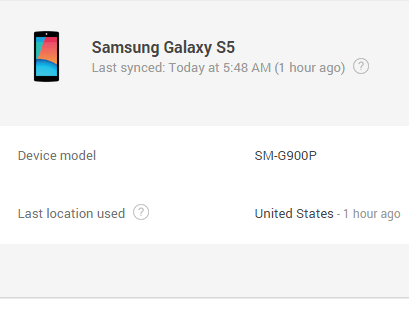- Forum posts: 1,110
Oct 30, 2013, 9:44:43 AM via Website
Oct 30, 2013 9:44:43 AM via Website
Old Android devices unfortunately cannot be completely removed from the Play Store archive but here's how to hide them and clean them up to make more sense.
Open the Play Store on your web browser, click the ''cog'' icon in the top right corner and then click on ''Settings''. This will bring up the list of ''My Devices''.
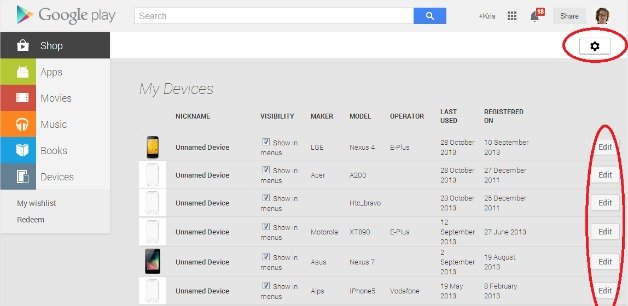
You'll see all your devices listed, mostly called ''Unnamed Device'' with the model numbers and other information.
Under the ''Visibility'' column, you'll see check boxes for ''Show in Menus'' - all will be ticked by default. To remove the device from your ''My Devices'' list, simply uncheck the box and you will no longer see it in any menus.
Clicking ''Edit'' allows you to set nicknames for your devices, so that random model number can now be ''Work Phone'' or something else easily recognizable to you.
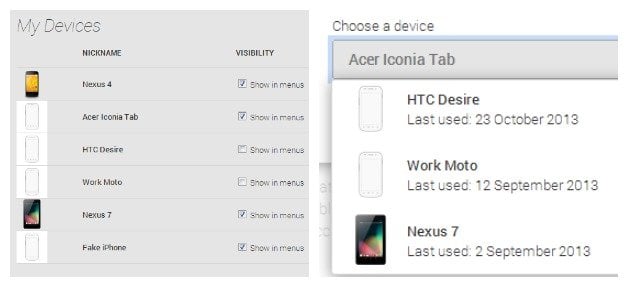
Between these two steps - managing the visibility of your devices and setting meaningful names for them - you can get a much better idea of what you're dealing with in the Play Store and remove old devices from your list. It'll also make finding your device on the drop down list a lot quicker and easier.
Any changes you make will be spread across all Google services too, from app compatibility lists to Android Device Manager. See the image below
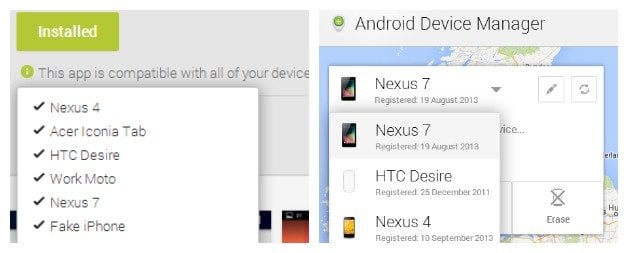
— modified on Oct 30, 2013, 9:48:46 AM
Follow Kris on Google+ and Twitter / Forum Rules - Recommended for new AndroidPIT members! / Important to all community members: please read before posting