Galaxy Alpha tips and tricks: 5 you must check out


Samsung’s sleek octa-core Galaxy Alpha hit the market recently and many people are looking for ways to tweak and improve it. In my Galaxy Alpha review I was quick to highlight the many positives of this ultra-slim Samsung device, but now I'm going to show you some ways to make it even better. Read on for our top 5 Galaxy Alpha tips and tricks.

Make use of private mode
You’re obviously going to want to show off your shiny new Samsung Galaxy Alpha to all of your friends, right? This is why you must make use of the Samsung’s private mode. Private mode allows users to restrict access to certain files, folders, and apps on their device, making them only penetrable through use of a predetermined password. It’s great for sharing your device with others, while preventing them from sending lewd texts to your relatives, or going through your private emails, and it takes no time to setup.
Go to settings > private mode. Upon first using the feature you set up a code and assign folders you wish to keep private (you could even use your fingerprint as the way to access your files, if you want to feel even more like James Bond). Once this is done, all you need to do is tap the icon in your notifications and enter your pin - in a matter of seconds you have secured your device and can safely pass it to somebody else. Brilliant.
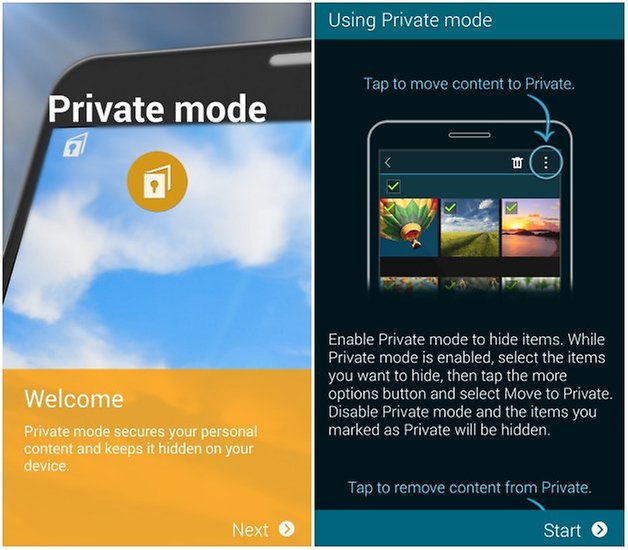
Enable download booster for large files
The Galaxy Alpha is capable of making use of super fast download speeds by combing your Wi-Fi and LTE networks together. This is enabled via the “download booster” setting (it can be found in the quick-menu by dragging down from the top of the screen), but remember that this will impact your data plan, so be careful that you don’t run over your allowed usage limit if you want to avoid unnecessary charges.
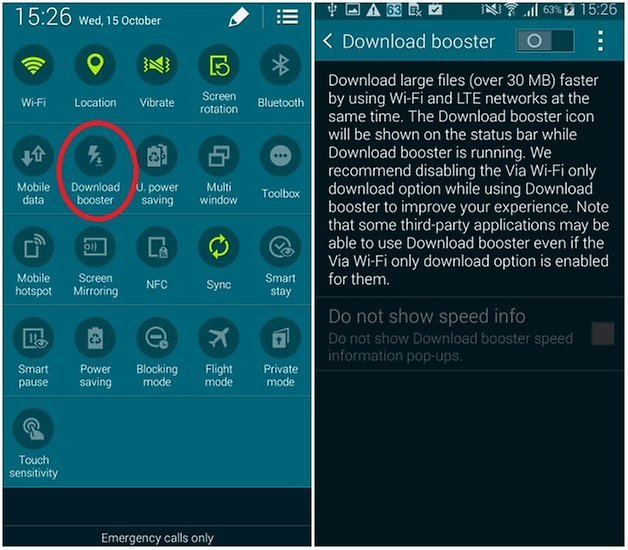
Enable ultra-power saving mode if your battery is running low
While download booster is great for getting files fast, it will take its toll on the battery life. Make sure you restrict the connectivity settings to 2G when it’s not absolutely necessary to have lightning speeds, and you can even go one step further and enable ultra power saving mode in Settings > Power Saving and tap “ultra power saving” if you really want to save power.
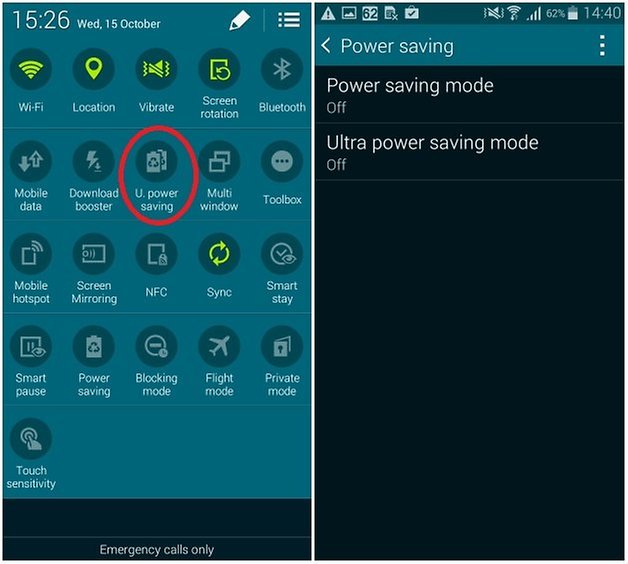
Camera settings
Samsung’s smartphones come with a unique set of own-brand camera features which you would be a fool not to make use of.
HDR
The Galaxy Alpha, like the Galaxy S5, features a HDR setting which should almost always be turned on for outdoor pictures, as it greatly improves the brightness and general light representation in images. One of the huge benefits of the Galaxy Alpha is that the HDR effect is visible in the viewfinder, you don’t need to wait until the picture has been taken and processed. This is extremely helpful, just give the HDR button a tap before taking a picture to see if it looks better or worse with it enabled.

Selective autofocus
This feature makes foreground images stand out against a blurred background, it’s an effect you will see often, and now have the chance at creating for yourself.
Image stabilization
Image stabilization which I tend to keep on akways, greatly reduces the chance of receiving blurred images with only a small sacrifice to the camera shutter speed.
The volume key
The appropriately named “the volume key” setting gives you the opportunity to use your volume key as a shoot button for that classic digital camera feel.
Voice control
The Voice control is a little bit gimmicky, but kind of fun to show people. Enable it and just say “smile”, “cheese”, “shoot” or “capture” to take a picture, hands free. It worked really-well in my test but I wouldn’t rely on it loud conditions, obviously.
- iPhone 5s vs. Galaxy Alpha comparison
Setup fingerprint unlock
It’s kind of weird that this is a “selling point” of the device, giving that all it does is offer a less reliable replacement to an already effective feature (typing in a pin number to unlock a phone). Still, since it is a standout feature, it might be a shame not to a least give it a try.
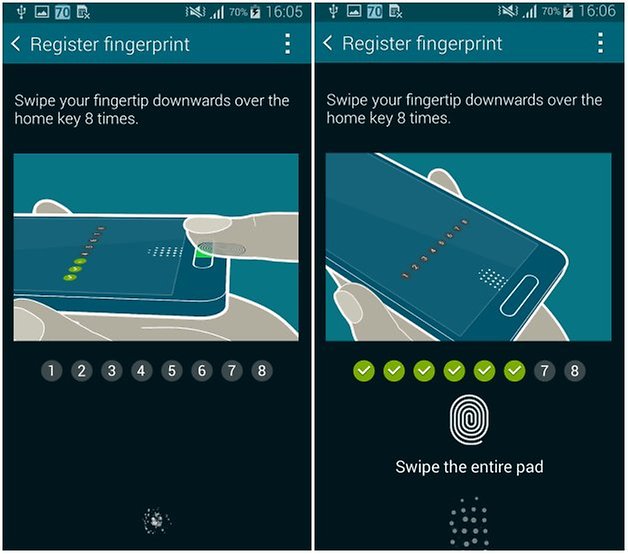
Go to the fingerprint scanner menu in the options and run your finger across the sensor 8 times, as instructed. You will need to setup a backup password also, but once done, you will be able to unlock your phone only by using your unique fingerprint. It’s cool in principle and in practice, and up to 3 fingerprints are allowed for shared devices. However, it sometimes takes a bit of care to scan correctly, or maybe I’m just impatient. Still, when I was careful, it worked great.
So there you have it, a few things you can do to help improve your Samsung Galaxy Alpha experience.
Do you know of any other Galaxy Alpha tips and tricks?




















Always nice to have few tips.