12 Google Now tips you need to try today
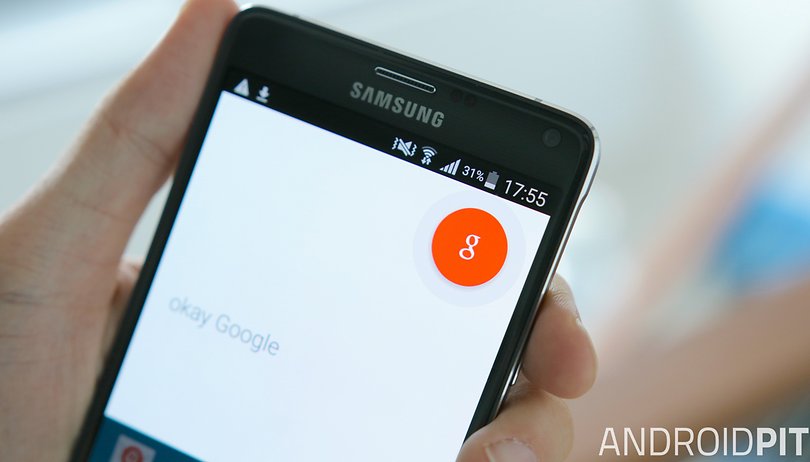

Google Now is evolving into a formidable beast. What began as a lazy way to search Google is becoming an all-in-one life-organizing nerve center at the heart of Android. But many people probably aren't making the most of what Google Now has to offer. Read on for our top 13 Google Now tips and tricks to get the digital assistant doing all the work for your weary fingers.
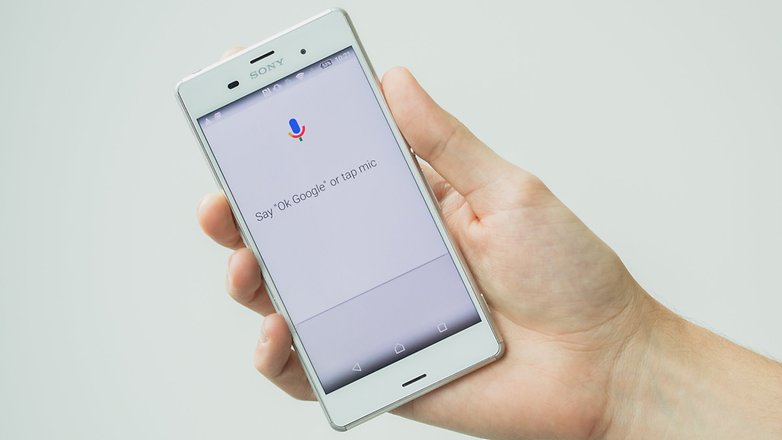
1. Set it up right
Make sure you have set Google Now up correctly before you begin exploring.
Firstly, get Google Now to recognize your “OK Google” command from any screen by tapping the hamburger menu icon in the Google app. Then go to Settings > Voice > "OK Google" detection. Here you just slide all the toggles to the right.
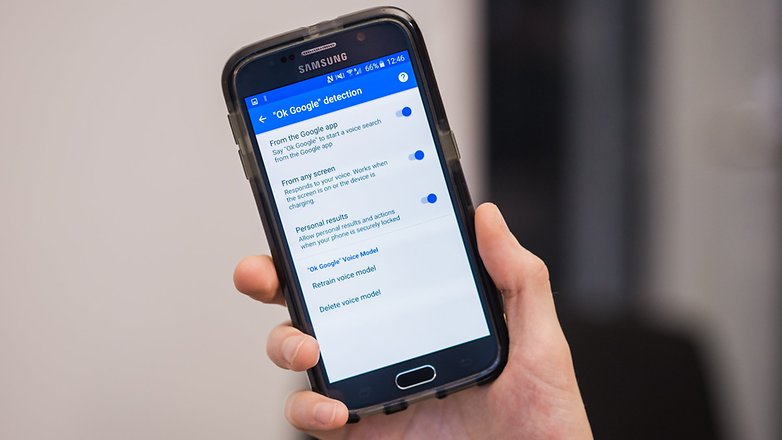
Once that’s done, you’ll be prompted to train OK Google to your voice, which you do by saying “OK Google” three times.
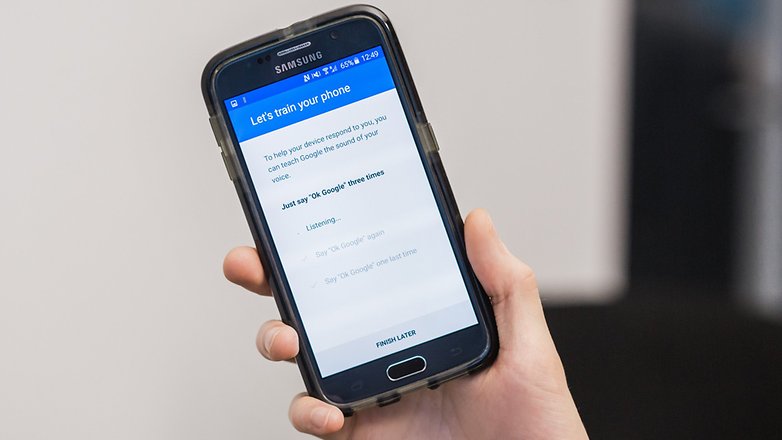
Next, head over to Settings > Voice > Offline speech recognition and make sure all the languages you need have been downloaded. This way, you can still use OK Google commands that don’t require the internet when you’re offline.
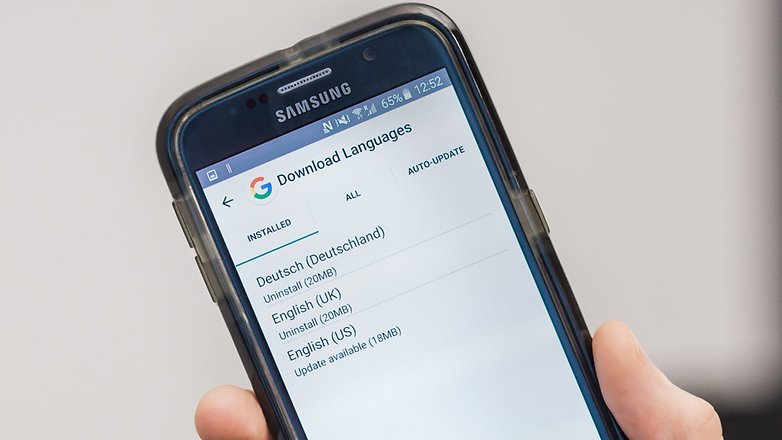
If you trust Google enough to give it access to your location data, you will open up a lot of great Google Now features. To let Google Now use your location data, go to the Google Settings app, choose Location and make sure it’s set to On. Next, go to Google Location History at the bottom of the same page and set this to On, as well.
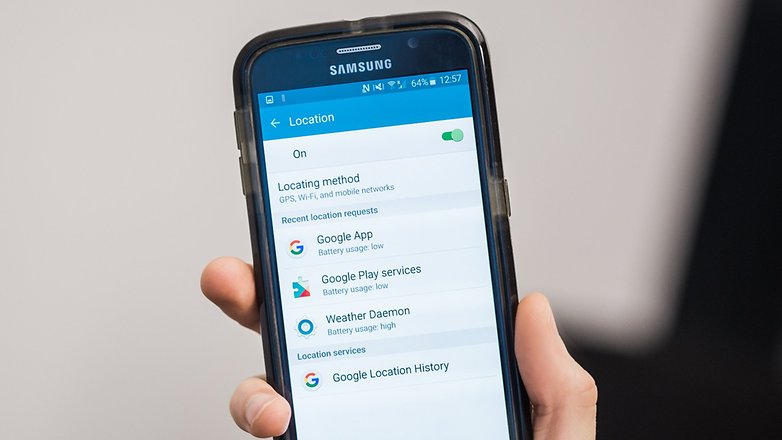
While you’re at it, go into the Google app, press on the hamburger menu icon and then go to Customize. In here, you can set your home and work addresses, which can be used to set reminders and get information about your commute. You can also enter your favorite sports teams, which modes of transport you use, and more, to get the most useful and interesting cards showing up.
2. Learn all the OK Google voice commands
Google Now's OK Google offers hundreds of voice commands that can be used to achieve a whole host of operations. The more you know, the more you will get out of Google Now. Refer to our Top list of Google Now voice commands and get studying.
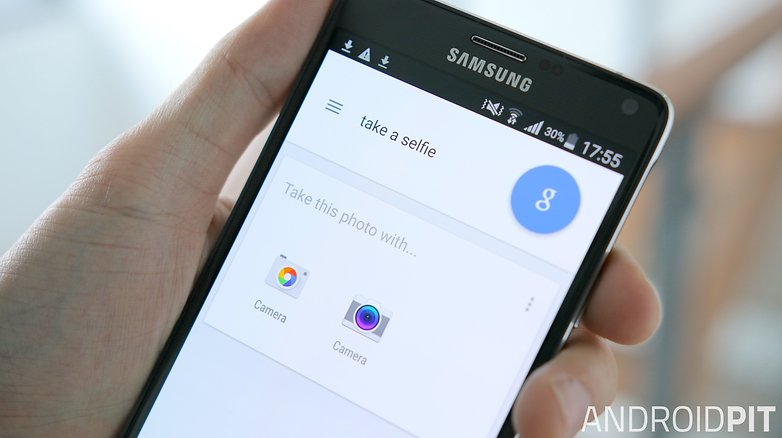
3. Add even more voice commands
If you download Commandr from the Play Store, you can add a host of additional commands to Google Now. From turning on the flashlight to enabling rotation lock, clearing notifications to taking a selfie, the apps expands the repertoire significantly. You can also set custom voice commands for each function.
Not only that, but Commandr includes integration for Tasker, turning Google Now into an automating machine.
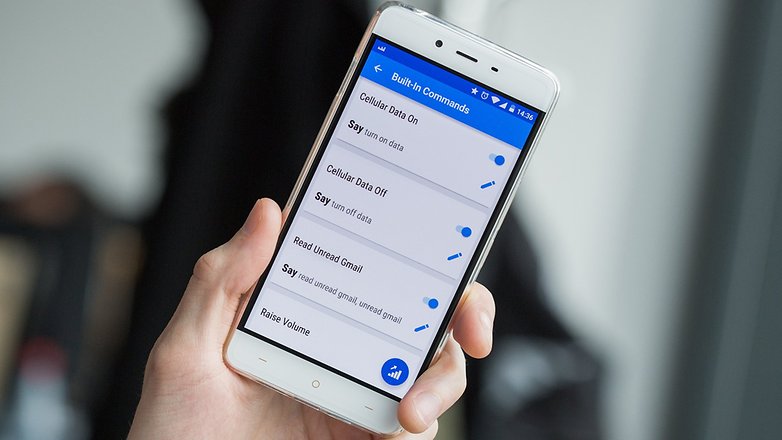
4. Use location-based reminders
If you have to remember do something in a certain place, but you’re not sure what time you’ll be there, you can ask Google to remind you once it detects that you’re there. This can be useful for remembering what you need to buy when you arrive at the shop, or that you need to turn the oven on as soon as you arrive home, for example.
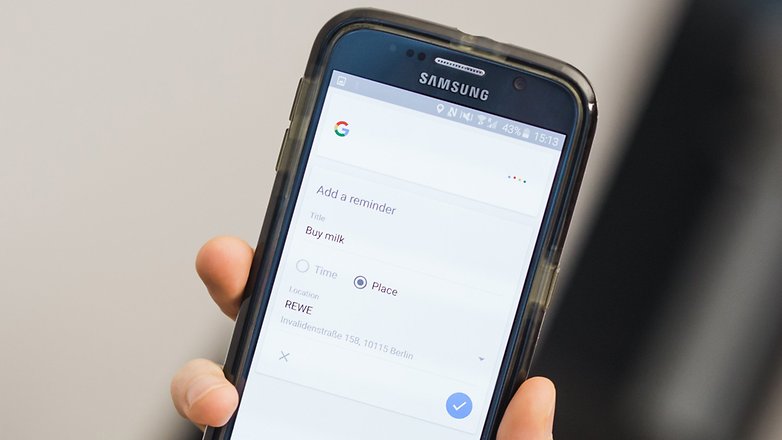
5. Let it help you with travel arrangements
If you use Google Calendar, Google Now will provide you with cards and notifications that let you know beforehand what time you should leave at to arrive at an appointment on time. These notifications even account for traffic conditions, making you a more punctual and effective human being.
Make sure you have your preferred mode of transport selected (Customize > Transport) and then head into Settings > Now cards and switch Commute and Time to Leave on.
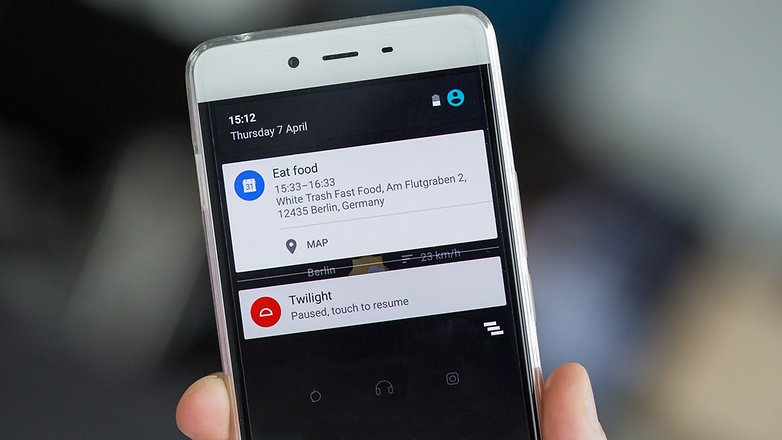
6. Use it to track packages or flights
If you receive flight confirmations and delivery tracking information to a Google email account that is linked to Google Now, these emails will be used to provide cards that track packages and update you on your flight's status.
The same can be done for any flight by searching for the flight number. If you have web history enabled, Google Now will create a dedicated card for the flight.
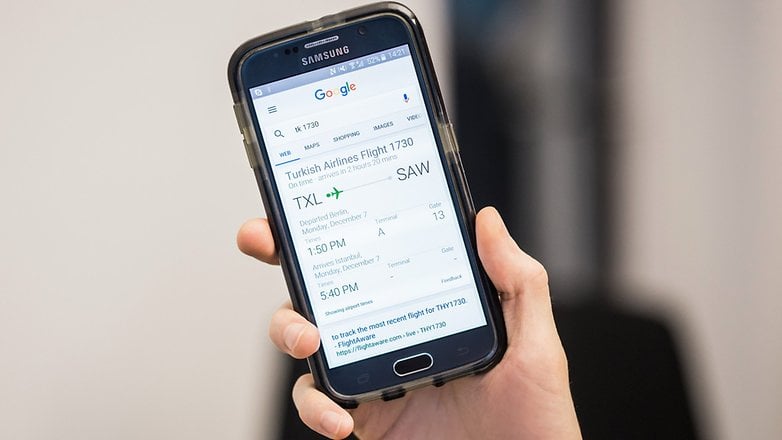
7. Ask follow-up questions
Google Now is pretty good at contextualizing what you say. If you’ve asked, “How large is California?”, for example, you can ask a follow-up question such as “How many people live there?” and Google should have no problems remembering that “there” refers to California.

8. Launch apps
Google Now has always been there to provide a hands-free experience, so why continue to use your fingers to laboriously open apps? Simply say “Open [app name]” and let Google do it for you!
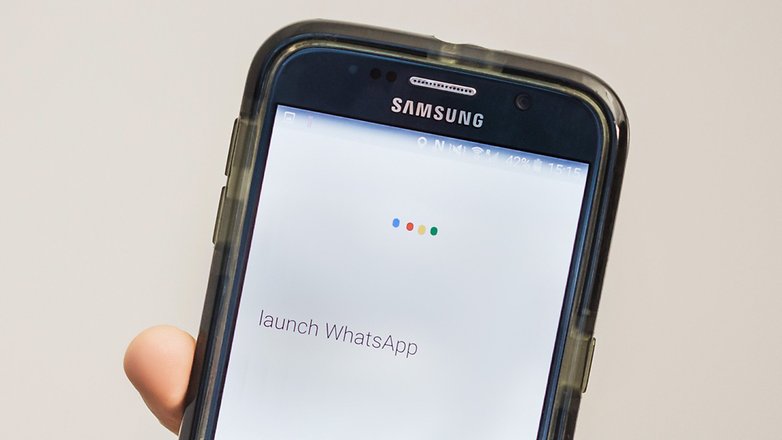
9. Set up relationships
Google can remember which of your contacts is your mother, father, sister or brother, among others. Simply say something like “Oscar is my father” and Google will take care of the rest. If there are multiple Oscars in your phonebook, you will need to confirm which is the right entry and then select Add nickname.
Once this is done, you have access to new commands, such as “Call my mother” or “Email my dad”.
10. Replace Shazam
Google Now can comfortably replace Shazam for you. You just need to ask it “What song is playing?” and it will bring you the result.
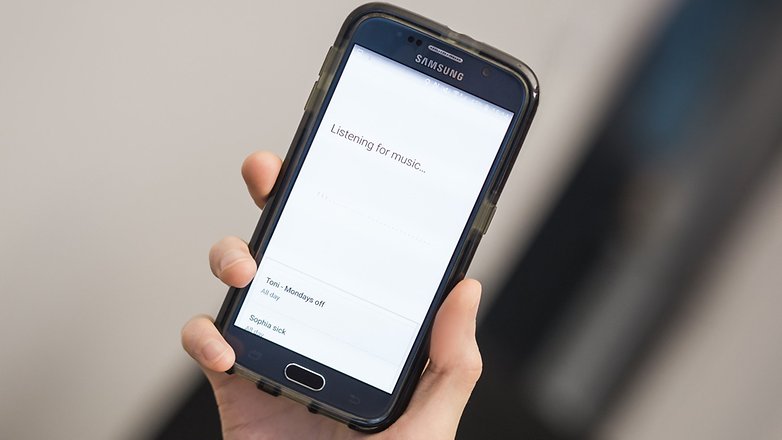
11. Use punctuation and smilies
Messages you send using Google Now don’t have to be enormous confusing strings of words. You can easily add punctuation in by saying “period” or “comma”.You can also add in smilies using voice commands such as “sad face”.
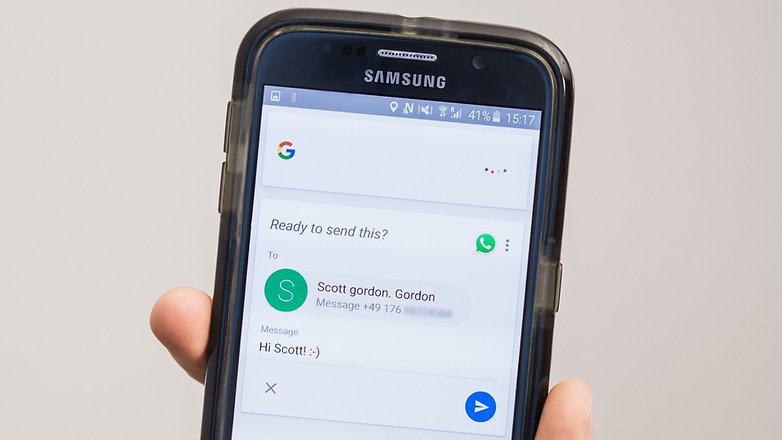
12. Set up Google Now to understand multiple languages
If you find yourself abroad, or you’re bilingual, then make sure to set up Google Now to understand multiple languages. It will save you the frustration of trying to feed foreign street names to Google and only getting gibberish results.
All you need to do is press the hamburger menu button in the app, go to Settings > Voice > Languages and choose as many as you like.
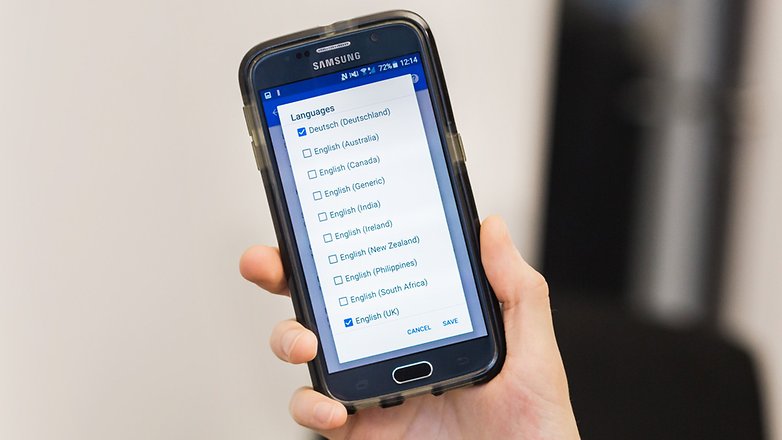
If after all that, you still don't see any use in having Google Now in your life, you can deactivate it by going to the hamburger menu icon, selecting Settings > Now cards and toggle off Show cards. From here, you can also delete your preferences if you know you never want to return.
Have you tried out these Google Now tips and tricks? What do you do to get Google Now running perfectly? Let us know in the comments.














What is the secret to changing Goggle Now Cards? I go to "Customise" and in my stream are 9 options, 4 of these have a number against them, for example Transport has 2, whereas Stocks has nothing. Some, but not all of the options when I click on them have a "+" sign, others don't. So my questions are:
1. How can I add a subject into my stream where items exist, but there is no "+" sign and
2. How can I add a subject where no items exist?
Or am I completely misunderstanding Google Now Cards ?/
TIP THAT ACTUALLY WORKS: Tap the Google microphone and say "Lumos" & the flashlight will turn on. Then Say "Nox" & it'll turn off. Convenience made easy??
You will never know much you have improved life with this knowledge. You have earned my eternal gratitude and 100 points to your Hogwarts house.
Had to uninstall Commandr as it absolutely destroyed my battery usage. Besides, with Android 6 and above, just about all of these suggestions are available with just Google Now. Thanks anyway.
Nice to see that Google is supporting the functionality and using voice control makes it a better hands free experience while driving.
WOW... I like this article, very interesting and informative. Google Now is my new friend from now on... LOL :P
Chris as a first time user to Google Now on my new samsung edge s7, thanks so much!!! Invaluable to an emerging luddite such as myself. And greetings from Sydney.
Glad to be of service, Cat!
good you
Google now has become more essential for me as I choose to use Google Maps to navigate along with a Bluetooth connection to communicate hands-free while driving (even when I'm a pedestrian, Google now has become essential when attempting to locate dining and entertainment)
The ONLY thing I want to change the white background to a black background (make that option available Google). Thank you for another well-written and researched article! :-)
Chris which plugin you are using to display Playstore App badge?
Google Now has become almost essential, like Now on Tap I wasn't to sure to begin with but the more I use the better it gets.
Voice command and interaction still seems limited by hardware, if my device is more than half a metre away it's a fail, but in my hand it's only limited by current software and my ability to remember specific voice commands.
Mind blowing tips.. But old tricks.
Already using it on my Android one.
Well this was an interesting read and there are some cool features in Google now.
Chris looks like you have covered your phone after the cold blooded murder attempt by iphone
There are some options mentioned above like "track packages or flights", song search are not available in all countries except US. When you have global customer base then try to release updates globally not area specific. Still requires a lot of improvements. Good part is that it provides pure STOCK ANDROID experience but same time it should run smoothly. Sometimes screen shakes & bumps like it has hit speed breaker. Improve it for excellent experience as Google is a big name so we expect same quality.
True that, Gosh even the google cards are blocked in my country
Google now just gets better and better, but for all the improvements Google has implemented the past few years it still feel's like early days, especially for total voice interaction and voice control of apps and device management.
This here's nice tips and all, BUT Flight tracking, song searching, and many more voice commands are "not available in your country." Bad, Google, bad.