Google Photos tips, tricks, and problems solved
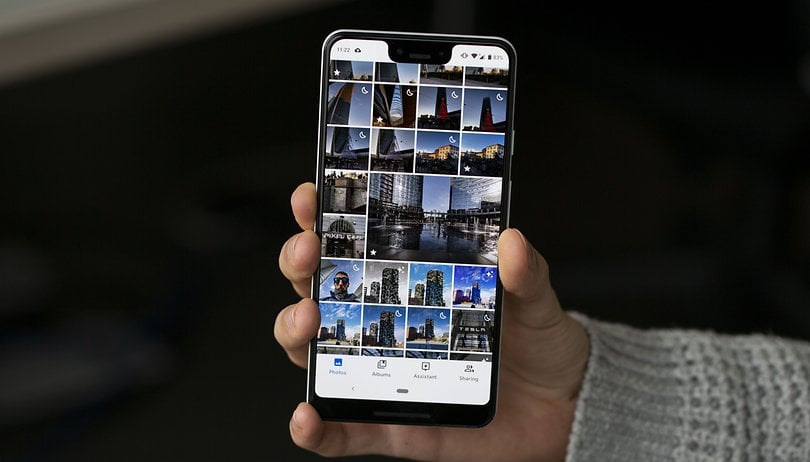

Read in other languages:
Google Photos is a powerful app for managing, securing, editing and sharing your smartphone photos. So it is more than just a traditional gallery app. We'll show you some exciting features. Here the best tips and tricks for Google Photos.
Jumps directly into the section:
- Storage space and cost of Google Photos
- Alternatives to Google Photos
- Use/download Google Photos on PC or Mac
- Download Google Photos completely for a backup
- Hide images in Google Photos
- Edit and animate images in Google Photos
- People tagging and face recognition in Google Photos
- Share images from Google Photos in WhatsApp
- Share pictures and albums in Google Photos
- View photos on TV
- Print Google Photos
Storage space and cost of Google Photos
You can install the Google Photos app for free on Android and iOS devices. It automatically uploads your photos (if you have a connected Wi-Fi network) to Google and releases the storage space on your smartphone/iPhone after the upload.
Google gives you limited-unlimited online storage space for photos and videos. Your photos will then be scaled down to 16 megapixels. For videos it is 1,920 x 1,080 pixels with 30 fps. If you want to upload photos with more megapixels or in RAW format as well as 4K videos, you should opt for the paid version.
Use compression for unlimited storage:
- Tap the Menu icon in the upper left corner.
- Then click Settings.
- There to Save and Synchronize.
- Chooses upload size and there.
- Select High quality.
If storage is running low, you can also apply compression retroactively to photos and videos. Then media that has already been uploaded will be replaced with compressed versions; the copies of the originals in your Google Drive storage will be lost.
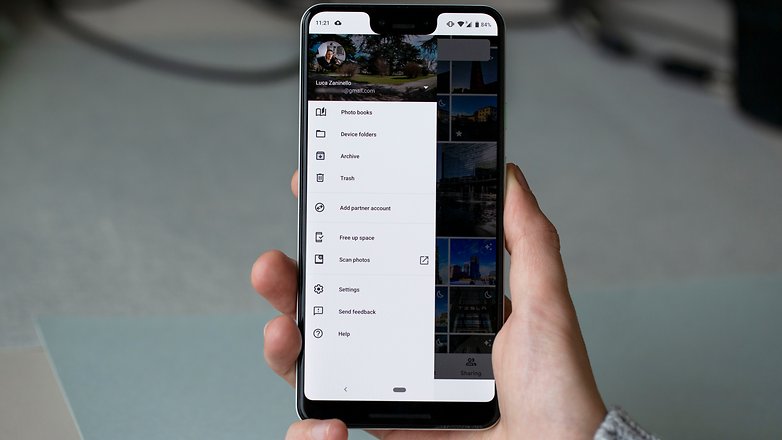
Costs for additional storage
If you decide to upload in their original size, the 15 GB will fill up quickly. Google's prices for cloud storage at the time of publication are as follows:
Google Photos prices for more storage space
| Storage space | Price per month | Price per year |
| 15 GB | free of charge | free of charge |
| 100 GB | $1.99 | $19.99 |
| 200 GB | $2.99 | $29.99 |
| 2 TB | $9.99 | $99.99 |
| 10 TB | $99.99 | - |
| 20 TB | $199.99 | - |
| 30 TB | $299.99 | - |
Google Drive storage costs less if you pay a full year in advance. Current costs and special offers can be found on the website.
Upload photos manually or automatically and save them online
By default, Google Photos syncs the photos you took with your smartphone camera. You can also select other folders to synchronize. There are two ways to do this:
- When Google Photos finds a new folder with images, you will receive a notification. Then decide whether the folder should be backed up in the future.
- Open Google Photos and tap Device Folder in the left side menu. There you will see all the folders containing photos. Tap on the grey cloud to the right of the folder name to make sure that this folder is also backed up by Google Photos.
Delete photos
Since Google Photos is not a traditional gallery app, but rather a cloud backup app for your photos, the deletion process distinguishes between two variants. In the main view, you delete photos from both the cloud and the device. To delete photos from the cloud or from your phone's offline storage, you need to do one of the following:
How to delete photos from your phone
When you delete a photo in Google Photos, it is deleted everywhere, including from the cloud. But if you only want to delete a photo on your device but not in the cloud, this trick for Google Photos will help you:
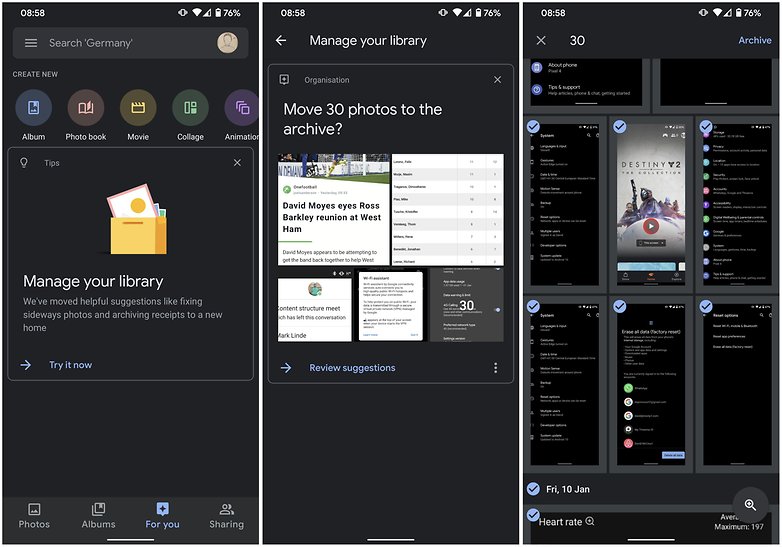
Open the left menu and taps on the device folder. There you can see all the photos that are stored on the device. If you delete a photo here, it will only be deleted from the device, not from Google's cloud. This can be handy if your smartphone memory is running low but you don't want to lose your photos.
To quickly free up internal storage space, you can also delete all previously uploaded photos from your phone at once. Just tap on Free space. The preview for the photos remains visible on the main page of Google Photos and the large version is available online. This is because the high-resolution versions are downloaded ad hoc if required.
How to delete photos from the cloud
If you want to delete photos not only from the device, but from anywhere, you can do so from the main Photos view. Photos deleted there are then deleted from the cloud and from the device, provided the image is still stored on the device. Deleted photos are then sent to the trash. If you accidentally delete an image, you have 60 days to restore it from the trash. Afterward, it will be permanently deleted by Google.
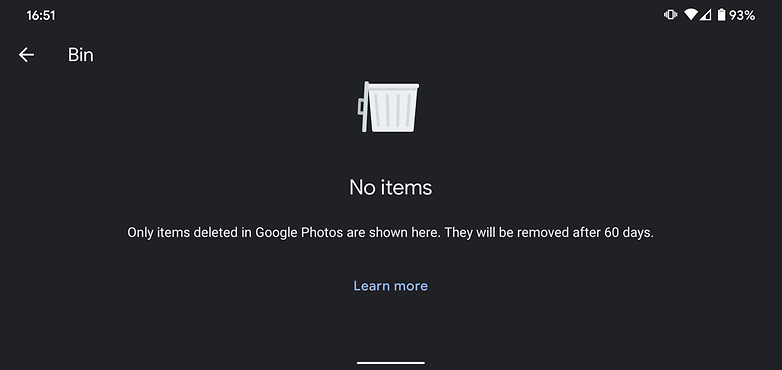
Hide images in Google Photos
If you want to hide especially private photos from other people looking over your shoulder, it will be difficult with Google Photos. You can select individual photos and "archive" them via the menu, but then they can still be displayed in searches. And since image recognition in Google Photos accurately recognizes many details, this can be embarrassing. If you are wearing a hat on an archived nude image and search for "hat", the nude image will be displayed shamelessly.
The situation is similar with albums. These can be "Hidden from albums". However, images contained in it remain in their place and are discovered both by searching for recognized objects and scenes and by the name of the album in the search function.
To protect individual folders from syncing, you can temporarily assign a different write path to your camera app, pause Google Photos sync manually, create an empty file named .nomedia in the tricky folder on your phone.
Use or download Google Photos on PC or Mac
The Google Photos app is also available for download for PC and Mac. Then you can save the photos from your regular digital camera to your picture folder on your computer and then save, organize and share photos in Google Photos according to the above criteria.
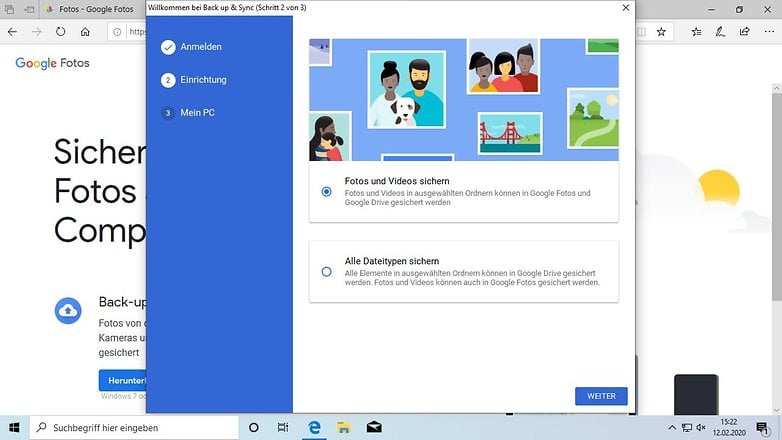
The application is available for free download from Google and is set up as a background service during installation. It monitors the folders you set for changes and uploads files to Google according to your preferences.
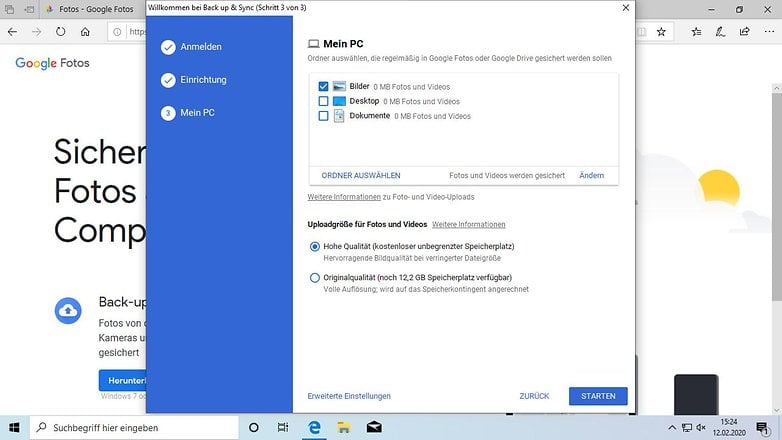
Similar to the smartphone app, you define the upload quality. All videos and photos end up in the Photos web app and are then accessible from any computer/tablet/smartphone in the world - if you sign in with your Google Account. Files of other formats end up in Google Drive, but the backup is only done in one direction. The Google Photos app for Windows and MacOS does not download photos already saved in the cloud.
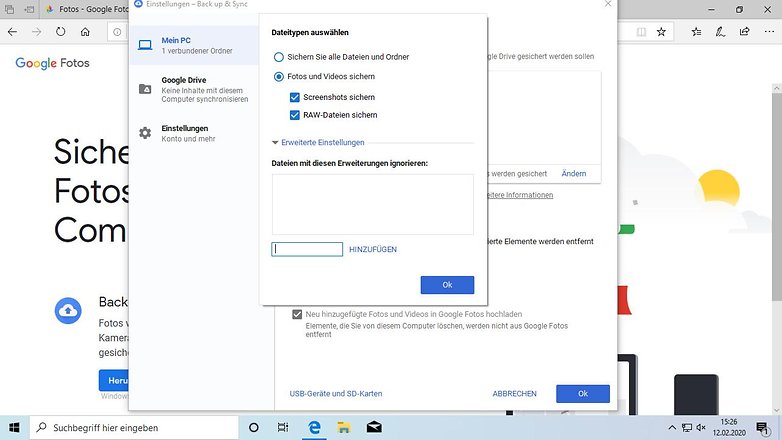
Download Google Photos completely
If you no longer want to use Google Photos or even delete your Google Account, you should download your images from Google Photos completely and save them locally. Unfortunately there is no button "Download all pictures" in Google Photos. Instead, you can export the photos via Google Takeout. We have already dealt with the process in a separate article:
How to edit photos
Google Photos offers the usual filters for editing your photos. Open a photo and tap the three horizontal bars that symbolize horizontal sliders. Then adjust light and color, automatically optimize photos or use Instagram-style filters. Cutting and turning are also possible. Changes can be undone.
Being creative
The Google Photos wizard will occasionally notify you with automatically created galleries and animations. Of course, you can also create them manually. To do this, press For you on the main page. Above, Google suggests an album, photo book, movies, collages, or animations. Tap it and select the photos. Google Photos does the rest for you.
Tips for using Google Photos
Quickly select and tag photos
To quickly select multiple photos at once, hold your finger on the first photo and then swipe to the other photos. All photos between the first and the last one you touch are then also selected.
Changing the photo view
Google Photos sorts your photos chronologically (Today, Yesterday, Monday, December 2018, ... ). You can also change the view by spreading the preview display with two fingers to enlarge the photos. Conversely, the same applies analogously. If you pinch the view, you can switch to the month or year view and see a larger time period.
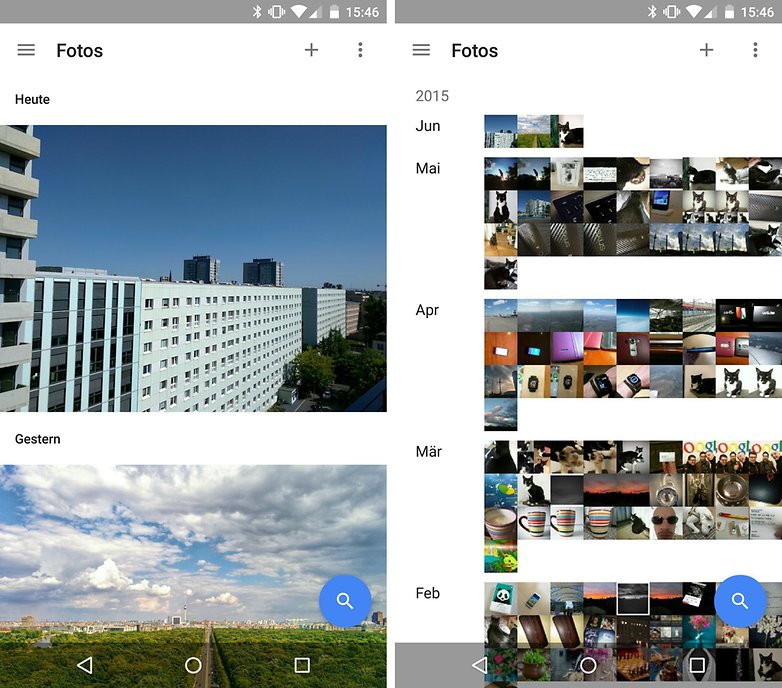
Search for people, places, things and more
On the cloud storage, an algorithm tags the images stored in Google Photos with keywords. If you are looking for Berlin, a cat or a bicycle, you will probably find what you are looking for. It's so accurate, it's almost a little creepy.
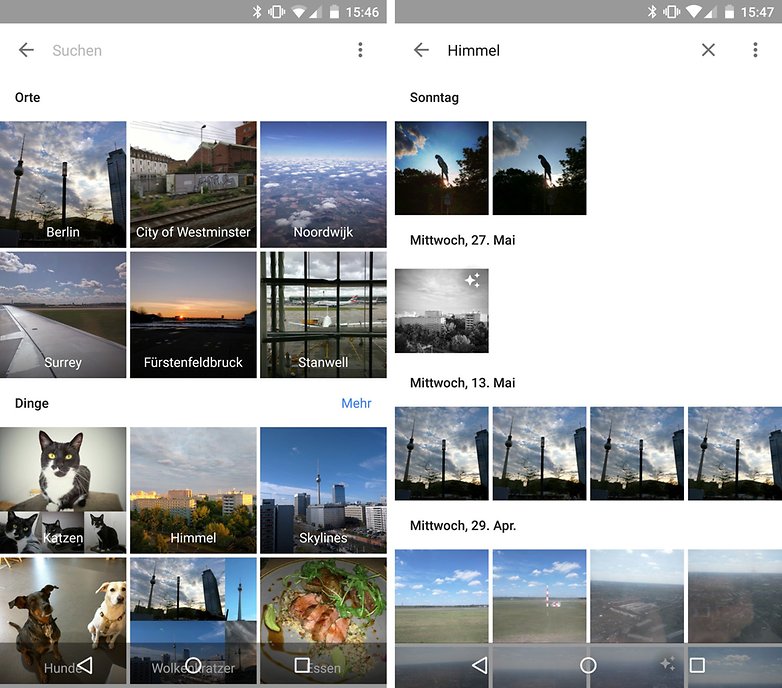
Google Photos: Tips for shared memories
Easily share photos (via WhatsApp)
Google Photos makes it easy to share your pictures with friends and family. It does not matter whether other people also use Google Photos. You send a link through which the shared photos can be viewed by others on a website. Just follow this Google Photos tip:
Select the photos you want to share, then tap the share icon (to the left of the plus sign) at the top of the menu. In the new Sharing menu you have to click on Get Link. A sharable link is generated, which is then copied to your clipboard.
You can now share this link with friends, for example via WhatsApp or by email. This is better than the direct upload via WhatsApp, because the images are not compressed again in a lossy way.
Google Photos: Shared photo albums
Google Photos allows different users to upload pictures to the same album. To use this function, simply send a link to the corresponding photo album so that your contacts can access the folder. Each link recipient can then add more pictures as a user of the album itself. All people associated with the album will receive a notification on their device when new photos are added. So you can easily collect pictures of birthday parties, weddings or joint excursions.
To get to the albums you were invited to later on, tap Sharing in the bottom navigation bar on the main Google Photos page.
By the way: Albums are not folders. This means that images can be assigned to multiple albums without creating duplicates.
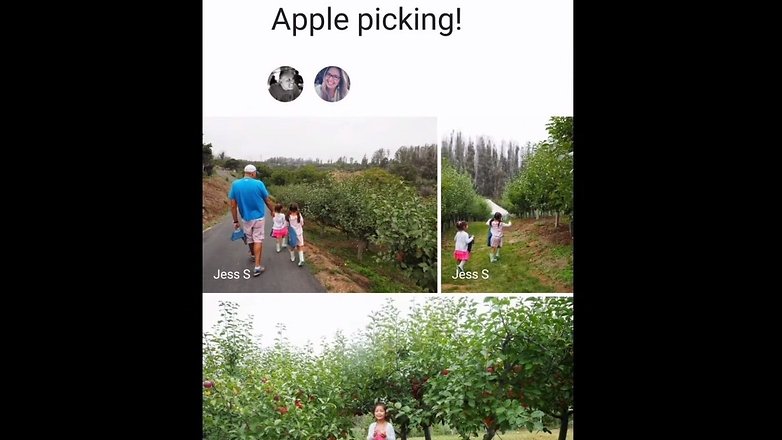
Commenting photos and albums
Shared photos and albums can be commented on directly in the app. If you have opened a shared album, you can share photos and albums with your friends and they can comment directly in the app. There is a speech bubble icon in the lower app area. If you click on it, the comment field opens and you can comment immediately. Alternatively, you can also press the little heart if you simply like a picture.
All users who have been approved for the image or album will then receive a notification that a new comment or the heart is available. With this comment or like function, pictures and albums get a more interactive and social component.
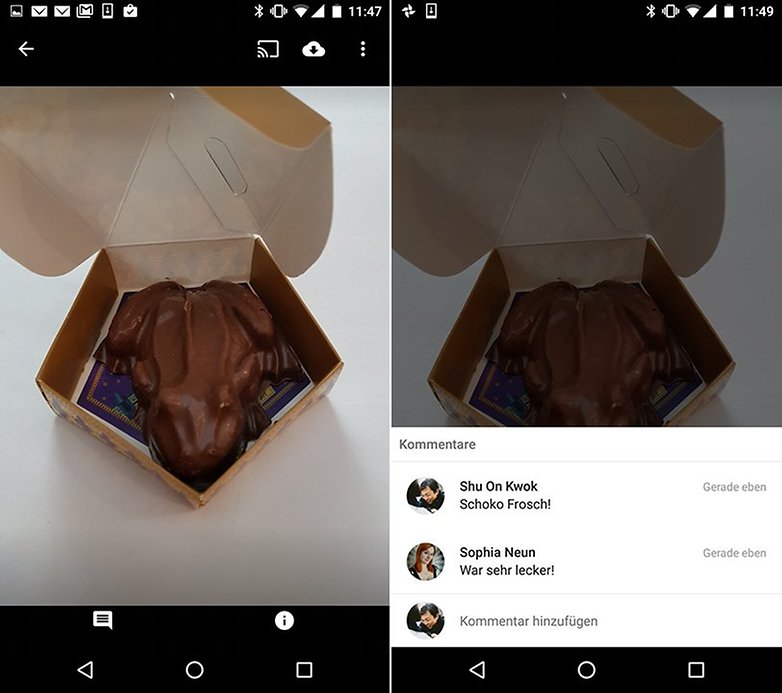
Google Photos: People tagging and face recognition
You cannot also tag people or persons. Apparently, the face recognition feature has come under criticism because it is extremely questionable from a privacy perspective. This feature is not available worldwide as a result.
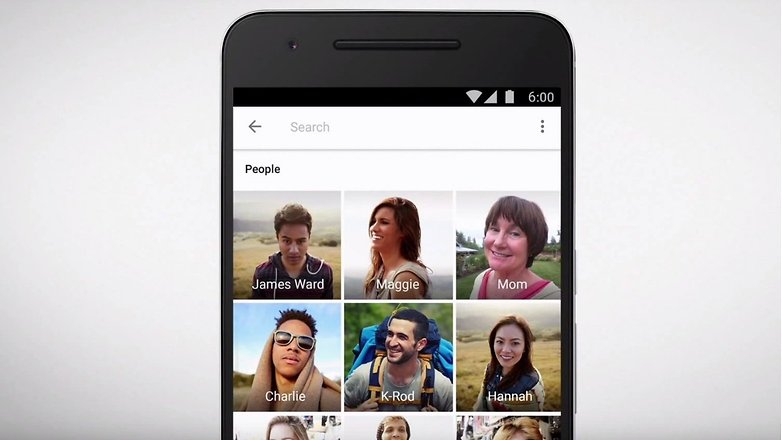
View Google Photos on TV
Slide evenings are generally considered torture. So what could be more natural than presenting photos to the family on the television? Thanks to the support of Chromecast, it's easy with Google Photos.
Before the pictures land on the big screen, you can choose which of them are displayed on the smartphone or tablet. Videos and animated GIF files can also be displayed in this way.
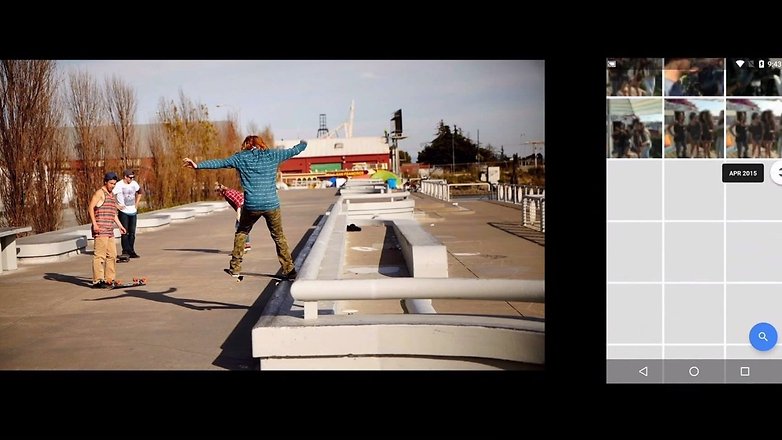
Scanning old paper photos
Although digital cameras have been on the market for a good 20 years, many photos are still analog and only available on paper. If you want to digitize such memorabilia, you can try out the Scan Photos function. Behind this is an additional app that is specialized in taking old photos. The photo scanner does not simply take a photo, but captures the old picture several times and with different perspectives. The app calculates a total of five photos. Reflections have no chance, so that the photo is digitized in its full brilliance. After you save the photo, it will be automatically uploaded to Google Photos.
Print photos
Of course, you can print individual photos directly from the app. If your smartphone recognizes a printer in the Wi-Fi network, this is as easy as you could imagine.
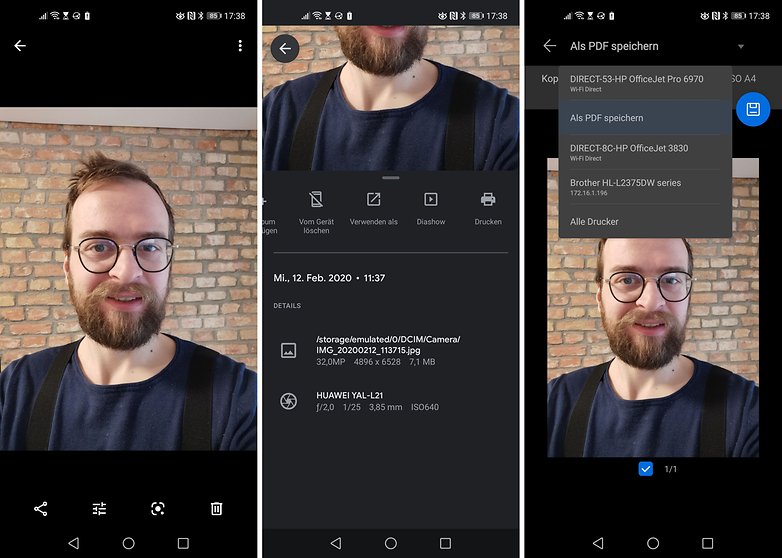
However, if you want to print out a whole bunch of Google Photos at a store, the following procedure is worthwhile:
- Create album.
- Add photos to the album.
- Download the complete album to a USB stick via PC.
- Top right menu: Download all.
- Extract the ZIP file to the stick.
- Use the stick at the store.
What is your favorite feature of Google Photos? Or what alternative do you use to share and sort pictures with your family? Leave a comment with your story!




















There's a lot to take in here. I've been using Google photos for years and after reading this I realized I only scratched the surface. Going to have you read this a couple more times and try things out. Thanks for an interesting article.
-
Admin
Mar 1, 2020 Link to commentEducational, exhaustive and very clear. Thanks