Haptic feedback: How to enable or disable vibration on your iPhone


Apple has introduced a new haptic feedback setting with iOS 16. Turning on the feature adds vibration to iPhone's default keyboard and system buttons. Confusingly, Apple notes that having the haptic or vibration on iPhones reduces battery life. NextPit's guide on how to disable (or enable) the keyboard haptic may come in handy if you feel it's affecting your device's battery.
Only with iOS 16 that Apple has finally enabled haptic feedback on keyboard and system actions for iPhones, although compatible hardware has existed since the iPhone 8 (Plus) and iPhone X. Users have the option to utilize the haptic engine with third party keyboards, but it's not everyone's liking to use alternative like Google's Gboard or Swiftkey.
Which iPhones are supported by haptic feedback
The feature is available to older iPhones running on iOS 16. Which means even the iPhone SE 2nd gen and iPhone 8 are supported all the way to this year's entire iPhone 14 series. You can take advantage of the haptic feedback if you have any iPhone model listed below:
- iPhone SE (2020) / iPhone SE (2022)
- iPhone 8, iPhone 8 Plus
- iPhone X
- iPhone XR, iPhone XS, iPhone XS Max
- iPhone 11, iPhone 11 Pro, iPhone 11 Pro Max
- iPhone 12 mini, iPhone 12, iPhone 12 Pro, iPhone 12 Pro Max
- iPhone 13 mini, iPhone 13, iPhone 13 Pro, iPhone 13 Pro Max
- iPhone 14, iPhone 14 Plus, iPhone 14 Pro, iPhone 14 Pro Max
How to turn haptic feedback on or off on your iPhone
The toggle to turn on or off haptic feedback is found in the settings app as described in the steps below. Alternatively, users can search the keyword "haptic feedback" from the settings' search bar and then choose Haptic.
- Open the Settings App.
- Navigate to Sounds & Haptics.
- Here, choose Keyboard Feedback > Turn Haptic on or off.
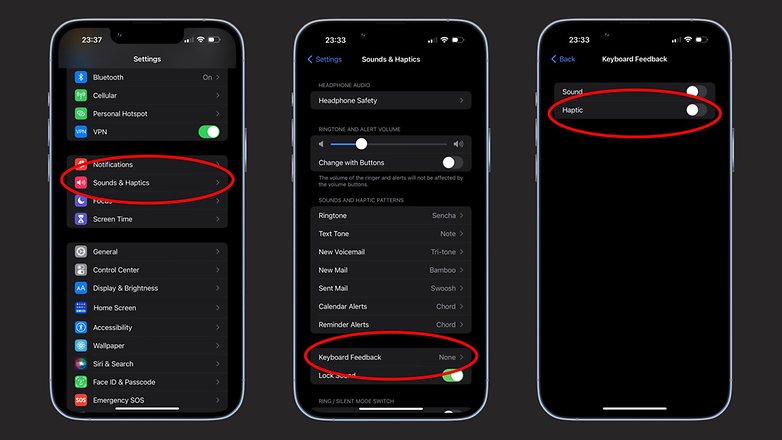
Does the haptic feedback reduce iPhone battery faster?
It's normal for some features to consume battery when enabled, and Apple has specifically stated that the new haptic feedback affects your device battery in the support document. But what does that mean? It means you should be mindful when using this feature.
Nonetheless, there's still an option to turn off the haptic in case you notice that it drains your iPhone's battery faster.
Have you tried the haptic on iOS 16? What are your thoughts on this feature? Let us know if you notice some battery issues after turning on the future.















