"Hide my Email" on iOS 15: Here's how
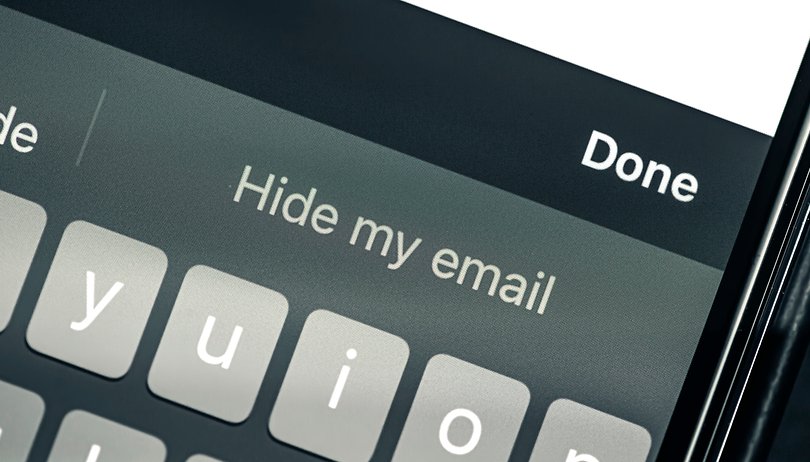

With iOS 15, Apple smartphones can optionally hide your email address when you sign in to websites or services. To do this, iPhone generates disposable email addresses and forwards incoming messages to your default account. NextPit shows you how to use the iOS 15 feature.
For more iOS 15 tips & tricks and details, as well as an overview of the entire iPhone lineup, check out the articles below:
- iOS 15: All features and everything you need to know
- iPhone comparison 2021: specs, prices, offers and more!
Next to clearly not enough cat pictures, email spam is probably the biggest internet annoyance. According to sources surveyed, spam accounted for more than half of global email traffic in 2020. With iOS 15, Apple is bringing a feature to your iPhone that will protect you from millionaire Nigerian princes.
Where do the generous donors from Africa get your email address?
Usually the culprit is some smaller service, forum, or website whose hole-ridden databases are stolen, or who just have your email addresses in plain text somewhere public. With iOS 15, you can now create a dummy address for each service, and Apple will forward incoming mail to you. And if you ever get any extraneous spam, it's easy to weed it out. That's how it works!

Hide my Email address: What you need
Protecting your personal email address on iOS 15 is quite simple. All you need is:
- An iPhone running iOS 15 (duh).
- A subscription to iCloud+ (starting at $0.99/month).
With the standard version of iCloud that comes with your Apple ID, hiding your email address is unfortunately not possible.
Hide my Email address in Safari: Here's how
Once you've met the requirements, you'll see a new option when registering new accounts in Safari: Hide My Email. When you select this option, Apple generates a unique email address just for you and this service. Then you'll go through the usual double opt-in process to create your account - and you're done.
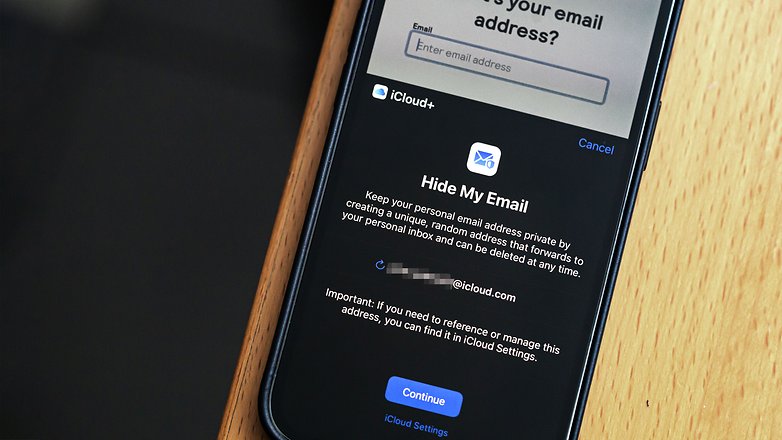
If the registration with a disposable address was successful, you will receive a notification in your mailbox. If you get spam in the future or the service annoys you with countless notifications, you can deactivate the email address. You can do this on your iPhone under Apple ID > Hide iCloud > Hide My Email or via the browser in the iCloud settings.
You can also manually generate a new email address in the settings. This is useful, for example, if you need an address for a public notice or the like.
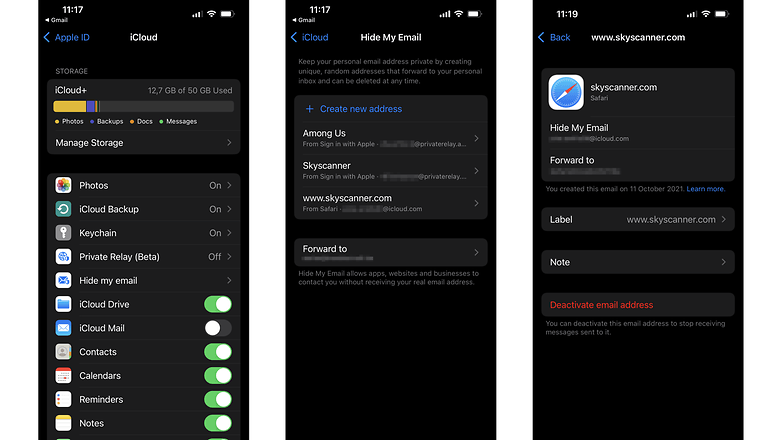
Protect Email address in apps: Old, but also handy
Apple veterans have known the feature to protect the email address for some time. Back in iOS 13, Apple introduced the ability to hide your email address when you "Sign in with Apple" in apps. So if you don't want to give your contact details to a certain service, you should prefer signing in with Apple instead of logging in via Google, Facebook & Co.
How much spam do you get? And how important is protecting your email address to you? Are you excited about the new iOS 15 feature and maybe even using it already? I look forward to your feedback in the comments!
Read more:













