Honor 7 battery tips: charge faster, last longer


The Honor 7 delivers strong performance and good specs for such a reasonably priced handset. Its camera is excellent, as its battery life, but the latter can still be made so much better. Follow our guide below to find out how to make your device charge faster and last longer. Here are our best Honor 7 battery tips.

1. Explore the power saving settings
Your first stop on the quest to improve the Honor 7 battery life should be the power saving settings. The Honor 7 has three of these: Performance, Smart and Ultra. It’s worth enabling the Smart setting for day to day use because it provides a battery boost with almost no impact on performance.
Ultra mode, on the other hand, should only be used as a last resort, as it severely limits the functionality of your device. It only allows calls and SMS messaging, and shuts down all other apps to stop them running or receiving data. As a means of extending standby time, though, it is very effective.
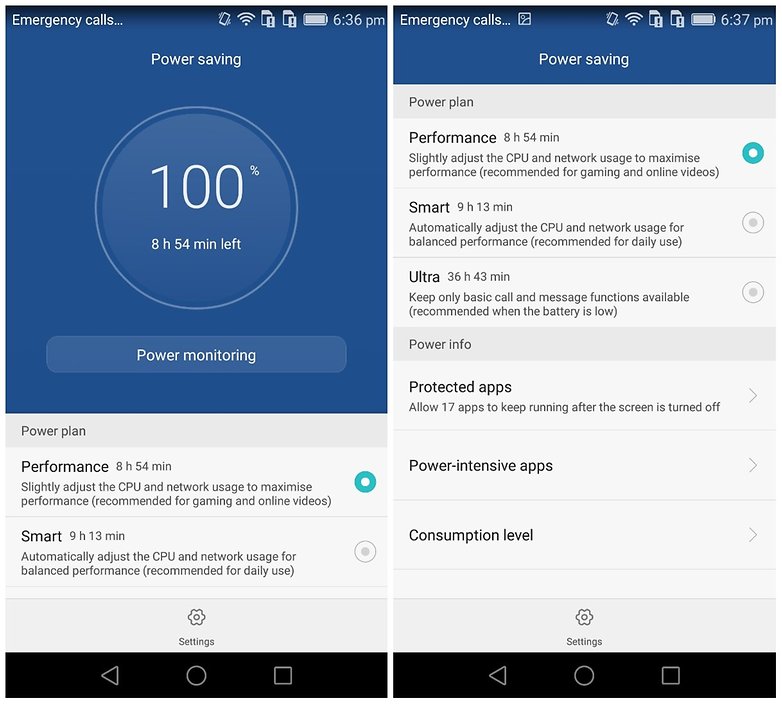
2. Activate Fast-Charging
The Honor 7 is capable of fast-charging, as long as you have the setting activated. Yes, for some bizarre reason fast charging isn’t an always-on future (as it is in basically every other quick-charge compatible device), instead, it must be enabled in the battery settings. Go to Settings > Power saving to do so.
As far as I’m aware, there is no downside to having fast-charging constantly enabled: battery life seems to trickle away at the same speed regardless of whether this setting is on or off.
You might also want to invest in a quick-charger. It doesn’t necessarily need to meet the Qualcomm Quick-Charge 2.0 standard (it’s not a Qualcomm, but a Kirin processor inside the Honor 7, after all) but using a 9V / 2A charger rather than the supplied 5V / 2A charger will show a dramatic reduction in the time your Honor 7 takes to charge.
This Huawei graph reveals that the Honor 7 reaches roughly 98 percent charge in around 70 minutes with a 9V / 2A battery, compared with around 77 percent charge in the same time with a 5V / 2A power supply.
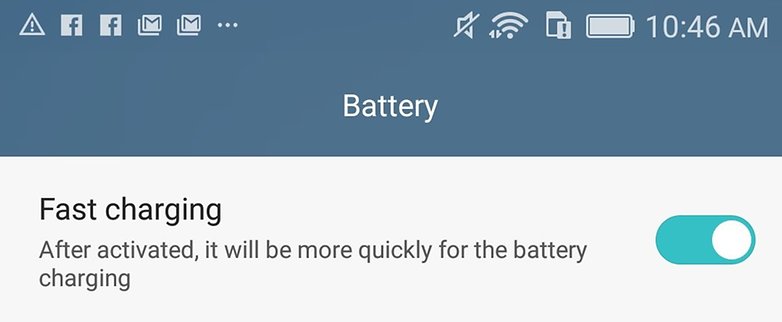
3. Identify power-hungry apps
The Protected apps section, again found in Settings > Power saving, allows you to identify any battery-hungry apps lurking on your phone. Just tap Power-intensive apps to see which they are.
Many apps consume excessive juice even when the phone is in standby mode because 'push data' is being received in the background. Once you've identified which apps are guilty of doing this, simply toggle the switch off to stop the background activity.
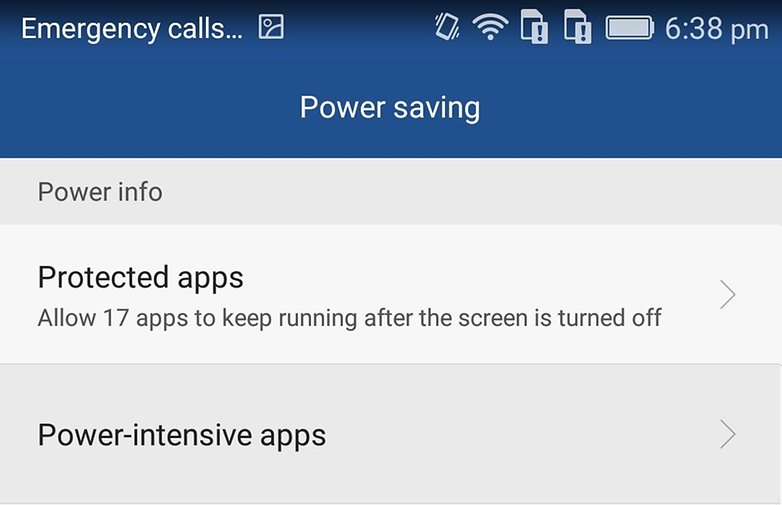
4. Switch it off when charging
Turning your phone off or even just setting it to airplane mode is a common way to save battery life or speed up charging, but it seems to be more effective with the Honor 7 than many other devices. You can almost double the speed of the charge by switching the device off when charging it. If you’re in a hurry, give it a try.
5. Disable your SIM card
The effect that a carrier has on battery life is significant: you can make big battery savings just through your initial network choice.
Though it might seem like a severe step, the Honor 7 gives you the ability to disable one or both of your SIM cards, removing your access to the network entirely. This will mean that you can't make calls or use mobile data, of course, but it is a very effective battery boosting solution. Go to Settings > Dual card management to disable them.
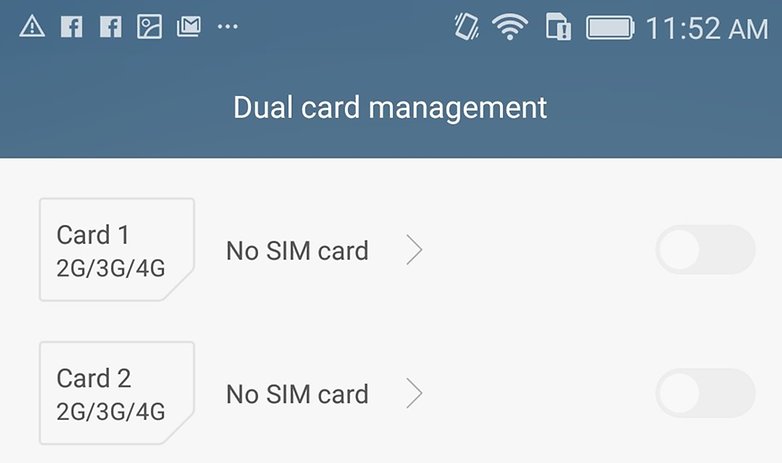
6. Install the cell standby bug patch
The Honor 7 is sometimes a victim of that cell standby bug that plagues a number of devices running Android Lollipop and affects battery life. Unfortunately, this seems to attack devices even when airplane mode is enabled.
The good news is that one of the Senior XDA forum members Bazoocaze has developed a fix for this issue. You can read the full explanation of it, and download the patch, at this link.
Let us know your favorite battery tips for the Honor 7 below.




















Your instruction for Fast charging is confusing, Battery and Power saving are different categories, if you go into Settings>Power Saving there is no way to activate Fast Charge. Only if you go into Settings>Battery do you you see this option. This is using the Stock OS that ships with the phone.
can i really use 9V/2A charger with no problem? because it's a new feature of Honor 7 enhanced, so I wonder, what will happen inside of my "old" Honor 7
Any common problems with the device's battery?