Honor 7 tips and tricks: an honorable list


The Honor 7 offers a lot of smartphone for a very little money, which is one of the reasons why it's a favorite in the AndroidPIT office. It represents excellent value for money as it is, but there are ways to squeeze even more from this device. We've summarized our best Honor 7 tips and tricks below.

1. Extend battery life
With a 3,100 mAh battery, the Honor 7 is already pretty well equipped, but as good as the battery is, it's not replaceable. So, in order to conserve those precious percentage points and keep your phone on when you need it most, take a look at the universal tips in the link below.
2. Activate Intelligent energy mode
Much like the Huawei P8, the Honor 7's battery life can be easily extended by using the phone's own features. To access the power management settings and prolong battery life, go to Settings > Energy Saving. From there you'll have three energy plans to choose from: Normal, Intelligent and Ultra. Even for everyday use, it's worth configuring the Intelligent settings, because they will allow you to individually select the elements of your phone that can use processing power and when they can use it.
Ultra mode can prove very useful in times of desperation. It only allows calls and SMS messages, and shuts down all other apps to stop them running or receiving data, reducing consumption to an absolute minimum.
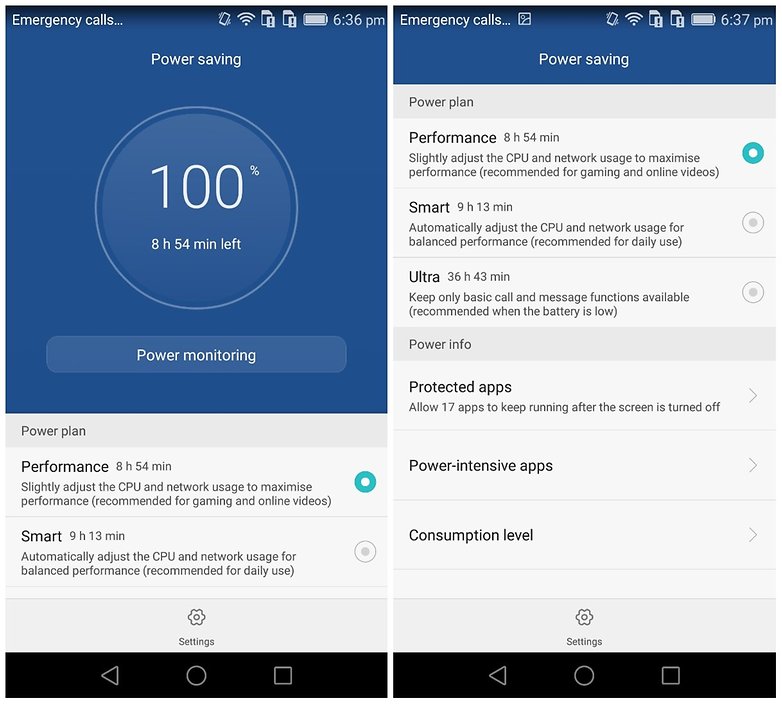
3. Identify power-hungry apps
The 'Protected' apps section, again found in the Honor 7's Settings menu, gives you the ability to identify and deal with the battery-guzzlers lurking on your phone. Many apps continue to use power even when the phone is in standby mode, because push data is being received in the background. Once you've identified which apps these are, it's a simple matter of toggling the switch off to stop this background activity.
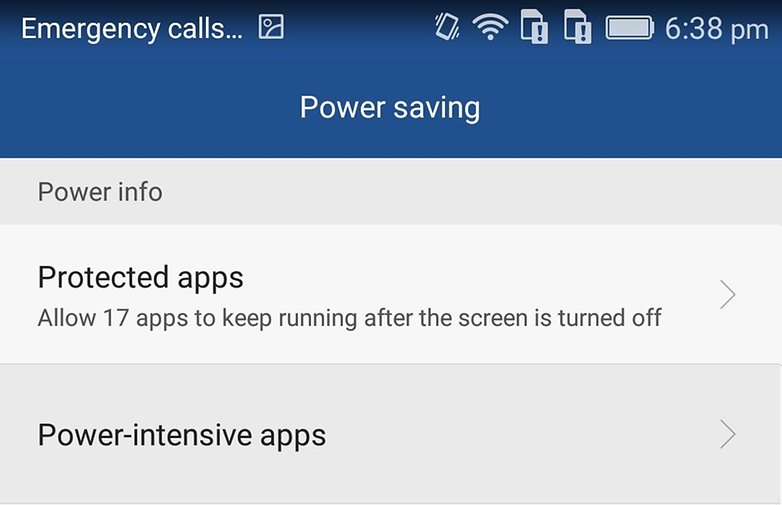
4. Use the fingerprint sensor effectively
The fingerprint sensor on the Honor 7 isn't just used to unlock the phone – it can also act as the trigger for a whole range of functions. To enable these, just go to Settings > Fingerprint ID. There you can set additional actions that you wish to perform through the sensor on the rear panel.
This can be particularly useful if, for example, you're taking a photo. After you've taken it, you can jump immediately back to the home screen just by touching the sensor. It can also make it much easier to deal with notifications.

5. Go one-handed
With a screen size of 5.2 inches, the Honor 7 is far from the biggest phone on the market, but those with smaller hands may still find reaching the opposite side of the display tricky. The problem is easily solved by activating single-handed operation option, again found in Settings. Here you can decrease the display size or make it easier to move left or right using just one hand.
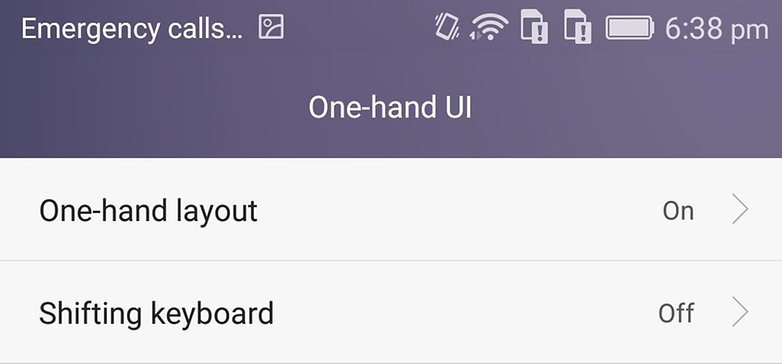
6. Use the Smart Key effectively
The Honor 7 has a button on its left-hand side, which you can use as a shortcut for actions or apps. This button is called the Smart Key and can be activated in three ways – pressing once, pressing twice, and holding. These three actions produce different results; by default these are Ultra-snapshot, voice recordings and screenshots. But you don't have to stick with these presets – you can make the Smart Key do a whole host of things, from opening an app to turning on the flashlight.
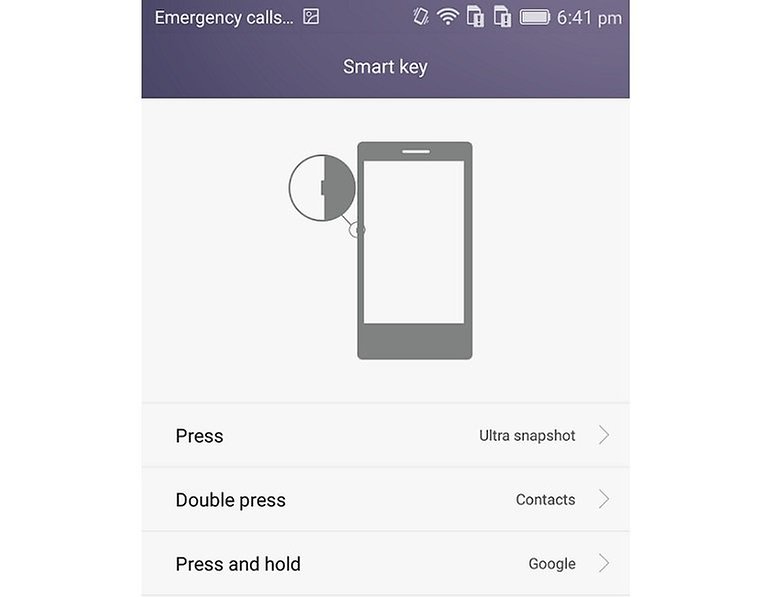
7. Activate speech recognition
Like the Huawei P8 and the Mate S, the Honor 7 can be controlled using only voice commands. Well, perhaps controlled is slightly overstating it: the phone allows you to make calls and send messages using voice commands but you can't launch apps or change settings. We think this is enough to make the feature worthwhile though.
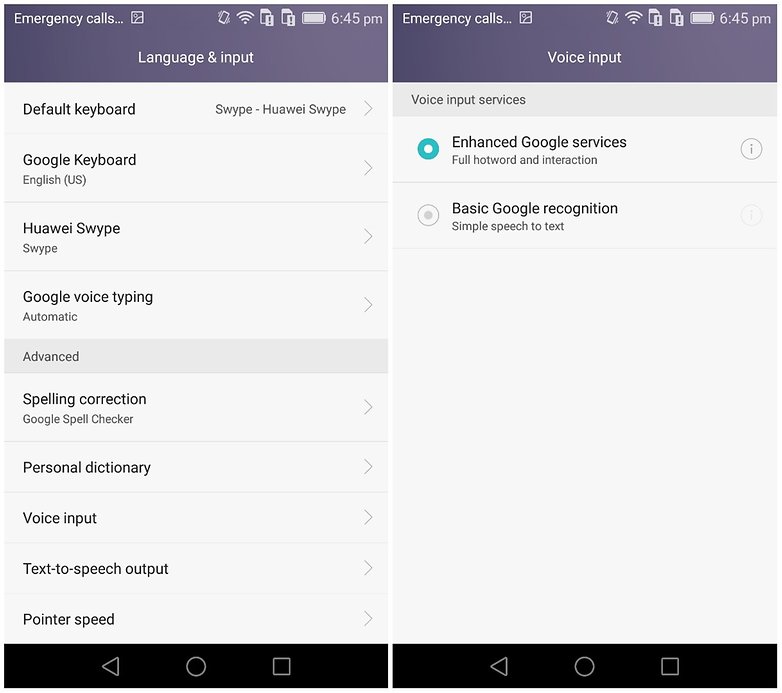
Do you know any Honor 7 tricks that we don't? Any tips you'd like to share? Tell us in the comment section below.




















You know when you install an application, it makes an app shortcut to home screen, but how do I delete it's shortcut without deleting the app?
The additional methods to take Screenshots/Area Screenshots is a nice features a lot of other phones lake. tap the screen twice with your knuckle to take a screenshot or tap your knuckle once and draw an area to cut screenshot that area only
Can I add my own music to ring tones/ notification tones?
Is there a way to adjust the vibrate function or change it's pattern?
I purchased this phone. Right now I am waiting for android 6.0 Marshmallow to come out for it, and can't wait to see if it is an upgrade I like. I'm very pleased with the Honor 7. It truly is great value for your money's worth. The camera is great for quick snaps, and I love the battery life. The fact it has an octa core 935 kirin processer makes it nice and smooth to work with. Right now, the only downside with this phone, is that the smart button is placed where it is. They should have placed the volume on the upper left side, and moved the smart bottun over to the start button on the upper right side. It would have work better. But again it is still a bargain, and this phone is not dissappointing, compared to the money you pay for it. There are another downside such as speakers, or should I say speaker, for there is only one. The speaker bare should have been on top of the screen. I don't use it to play musik from, but when I watch youtube etc. I easily cover the speaker with my tumb, and then I have to move my fingers around, and accidently press the smart bottun. These are just practical issues, but it would make the phone much more smoother to handle if Huawei had made these adjustments before launching it to the market. Overall it is a good performance phone for the daily use, and all the socialmedia apps. Had the buttons and speaker been rearranged, I would have gone from very pleased, to overly pleased :)
I think the first thing to do after first start and configure it is install a Launcher like Google Now, Nova or Apex.
I hate EMUI user interface.
I prefier Google Now, is like nexus, light and complete.
Yeah, this phone has great capabilities and i will not agree if this device is better than Samsung Galaxy S6 but i think it will matched if you will compare this 2 great phones. Thanks for sharing this tips and tricks of this phone.
Honor 7 looks legit! They are something that we have to watch out for! It seems better than the Samsung Galaxy S6.