Android Lollipop has killed Silent Mode: here's how to use Priority Mode
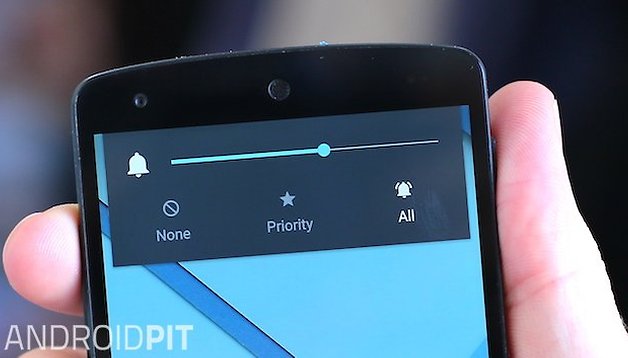

There's nothing worse than your kid's school play — or your morning snooze — getting interrupted with a shrill chime or ringtone. Being able to manage the sounds on your phone has become an essential life skill in today's always-on society, and Android 5.0 Lollipop ushered in a number of features designed to make this easier.
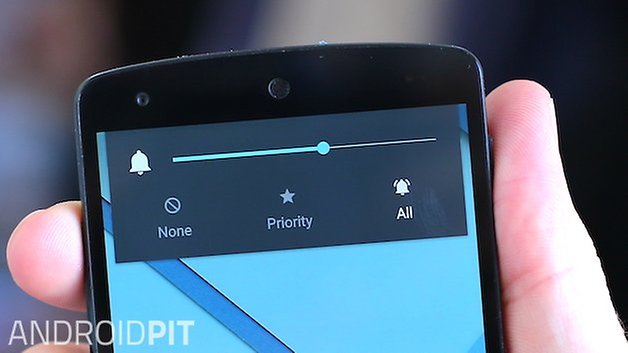
As you've probably noticed if you're running the latest version of Google's OS, the Silent Mode option was cut in favor of a more nuanced Interruptions screen. From here you can manage what type of events can 'interrupt' you, and if you disable them all then you effectively have the old Silent Mode back.
This new way of working may not be as convenient and as easy to grasp as Silent Mode, but if you devote some time to setting it up then Priority Mode gives you a great deal of flexibility when it comes to choosing the apps and people that you do or don't want to hear from.
Setting up Priority Mode
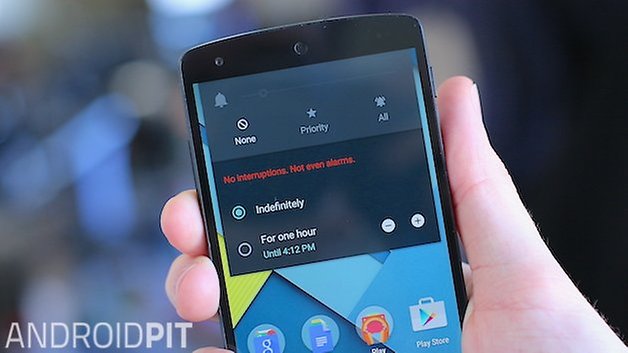
Getting into Priority Mode is easy enough: tap a volume button on your Android device then choose Priority from the pop-up dialog that appears. The options shown underneath let you activate Priority Mode for an indefinite period of time or for a set duration: use the plus and minus buttons to change how long this lasts for.
A star icon appears in the notification bar to indicate your phone or tablet is now in Priority Mode, and only those apps or contacts who have been granted VIP status can make your phone buzz or ring. Calls, messages and other updates will still come through, but they won't make any noise.
Incidentally, if you have an Android Wear device paired with your phone then this too has a corresponding Priority Mode, letting you choose exactly which notifications can light up your wrist-based gadget. Drag down from the top of the watch face, then tap on the icons at the top to cycle through the modes that are available to you.
Changing Priority Mode options
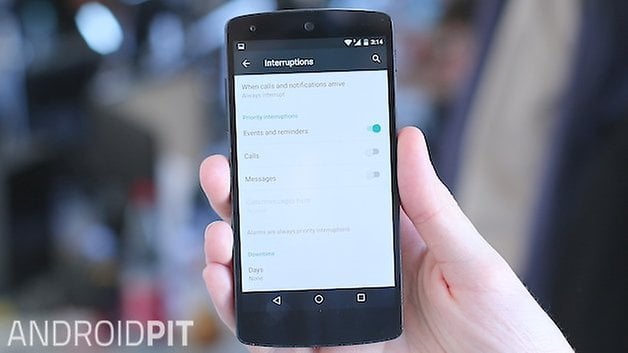
So what exactly does Priority Mode mean? Here's where you can get creative. Tap the cog icon that appears when you activate Priority Mode to access its settings (you can find the same screen by opening the Settings app and choosing Sound & notification then Interruptions).
Events and reminders, calls and messages can all be enabled or disabled separately using the toggle switches. In the case of calls and messages, you can specify which contacts are able to break through your Priority Mode wall of silence using the option directly underneath (either all your contacts or just the starred ones). Note that alarms will always sound in Priority Mode.
Under the Downtime heading, you can have Priority Mode turn on automatically at certain times of day and on certain days of the week: when you're asleep, for example, or when you're in the office. Tap Days, Start time and End time to set these options (you can't have different time windows on different days of the week). This saves you having to switch Priority Mode on and off manually.
Controlling your apps
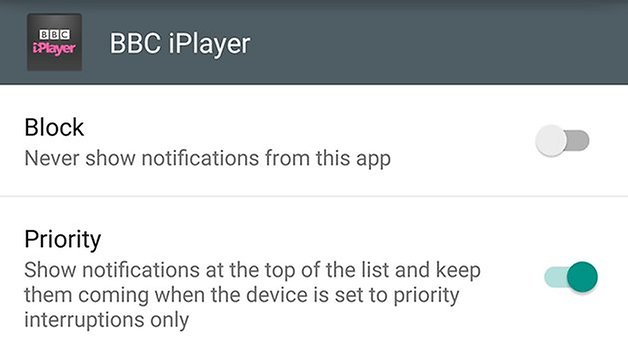
As well as configuring contacts that can 'break through' Priority Mode, you can configure individual apps. From the Sound and notification screen go to App notifications to get this set up — tap on any app then toggle the Priority switch. You can also block notifications from a particular app completely.
Priority Mode is for those times when you don't want to be disturbed unless it's something (or someone) urgent. The best example is when you're asleep, but you can also use it when you're out at dinner or driving.
Remember too that it's focused on the sounds coming from your phone rather than blocking out communications completely (like Airplane Mode does) — the next time you unlock your smartphone, all of your missed calls and alerts will still be there for you to deal with.




















I wish that I had NEVER upgraded to lollipop. As other people have said, why get rid of an easy way to go into silent or vibrate mode with something so complicated. If it iis not fixed within a short time, I will be going to an iPhone. I love gmail and all the apps, but you keep taking simple things and make them difficult. Are you listening google? You are going to lose a customer if this is not corrected.
What remains deeply frustrating is that 1) the descriptions and images above, while pretty, don't reflect what is shown on my Lollipop screens and 2) I've been late for work all this week.
Not my favorite.
PRIORITY MODE is an EXCELLENT feature! Thanks!