How to back up everything on Android
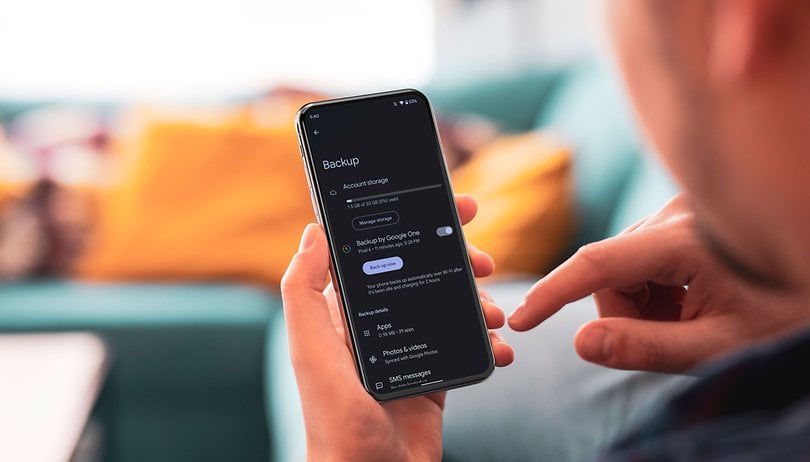

It is not uncommon for electronic devices to fail, and take all your precious data with them. That is why experts always recommend keeping a backup of your files. In this article, learn how to back up your Android phone and protect your photos, settings, address book contacts, and other data to avoid surprises, or simply move your files to a new smartphone.
There is no denying that the modern smartphone has become an extension of your life. They store copious amounts of personal data that often, are of huge sentimental value to us. In the eventuality of you losing your phone or simply damaging it, chances are high you could lose all your precious data. Thankfully, there are many tools that could prevent such a scenario from happening.
Jump to:
- How do I backup my Android phone?
- How do I transfer my backups to a new device?
How to backup your Android phone using Google
Android phones with Google Mobile Services — basically all mainstream smartphones not made by Apple or Huawei — have the option to backup all their content to the associated Google account (Google Drive to be precise). There are two ways to go about it; do a manual backup or turn on automatic backups. In both these cases, it is important to know what actually gets backed up. The steps mentioned below should suffice for the vast majority of Android users.
Things that get backed up when you perform an automatic/manual backup using Google. Please read this carefully.
- Contacts
- SMS & MMS
- Passwords
- Apps and app data (only supported for select apps - could vary)
- Settings
- Call logs
Note: This method DOES NOT back up photos stored on your Android phone. For photo backups, there is a separate method that we shall deal with in a separate section below. Also, Gmail messages, Google calendar events, Google Docs/Sheets/Presentation documents, and Keep notes are always stored online, so they are automatically backed up.
Backup your Android phone automatically using Google
Backing up your phone automatically using Google is the best way to ensure that you do not end up with lost data. Once turned on, this will ensure that you can access and restore the 'lost' data to a new phone.
The steps mentioned below are per how the menu appears on a phone running stock Android 12. This could vary from one phone to another depending on the Android Skin you're using.
- Open the Settings application.
- Select the System option.
- Open the Backup menu.
- If you can't find this option, use the search function and look for backup.
- Activate the option Backup by Google One — this option replaced the previous "Back up to Google Drive" option.
- [For phones with more than one account] Select the desired Google account.
Once this is done, the phone will periodically make a backup of the listed items above, and you will be able to recover them when you either reset your phone or buy a new phone.
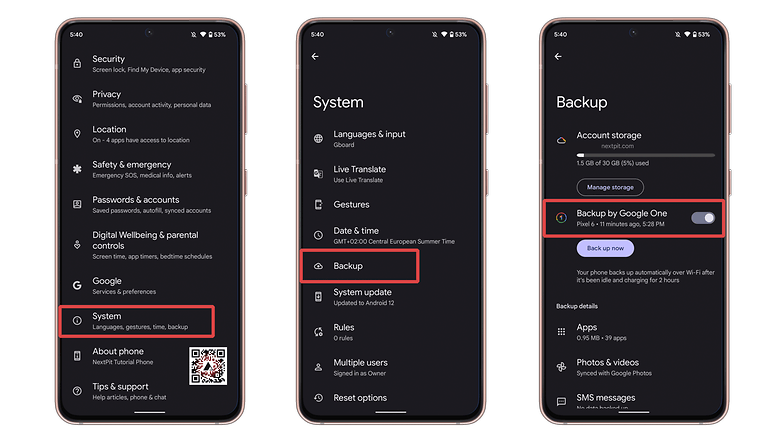
Backup your Android phone manually using Google
This option is particularly useful if you know in advance that you will be restoring this backup to either a new phone or a phone that needs to be reset. A manual backup also ensures that new contents (SMS, for example) since an automatic backup happened (say overnight) are also included. To do this, simply tap on the Back up now option from within the "Backup" settings and the phone will create a fresh manual backup. Once complete, you can quickly proceed to restore this data to a new phone or a reset phone.
How to backup photos on your Android phone using Google
Smartphones today take great photos and have effectively replaced point-and-shoot cameras. We capture various occasions of our lives and even document them with the help of smartphones. In the event that your phone is stolen/damaged, losing these photos can be extremely disheartening. Thankfully, Google lets you safely and automatically backup your photos to Google Photos. Here's how you can ensure all your photos are safely backed up online so that you won't lose them. Ever.
- Also read: The best smartphone cameras in the market
Chances are high your phone already comes with the Google Photos app preinstalled. On some phones, it is the default photo viewing app. In case your phone doesn't have Google Photos preinstalled, you can download it from the Play Store. Once it is installed, sign in to your preferred Google account and follow the steps below.
- Open Google Photos.
- Click the profile picture at the top right corner to access the settings menu.
- Tap on Turn on backup.
- Select the quality setting.
- Original quality: Stores videos and photos online with no quality change.
- Storage saver (formerly "High quality"): Reduces photos and videos quality slightly: 16 megapixels for images, FullHD for videos.
- Express (only available in selected markets): Saves even more storage (and mobile data) by limiting pictures to 3 megapixels, and videos to 480p (SD - DVD quality).
- Tap on Confirm.
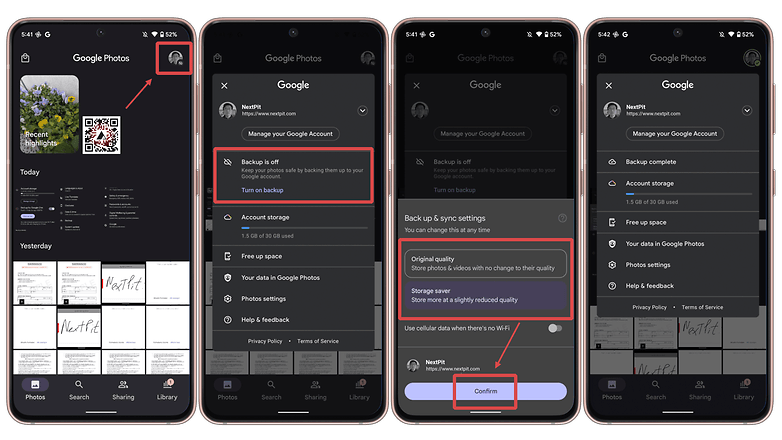
By default, Google selects the 'Camera' folder on your smartphone to be backed up via Google Photos. You can, however, manually select the folders that you want to be backed up by selecting them:
- Click the profile picture at the top right corner to access the settings menu.
- Tap on Account storage.
- Select the Back up device folders option.
- Activate backup for the desired folders.
Once you do this, all existing and new photos added to this folder will also be automatically backed up.
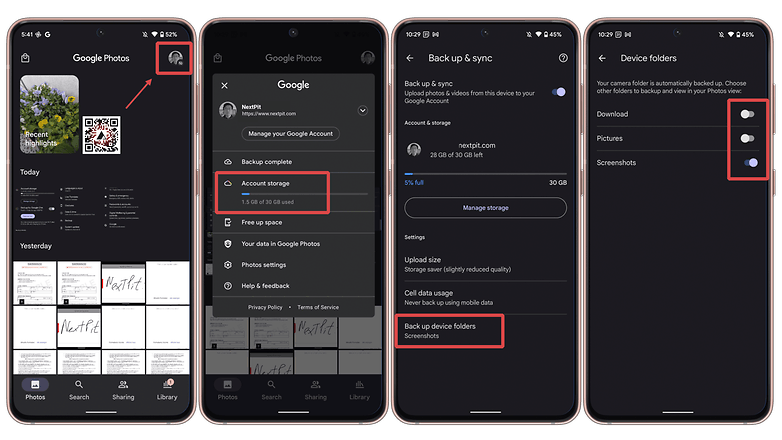
You can also choose to select whether to use Wi-Fi or Mobile data to update backups. If you are on an expensive data plan, you might want to turn off the Use cellular data option.
Backup Android phone photos using other cloud services
While Google Photos is among the easiest ways to backup your photos to the cloud, it isn't the only option out there. In case you are an Amazon Prime member, you have the option to use Amazon Drive for the same purpose. Prime members get unlimited photo storage and 5GB of video without subscribing to an additional plan.
including unlimited photo storage
Microsoft also offers the OneDrive backup solution to users. While not as good as the plans offered by Amazon or Google, if you already happen to be a subscriber to Microsoft services like the Office 365 plans, you can use OneDrive as an added bonus. There are other services like Flickr and Dropbox that can also be used for cloud backups.
How to back up contacts on Android
The aforementioned Google backup method does include your contacts as well. However, there is a catch. Some manufacturers or carriers provide their own interfaces for organizing your contacts. Some phones — by default — save contacts to the internal memory, and these don't necessarily sync with Google's Contacts system by default. This means your contacts are not being synced and will be restricted to your device or SIM card.
To avoid this situation, check your contact apps settings and make sure it's not set to back up to anywhere else, and go Settings > Backup as described above and make sure it is toggled on. Also ensure that when you add a new contact to your phone, it is always saved to your Google Account and not elsewhere (including the phone's storage).
Back up an Android phone to a PC
If you don't trust Google with your personal photos or any 3rd party service for that matter, you have the option to manually backup your phone.
You can easily back up your Android phone to your PC with a simple cable connection...
- Connect your Android phone to your PC with a USB cable.
- Open a Windows Explorer window and navigate to your phone. (On Macs, you will require an application called Android File Transfer).
- Here you will see a bunch of folders including photos, videos, music, and documents.
- Go into each folder and copy/paste the stuff you want to save onto your computer for safekeeping.
Amazon Basics USB-C to USB-A cable
This is a pretty handy thing to do even if you use other backup solutions because there's no such thing as too many backups. If you want to retrieve it at a later date, then you'll need to get it plugged back into your PC.

How to restore backup data from Google
One of the reasons we suggest sticking to Google for backing up your data and settings is the sheer simplicity of the process of restoring it to a new phone. In case you want to set a new phone with data from an old phone that has already had its settings backed up, all you need to do is walk through the initial setup process on the new phone.
Once you sign in to your Google account, you will be prompted to 'restore backup' from your existing phone, and all your data - including your phone call logs, app data, and SMS will be restored to the new phone. Note that in some cases, transferring app data might not work properly. This, almost entirely, has to do with the app developer and not Google.
For photos, regaining access to images from your old phones is as simple as signing into Google and opening the Photos app. The phone will sync and eventually show all the backed-up photos in the app. The good thing with Google Photos is that you can also view and download these photos from a computer or other device by simply going to the Google Photos website.
We know there are several other methods to backup your Android phone. If you only want to transfer data from one phone to another, you can also check this article. The ones listed above, however, are the easiest to do and will suffice for most people with Android phones. In case you were looking for a more comprehensive guide that addresses other ways to backup your phone, make sure to leave a note in the comments below!
Article updated in March 2022 with changed instructions for Android and Google Photos backups. Older comments were preserved.


















If you're on linux, learn rsync commands to collect the things you want from your phone. This gives you verified copy protection, only collects changed content and all the good things you want in a backup service.
For the most part, what's on my phone is stuff I put there from my (linux) computer ,so I already have it backed up from the computer backup.
Photos are the main thing generated on my phone. I've handled this a few different ways at different times. Now, I usually sort new photos once a month into keep and discard and clean up my phone monthly, backing up the keep photos to my computer and my server, which gets a back up.
For a time, I let my phone sync photos to Dropbox automatically. But I came to distrust the corporate hacks with access to occasionally sensitive photos that could be there from time to time. And I still had to manually manage keep and discard sorting, so it really wasn't buying me any efficiency or security. Google as a backup isn't any better and I've read they use the content for AI training as part of the user agreement. That may have changed.
Photos now are mostly temporary while I use it online and delete it afterward off my phone. Or move it into evernote with related data. Only family signifcant photos get kept as photos anymore.
Other things like email come to my computer as well though my deletes from the server are synched. Evernote syncs itself. Game data I don't care about. Contacts are automatically synched because I only use the Google Contacts app (for now, I expect this to change within the month as I go to de-googled android phone permanently and linux phones.
Useful article...!!!
Any how-to article for Android can't be taken seriously if it doesn't even mention Linux! You know, the operating system Android is built on?
All its references to "PC" and "desktop computer" assume the reader is using windows. "PC" means "personal computer;" I have many PCs, both laptop and desktop, and not one has any micro$oft garbage on it.
Enlightened computer users use Linux. On our mobile devices, too--as Android.
Oh, ≈100% of the world's top supercomputers run Linux. Smart!
I read this article and thought that the Google backup for android would back up my SMS text messages...I saw it in the article's illustration. So I did the backup, did the factory reset, now it looks like my SMS texts are gone forever. Just a warning to everyone to actually go and look to see what all was backed up before doing the actual reset. I lost a lot of important history both of work and family events. Sad times.
My commiserations. Like you said, I'd also recommend to anyone backing up via Google to double check the list of 'active backups' under the 'back up now' button, and make sure everything you want is accounted for.
Thank you for android backup ways, guys!
Thanks for sharing this again as I can't recall the last time I backed up my devices. Good tips to follow. Time to get working on it.
It can happen to anyone, anytime. Loss of phone data is often a very unpleasant thing.
That's why it's helpful to make a backup copy of the stored data.
Hi,I just record an video on how you take backup of your android app
Well, thanks for sharing!
I am using helium backup but it always backs up to internal storage no option for SD card I see the same thing on the photo after how to backup with helium step (4) anyone has a clue?
We need this thanks
This is really a great article. Tnx for sharing this!!
I I'm lucky enough to have had the opportunity to use both these phones. They both are top notch great phones, but I personally had to purchase the one plus 3, the one plus 3 with the snapdragon CPU/gpu, was quite a bit better at running my games on max settings than the honor 8 cpu/GPU was. They were both excellent phones, the only deciding factor for me was the better performance of the snapdragon 820. The article is dead on about the battery, my one plus 3 dies in about half the time the honor 8 did. The dash charging feature helps somewhat in the not so great battery times assuming u can find a plug in for 20 minutes every so often, as far as I know there aren't any battery packs that support dash charging out yet.
I use Google backup as Google is good at saving data. I also use Samsung backup service which makes it easy to transfer between samsung devices.
Lastly I use SD card and SSD drive for my music / photos / documents / movies.
Unless you are rooted then I don't see the point of having an additional app for backing up. It's just a waste of resources and internal storage.
I recently purchased a Samsung Tab S2 and it restored all my data from Google and Samsung (my S5) including Apps/app data / bookmarks/passwords /settings /wallpaper.
Peace ✌
I have used all these apps but i prefer app backup restore transfer. it can help me to transfer data within devices too.
Tnx 4 this tutorial!
Great info…..Have been using Easy backup an restore and its useful.
Each backup is good for Android
I personally use Google and Nandroid backup in case the something goes wrong
I also recommend MobiKin to backup your Android