How to fix your APN settings for all US and UK networks


Most of the time, the APN (Access Point Name) settings on your Android device are one of those extremely important things to the daily use of your phone (specifically, connecting to the internet) that you'll never need to think about - let alone mess around with. In this article, we show you how to reset your Android APN settings or, if that fails, manually enter APN settings using our lists of APN settings for every major phone carrier in the US and UK.

Your APN is the means by which your phone's data connection communicates with internet-based services such as such as 3G, 4G, MMS, and so on. Your APN settings are usually automatically provided by your mobile operator and set by your phone, but sometimes this doesn't work, in which case you'll have to take matters into your own hands if you want to carry on sending MMS messages and using the internet.
Reset your APN settings to default
If your mobile internet or MMS messaging services cut out, you may need to fix your APN settings.
First, go to Settings on your Nexus device, then tap More, Mobile Networks, Access Point Names. If you have a Samsung device, tap Settings, 'More networks', 'Mobile networks', then Access Point Names. Reaching your APN settings will be similar on other Android devices.
You should now see a list of the APN settings on your phone. Tap the Settings button, then 'Reset to default'. Next, go back into Access Point Names, and your network's APN settings should soon reappear and work properly. If it doesn't, restart your device and you should receive Service Update settings from your network provider.
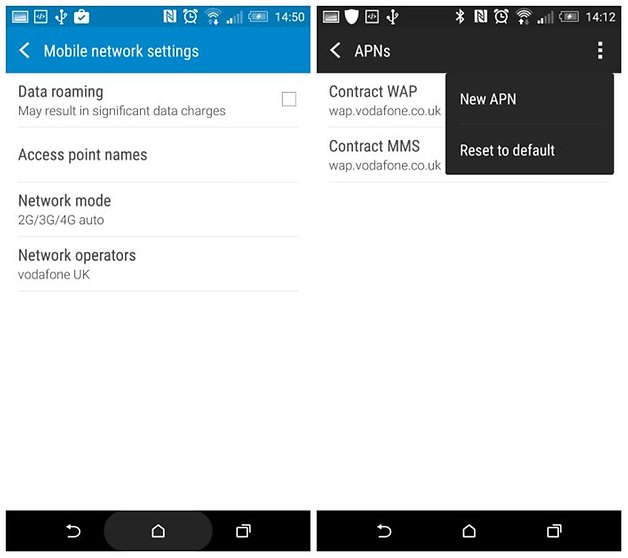
Manually enter your network's APN settings
If that trick fails to jumpstart your internet and MMS services, then you may need to manually enter your network's APN settings into your phone. These vary from network to network, so take a look at our list showing the APN settings of all the major carriers in the US and UK:














What about for Canada?