How to clear the cache on the Galaxy S3
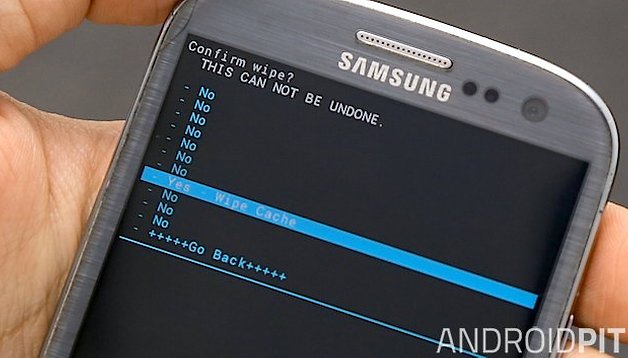

Clearing the system cache of the Samsung Galaxy S3 has a number of benefits, not least an increase in performance and stability. If you are having problems with your Galaxy S3, if it isn’t working properly or if apps are crashing, then a good solution is to wipe the system cache. So here is our guide on how to clear the cache on the Galaxy S3.
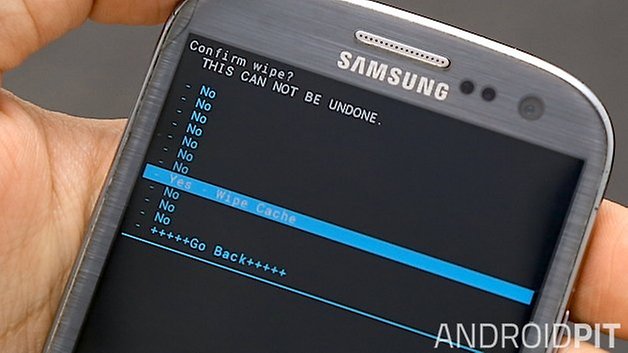
Please note: this will not affect what you have installed or saved on the device or delete any of your personal information, this only applies to the app and system caches. Caches are stored data on the phone which allow apps to load quicker - like putting data on standby until you need it again - or other temporary system files like those associated with downloading from the Play Store. Wiping cached app data simply means that the app will have to reload the data, so apps may be a little slower to start up again the first time you use them. Wiping system caches is like emptying your PC's Temp folder.
"What's that? It can actually slow down my device?" In a sense, yes. Initially things will react a little slower, but the ultimate benefit is that apps that were behaving irregularly beforehand are more likely to be returned to normal, and fewer unused apps are going to sit in a temporary state using up memory unnecessarily. Phew, glad we got that straightened out.
How to clear the system cache on the Galaxy S3:
- Turn off your Galaxy S3.
- Hold down the Home and Volume Up keys.
- Press and hold the Power button while still holding the other keys.

- As soon as you see the Samsung logo, release all keys/buttons.
- Press on the Volume Down key to tab down to “wipe cache partition”.

- Once it is highlighted, press the Power button to select it.
- On the next page, Press the Volume down button to highlight "yes" and press the Power button to select it.
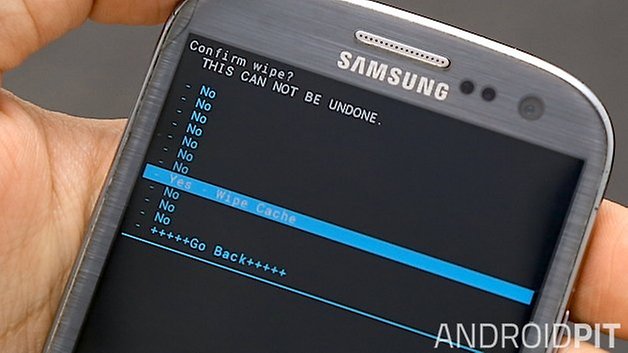
- Wait for a few seconds for the phone to clear the data.
- Press the Power button on the next page to select “reboot system now.”
- Wait for your phone to reboot.
There you go! Your system cache should be wiped clean, leaving you with a much more fluid smartphone experience. If your recovery also lets you wipe the Dalvik cache (under Advanced in CWM for example) then clear that too. Head over to our Galaxy S3 tips and tricks article if you want some more ideas on how to improve the S3 and head over to our AndroidPIT forum if you have any problems.
Let us know in the comments below if this works for you.



















Lol that phone is cracked.
Will this work if setting fails to open and a factory reset is not working.
This works almost alike with S3mini, but the latter step is not needed. The cache will be reset right after selecting "wipe cache pertition".
Ahhh yes you're right, the final step is just to get people back to their home screen safe and sound :D