How to connect an iPhone or Android smartphone to your TV


You can broadcast the screen of your iPhone or Android smartphone on your TV by connecting them with or without a cable. This is called "casting" the smartphone on the TV. In this tutorial, we explain how to connect your Android smartphone or iPhone to your TV to broadcast and mirror your phone screen.
Jump to:
- Casting vs Mirroring: What's the difference?
- How to cast an Android smartphone on a TV
- How to cast an iPhone on a TV
- Miracast, the open alternative less and less relevant
- How to connect your smartphone to your TV via HDMI cable
Casting vs Mirroring: What's the difference?
Mirroring consists of duplicating your screen or rather the display of your smartphone on your TV. The device's interface is broadcast in real-time on your TV and reacts to the actions you perform from your smartphone. This type of broadcasting is ideal for displaying local content such as photos, videos, or documents.
Casting your screen goes further than just duplicating the display. The broadcasting is not done in real-time but through an application — e.g. YouTube or Netflix — on your smartphone that sends and retrieves via its servers the content to display it on your monitor, or TV. So you can continue to use your smartphone since it is not the source of direct broadcasting of the content cast on the screen.
Basically, if you want to show your vacation photos on Google Photos, zoom in and out and scroll through them at your own pace, you should opt for mirroring. If you rather want to watch a Netflix series on a screen bigger than your smartphone without having to leave the latter constantly on and avoid touching it, then you should opt for casting.
But either way, solutions like Google Chromecast and Apple Airplay allow you to do both. I will therefore use the word "cast" for both casting and mirroring.
How to cast an Android smartphone on a TV
Casting an Android smartphone on a TV with Chromecast
The most obvious solution, and one that works on almost all devices (even Apple), is Google's Cast technology. Google Cast is available on both Android smartphones and iOS devices. Many apps are compatible. Most Android TVs have Cast directly integrated as well as Android TV boxes. If you don't have one, the only thing left is Google's Chromecast TV stick.
This technology is very simple to use. You need a Chromecast receiver to plug into the HDMI port of your TV, connect it to the same Wi-Fi network as your smartphone and the compatible applications can then be "cast" directly on the TV. You can find the list of compatible applications on the Google website.
The basic Chromecast stick sells for about 30 dollars, but you can also opt for the 4K version with Google TV, which costs about 60 euros. This version is more than an HDMI key to caster, but a TV box in its own right.
- Read also: The best movie and video streaming apps
Nvidia Shield Android TV 4K HDR Streaming for $149.99
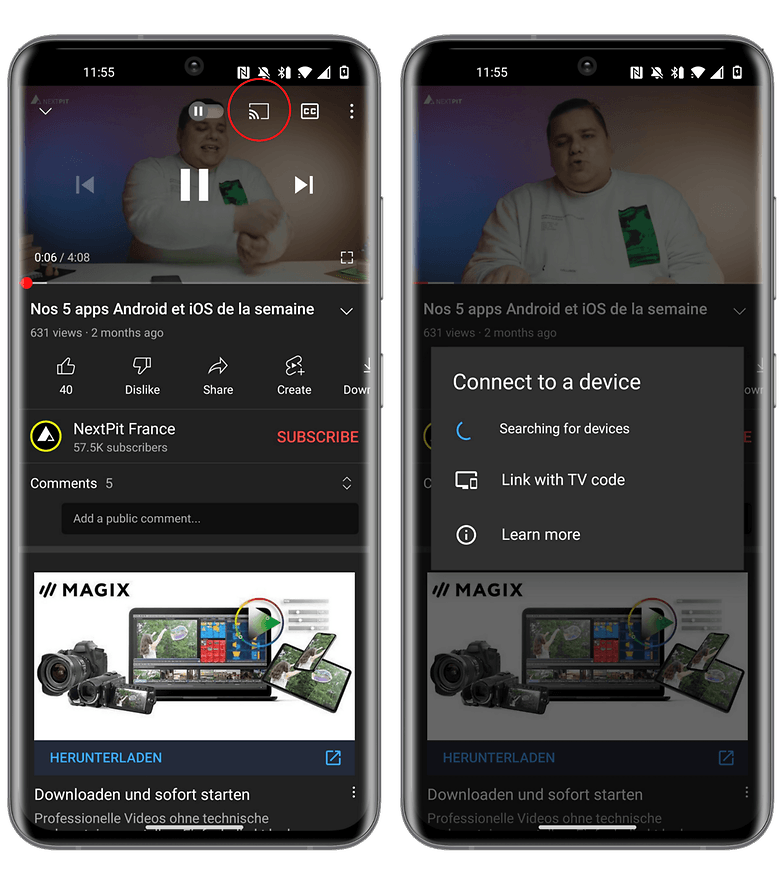
Casting an Android smartphone to a TV via Google Home
Another method to connect your Android smartphone to your TV is to use the Google Home application. This method will work if you have a Chromecast or if you have a smart TV with Android TV and Chromecast built-in.
- Download the Google Home app from the Google Play Store.
- Set up Google Chromecast if you haven't done so already. If your TV has a built-in Chromecast, it will automatically appear in the app.
- Select the device of your choice and tap Broadcast my screen at the bottom.
- Press Broadcast Screen then Start.
Watch exclusives like The Expanse, Wheel of Time, Goliath, Invincible...
How to cast an iPhone on a TV
For people on the Apple ecosystem, the best option is the brand's AirPlay technology which is, like Google's, based on Wi-Fi. It is also compatible with other devices than those of Apple.
To stream your iPhone or iPad display to your TV, simply open the iOS shortcut panel and then launch AirPlay streaming to your Apple TV. You can also use the feature in apps with the same logo. Most video or audio players on the web are AirPlay compatible. So you can stream directly from your iPhone browser.
However, if you don't have a compatible device, you'll have to buy an Apple TV 4K, which usually costs $179, more than three times the price of a Chromecast. So yes, you get other features like Apple TV+, HomeKit, or Apple Arcade. But it is still something to keep in mind.
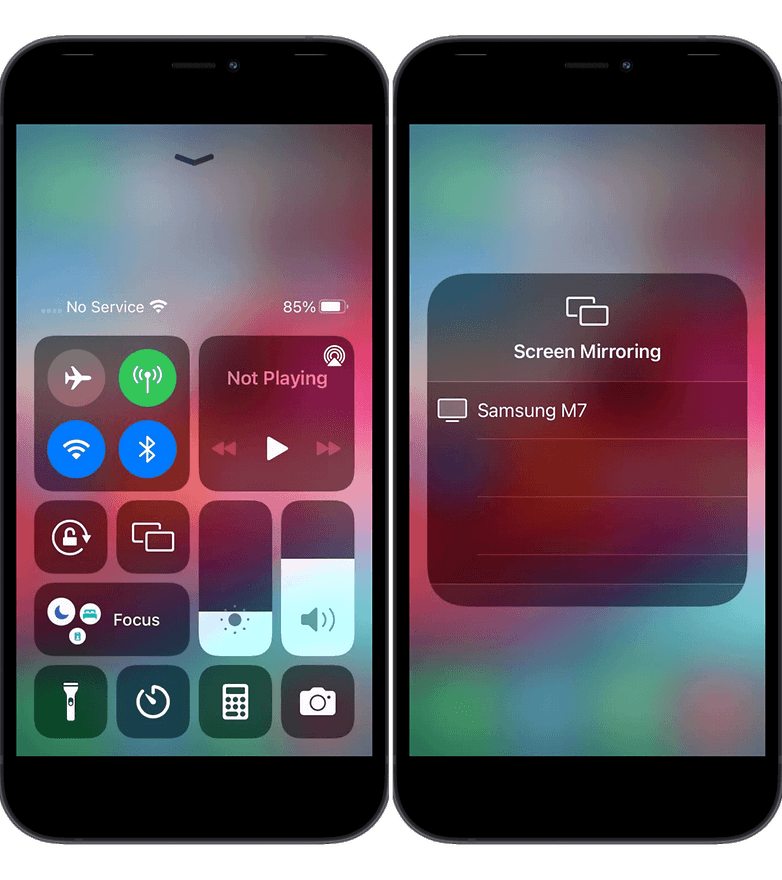
Watch exclusives like Ted Lasso, Foundation, and more
Miracast: The increasingly irrelevant open alternative
Miracast technology was created by the Wi-Fi Alliance consortium (owner of the Wi-Fi brand) makes it possible to broadcast the smartphone screen on a TV connected in Wi-Fi Direct. In concrete terms, the connection is made directly between the two devices, without the need for a Wi-Fi router.
As with Chromecast, you need to have a TV with this feature or invest in a Miracast dongle. The most popular is the one from Microsoft, which can be found for about 50 dollars on Amazon. Some connected TVs are also equipped with this technology and do not need a dedicated dongle. The principle is the same as for Chromecast:
- On your smartphone, look for the Stream Screen (or similar, see below) option from the quick access menu.
- Select the device (your TV), you will see a Miracast symbol or other indication that you can mirror the screen.
- On your TV, approve the connection.
But honestly, this solution is somewhat outdated. It doesn't work with Apple devices and you can't lock your smartphone during a broadcast. Basically, get a Chromecast.
Microsoft Miracast Wireless Display Adapter for $47.99
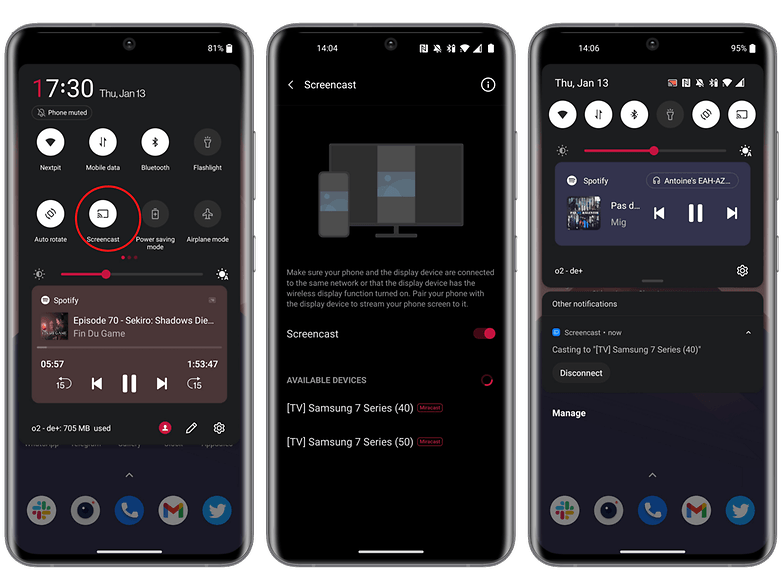
Alternative names for Miracast
Depending on your phone, TV, or streaming device, the screen sharing feature can be presented with a different name, such as:
- Screen Cast/Wireless Projection
- LG Smart Share
- Oppo/OnePlus Screencast
- Samsung AllShare Cast
- Samsung Smart View
- Xiaomi Cast
How to connect your Android smartphone or iPhone to your TV via HDMI cable
If you don't have a Chromecast-compatible device, use an HDMI cable and adapter to connect your phone to your TV and play what's on your screen. There are several options available to you, and which one you choose will depend on the type of screen you're connecting to, how long you want to stream, and most importantly, whether you need to charge your phone while doing so.
The simplest option is a USB-C to HDMI adapter. If your smartphone has a USB-C port, you can plug this adapter in and then plug an HDMI cable into the adapter to connect it to your TV. But this method will take up your charging port unless you have multiple ports, like on an Asus ROG Phone 5, for example.
If you're still on micro-USB connectivity, you'll need a matching adapter. On the plus side, these products are generally older and therefore often cheaper than their USB-C counterparts. With this method, your phone will need to support a different protocol called MHL. If you have a compatible smartphone, connect it to the adapter, then attach an HDMI cable and connect it to a TV.
MHL USB-C + microUSB to HDMI adapter
For Apple products, with a few rare exceptions like the iPad Pro, you'll have to, not surprisingly, shell out a hefty 50 euros for a Lightning to HDMI adapter. Be careful with USB to HDMI adapters. You'll need to check your devices' compatibility with 3.0, SuperMHL, and DisplayPort standards first.
Apple Official Lightning to HDMI adapter
[Apple certified] Lightning to HDMI cable
That's it for this guide on how to connect your smartphone to your TV to stream your screen. What do you think of the tips in this tutorial, did you find them useful? Do you know of any other method I haven't mentioned here?
Guide updated on January 2022 with updated instructions for Android and Apple smartphones. Existing comments on this page were not removed and may refer to previous versions of this article.














Whether you have an Android, Apple, or Windows there are cheaper ways – Apple TV and Google Chromecast – to display wirelessly on a non-smart TV. Secondly, a totally adaptable zoapi setup is suitable too.
My TV, reciever and such are wired to my network via CAT6. All my android devices can "see" them on the network. Various apps popup the connections as options to use all the time. it's actually a bit annoying how easy it is to accidentally share info to another device.
-
Admin
Aug 10, 2019 Link to commentSincerely if one has a smart tv what is the use of connecting a phone?
i dont get mobile service at home.have to travel 5klms to get signal.(painful when codes are sent to mobile for certain authentications.
i have samsung tv with set top box(satellite.also internet connection through activate me satellite.
can i connect somehow through either off these to get mobile service at home
many phones support wifi calling and related telephony. check your settings.
Can it be done... the other way around? I want to record "from" the TV... "to" my Android smartphone.
Aiming the camera at the TV... is the only way I know to do it.
I have an LG Smart TV, and a Pixel 2. Connection to the tv is a snap as long as you download the LG software for your phone and computer. All done on WiFi. Can even turn my tv on and off from the garage, when not in the house.
Usb 3.0/3.1 Type C supports direct type c to Hdmi connection via an otg like adapter (type c to hdmi). Samsung sells a good one. Works great on the S8 & no lag. From the s8, Samsung, LG, htc & Sony support this. But stupid OnePlus still doesn't support usb 3.0 like all other Chinese makers.
Just a note that Chromecast works perfectly well with many apps alone, without the Google Home app (which I've uninstalled). Any app showing the little Chromecast icon (even Google's own Youtube, etc.) with the streamed media will do it without Home.
Mhl has almost no support in contemporary phones anymore. USB c can support video out but there are a few different standards so know which one your device uses before buying USB c to HDMI adapters.
Any suggestions ?
I m planning to get a Smart TV. All i need to a Kodi App installed on my S4 and want to stream tv channels on the TV. I need to know do i really need a Samsung Tv or other brand would be fine for this whole thing ?
I use a excellent Samsung S5 along with a brilliant Samsung TV, WiFi enabled. This makes it easy to stream my videos and music collection.
Peace ?
i dont even own a tv. my PC does everything the tv does even better
Samsung Blu-ray Player already comes with an app (just download the Samsung Cast to your Android Smart Phone) , but as a consumer it's up to each person individually to decide if Google Chromecast -- or Roku -- works best for them :-)
Really? If I have a smart TV, what's the deal to spend money for a Google Chromecast?! Moreover, I'm a Nexus 6 owner and the only way to connect this phone to a smart TV it's through a Google Chromecast! More moreove ?, if a TV is "smart", having the Youtube app, let's say, what's the deal to spend 60 USD (this is the price in my country), for a Google Chromecast?!
I buy dumb Tv's and just use my chromecast. I rather spend my ? on ?'s not ?'s
I'm already using it and thank god my TV came with a lan option too ,so it became easy ..and casting videos from smartphone is cool to shock and surprise the people watching tv sometimes by casting videos all of a sudden..from youtube
I do this to annoy certain family members in another room - I'll cast a video or song to howls of confusion ??