How to download and install Android 10 on your smartphone


After months of beta testing, it was in September 2019 that Google released the stable version of Android 10 for select devices. As of 2021, even with the release of Android 11 (and Android 12 around the corner), Android 10 continues to be the most used version of Android as of this writing. In this article, we take a look at how you can install Android 10 on your device in case you're still running an older version of Android on your phone.
Jump to:
- Android 10: The story so far
- On which devices can I install Android 10?
- When will I receive the update to Android 10?
- How to install Android 10 as an OTA update
- How to install Android 10 manually
- Problems and solutions when installing Android 10
Android 10: The story so far
Google officially released Android 10 in September 2019, and it was initially available for several Google Pixel devices. Other smartphones that were included in the list of phones that got the first taste of Android 10 included Xiaomi's Redmi K20 Pro (in select markets) and the Essential Phone. The OnePlus7T - announced in the same month - was the first (new) phone to roll out with Android 10 pre-installed.

Android 10 bought several improvements over Android 9, including a completely revamped gesture-based navigation system and much sought-after support for system-wide dark mode. There were several improvements made on the privacy aspects, with users getting control on restricting apps access to location and other data. Android 10 also - for the first time on Android - bought the scoped storage system that essentially prohibits apps from accessing files unrelated to them without explicit user consent.
Android 10, since its release nearly two years ago, has been succeeded by Android 11, which as of this writing, is the newest stable version of Android. As of January 2021, more than 43 percent of Android devices were running software based on Android 10. While handsets from most major smartphone brands have already been updated to Android 10 and beyond, this guide could be useful for you in case you have an old 3 or 4-year-old smartphone that is still running Android 8 or Android 9.
On which devices can I install Android 10?
If you're using a fairly new device (that is around a year old), chances are your phone is already running Android 10. In case you have a smartphone that was released in 2017-18, you will need to get in touch with your manufacturer to know if an official update to Android 10 is available for your device.
We have a separate section below where we tell you how to install Android 10 and how to check the Android version your phone is running.
When will I receive the update to Android 10?
As mentioned earlier, the deployment of Android 10 on most major devices released since late 2019 and 2020 has already been completed, and chances are high your smartphone already runs Android 10. Once you have checked if your phone is already on Android 10, the only thing you need to worry about is to look for monthly security patches that Google issues for Android. Make sure you check for software updates at least once a month so that your phone is always updated to the latest version of Android available to you.
Note that if you own flagship handsets released in 2017-2018, your device, too should ideally be receiving an official update to Android 10. However, the issuance of Android updates is highly dependent on your manufacturer, and you are at their mercy to receive periodic software updates.

How to install Android 10 as an OTA update
The easiest way to install Android 10 on your device is to go the official route and check for OTA updates released by your smartphone manufacturer. In case you are using a fairly old phone that is still running Android 9, and you have read that an official update to Android 10 was released for your phone, you will almost certainly receive the official update. Here's what you need to do.
The first thing is to learn how to check your Android version and then check for updates. To do that, please ensure that your smartphone is connected to a stable Wi-Fi network and has at least 60 percent charge.
Open Settings -> Tap on About phone and look for the Android version in the menu.
If it says Android 10 (or Android 11), you no longer need to "install" Android 10 since you are already using it or are on an even newer version.
If you have a really old phone and have figured that it is still running Android 9, repeat the same steps as above and tap on the Check for updates option.
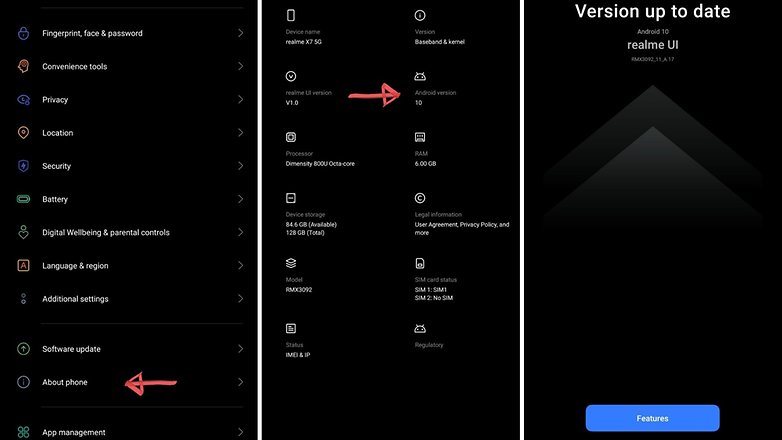
In case your device manufacturer has issued newer updates for your device, you will ideally receive a notification saying that a newer version is available for your device. At times, you may be required to download and install now or more software updates to finally get to the latest software version available for your phone.
You can do the same procedure for devices already on Android 10 or Android 11 to check and see if newer updates are available for your device.
In case your smartphone does not show any fresh updates even after checking repeatedly, and you are sure the internet connection is fine as well. well, you are out of luck. It is quite likely that your phone isn't eligible for Android 10 or the hardware is simply too old.
The only resort left now is to check for alternate custom ROMs that may be available for your device. However, the world of custom ROMs and unlocked bootloaders is recommended only for users who have the technical know-how to do it. General consumers should ideally stay away from them just to be on the safer side.
The steps below are from 2019 and are no longer applicable for newer devices that are already on Android 10/11 or beyond. However, if you would like to tinker with manual Android installation techniques on an older eligible smartphone lying around, these steps could be useful for you.
In case you would like to do the same, but for a newer version of Android ( Android 12), check the link below.
How to install Android 10 manually
1. Reset before installing the update
As mentioned above, please be aware that this step is not mandatory but just a tip. Installing a new software version can cause errors that did not exist before. Whenever you want to make any major changes to the system of your Android smartphone, it is advisable to reset it and back it up beforehand.
We recommend a manual installation of Android 10 for experts only! It is still an unstable version, which could make it more difficult to use the device.
2. Unlocking the bootloader
To flash the new Android version, you first have to open the bootloader and activate it via the developer options and the USB debug mode:
3. Downloading from the Factory Images
Now all you have to do is download the Android 10 factory images, which vary from device to device. On this page, you will find links to the supported devices:
Here are the links to the system images for your Google Pixel phone:

4. Installing Android 10 on your computer
Before you can proceed with the actual installation, you need to unzip the zip files, including those found in the unzipped files - i.e., zip in zip. Now you can continue with the installation:
Here we go:
- Download the Android SDK from this website.
- Add the SDK tool and the Platform Tool folder to the PATH variable:
- Mac: Type the command "export PATH=$PATH:<Chemin du SDK Android."
- Windows: Right-click and select My Computer>Properties>Advanced>Environment variables. Changes the variable PATH and adds the path for the Android SDK.
- For Windows, your Google's USB driver needs to be found in the SDK folder: Go to Tools>Google USB Driver in Manager. Connect your smartphone to your PC and right-click on Computer>Management. Click in the left area with the right mouse button on the device, and you see Peripherals>Update Driver. If manual installation is selected, the driver is found under path SDK>/extra/google /usb_driver.
- Now check if the device number appears in the list of connected devices, and everything is done!
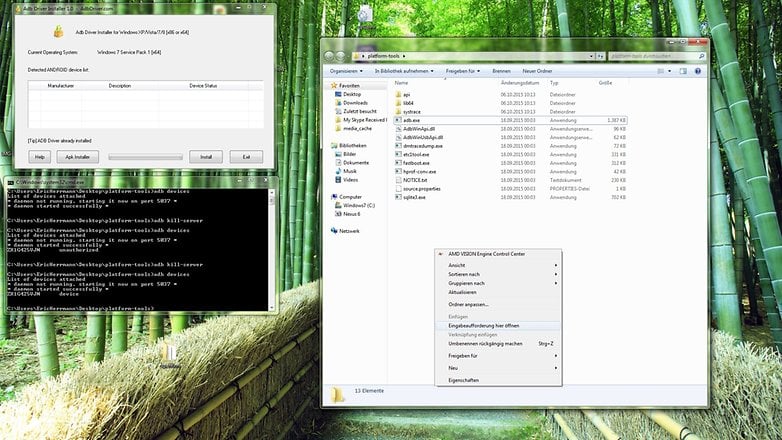
5. Install Android 10 on your smartphone
- Turn off your device.
- Press and hold the Power and Quieter keys to restart the device in bootloader mode.
- Connects your smartphone to your PC via a USB cable.
- Opens Windows Explorer and searches for the previously downloaded firmware in the ADB Tool folder.
- Double-click on the file flash-all.bat and wait until the process is completed.
Your phone will automatically restart with the new version of Android 10, and if the process is unsuccessful, read the section about possible problems that occurred during the process.
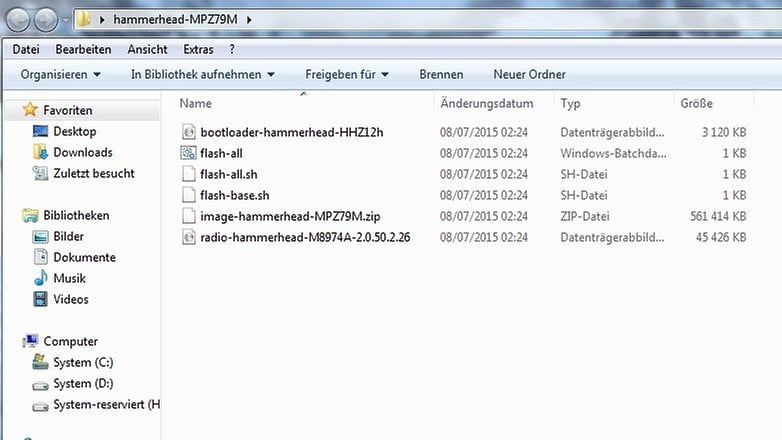
Problems installing Android 10? Here are the solutions
USB debugging
If you encountered a problem before installing, make sure you have activated USB debug mode and unlocked the boot loader.
Boot loop
If you are in a boot loop, you can first attempt to clear the cache partition by returning to the boot loader and using the volume keys to switch to recovery mode (press the power key to confirm). After you have deleted the cache partition, the device will restart.
If you are still locked on the home screen after this operation, return to Recovery and select Delete Data/Factory Reset and press the Power button to confirm. This way, you should be able to solve the problem.
Problems with ADB
If you receive an error message at the command prompt informing you that the file system.img is missing, proceed as follows:
- Unpacks the Image.zip file.
- Copy and paste the files into the same folder where you saved the other unzipped files (in the ADB-Tool folder next to adb.exe and fastboot.exe).
- Opens a command window (press Shift and right-click, then select Open Command Window and type the following commands):
- Fastboot Flash Bootloader <bootloader filename>.img
- Fastboot Flash Radio <Radio Filename>.img
- Quick Start Restart - Bootloader
- Fastboot Flash Recovery.img
- Quick Start Flash Boot Boot.Img
- Fastboot Flash System.img
- Fastboot Flash Cache.Img Cache Cache Cache
- Quick Start Flash User Data userdata userdata.img
It is not possible to start the flash-all.bat file.
Make sure that you have clicked on flash-all.bat in administrator mode (right mouse button, Run as administrator).
Did you manage to install Android 10 on your smartphone? Was it difficult? Let us know.




















I want to install Windows 10 on my Huawei P20 Pro. Is it possible ?!
✌
good info
Download Firmware Android 10: https://kfhost.net/android/10
I have OnePlus 7 Pro device. Can i update my device to Android 10?
I use to root and install just about every new OS that was on XDA, but, those days are long gone. Now, if the OS is doing what I want, and 9 is, I don't even bother to root. I'll just wait. The only option I even turn on these days is developer options. At the end of the work day, I rarely touch my phone. Guess I'm getting old. NOW GET OFF MY LAWN! lol
I'm still on lineage with almost daily updates, with Samsung sm-g901f kccat6, removable battery and root. Using twrp, titanium backup pro, magisk and I don't want a phone not rooted. I guess I'm getting old too. NOW YOU GET OFF MY LAWN . lol
Question: Would I be able to use the method in this article to but Android 10 on a Samsung J3 6, Galaxy s6 and s7?
Using Oneplus 7. Will be getting Android 10 very soon.
-
Admin
Sep 4, 2019 Link to commentI guess I will have to wait