How to download an APK file from Google Play


If your Android device is short on space, or you want to work around country restrictions, then you can simply download and install APK files directly from Google Play to your computer and install it on your device later. Effectively, you can store an APK collection on your hard drive or cloud storage, then dip into it when you want to grab an app. Here's how to download APKs to your PC.
There are a couple of ways you can download a Google Play APK to your PC. You can use a Chrome extension or a website that will generate a specific download link for you - we've covered both methods for you below. You can even download paid APKs if you have already purchased them on the Play Store, but take a look at the excerpt from Google Play's Terms & Conditions at the very bottom of this tutorial to see their take on the subject.
Download APK file using a browser extension
If you're likely to download lots of APKs, then getting yourself an extension for Chrome or Firefox is probably a good idea. For this tutorial, we're going to be using CodeKiem's APK Downloader extension version 2, which supports both Chrome and Firefox browsers.
- Download APK Downloader extension for Chrome
- Download APK Downloader add-on for Firefox
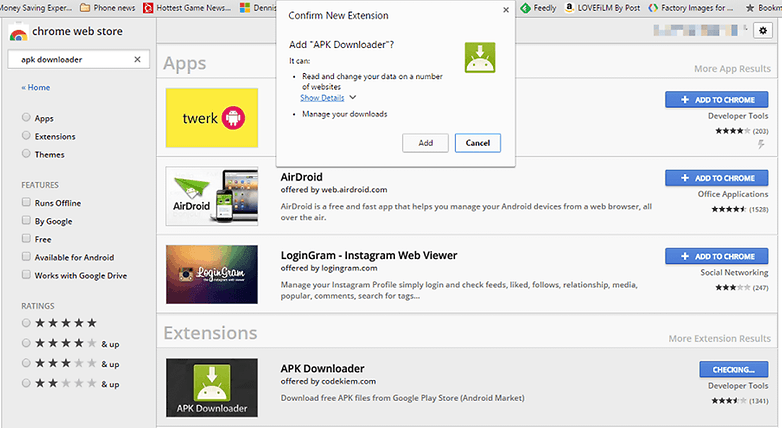
- Once you've added the extension to your desktop browser, you need to enter your email address, which will be stored in the Chrome extension associated with your Google Play account, and also your device ID for later requests.
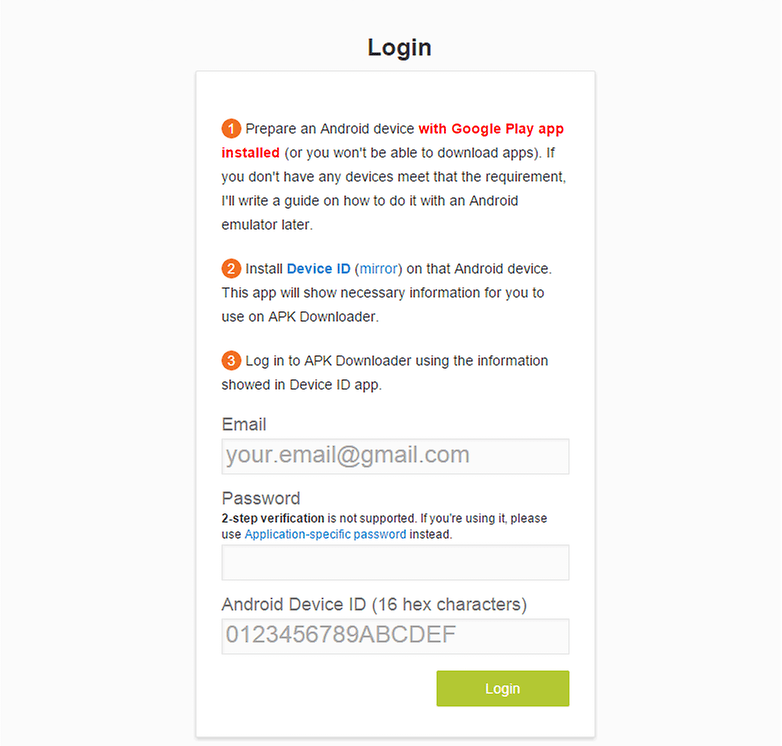
- To get your device ID, download an app called Device ID, which will bring up your Android ID when you open it. You should also use one of the e-mail addresses listed in Device ID – along with its associated password – to log into APK Downloader.
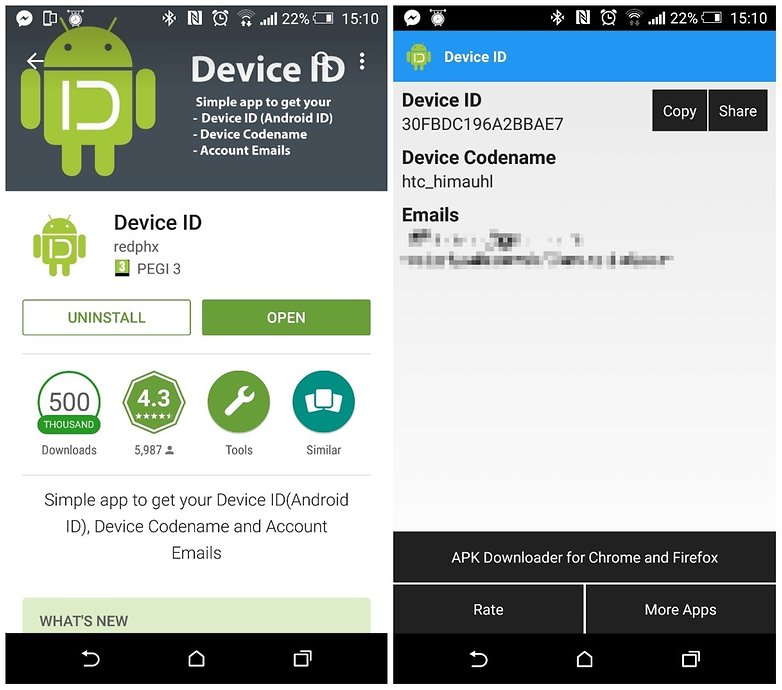
- Once you've done this, go to the Play Store and find an app you want to download to your PC. You'll notice that next to the 'Install' or 'Buy' button, there is now a 'Download APK' option. Click it to download the app you want.
Install APK file on your Android device
- Enable 'Unknown sources' in your phone's security settings (Settings > Security > Unknown sources) to transfer APKs from your PC.
- Connect your phone to your PC using a USB cable. The necessary drivers should install automatically and your phone should show up like a USB storage device.
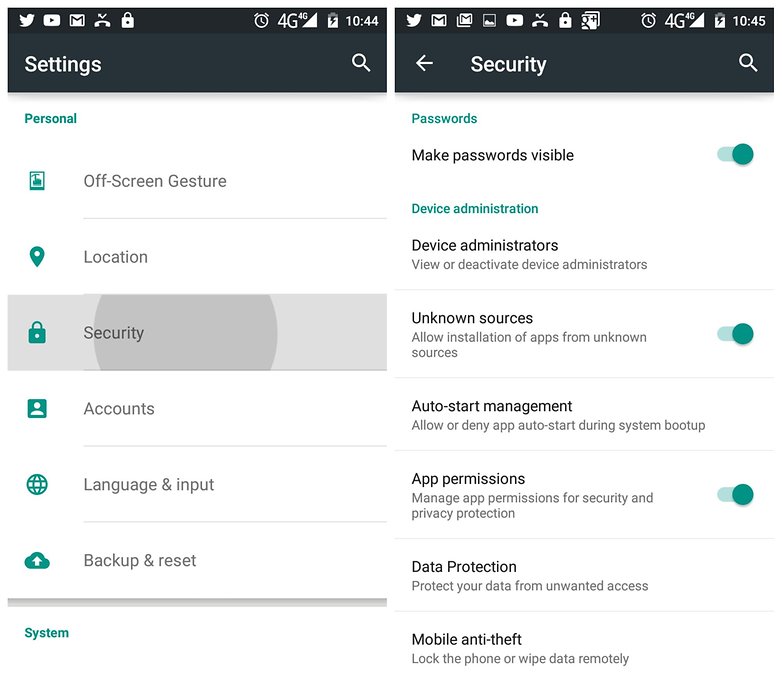
- Next, copy the APK you downloaded to your PC onto your phone (this is called ''sideloading''). I'd recommend an obvious location like the Downloads folder.
- Go to the Downloads folder on your phone using its File Manager app, then tap the APK you just transferred over. It will request your permissions then install itself to your device.
- For your peace of mind and security, disable ''Unknown Sources'' when you’re done.
Download APK file from Google Play using a website
If you're a more casual APK downloader then a Chrome extension is probably not really necessary. Instead, you can just visit a dedicated site for generating APK download links whenever you need to.
- Go to the Play Store and find the app you want to download.
- Copy the app's URL address from the browser's address bar.
- Next, go to a site like Evozi's APK Downloader (Evozi also has a Chrome/Firefox extension) and paste the app package name (or the whole Google Play URL if you're lazy) in the box at the top of the page.
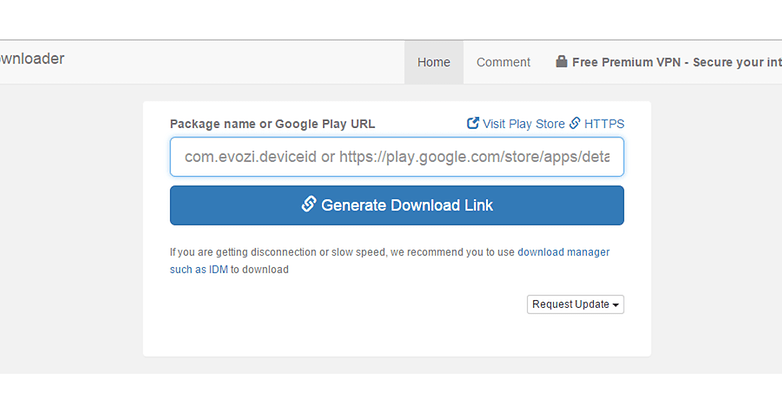
- Hit the blue button to generate the download link and save it to your computer.
- Sideload the APK to your phone/tablet and install it as above.
Google's Terms & Conditions
You should note that using these methods to access apps in the Google Play Store may technically be against the Play Store's terms of service (we're not entirely sure), so use this process at your own risk.
“3.3 You agree not to access (or attempt to access) Google Play by any means other than through the interface that is provided by Google, unless you have been specifically allowed to do so in a separate agreement with Google. You specifically agree not to access (or attempt to access) Google Play through any automated means (including use of scripts, crawlers, or similar technologies) and shall ensure that you comply with the instructions set out in any robots.txt file present on the Google Play website.” - Google Play Terms of Service
Do you like to download APKs to your PC for safe-keeping? Let us know in the comments.
Updated by Robert Zak on July 16, 2015




















try https://freeroid.com
this site get apk files directly from google play store. and always latest version of the app.
everyone can also use the APK Downloader tool on this site to download faster: uptofast com
Those files can be gotten from another store, for sure. What I knew are apknite, apkpure, techbigs, apkmirror,...
Thanks, I will try this.
Good
You're promoting giving your email AND PASSWORD for gmail to a third party. This action does not only disqualifies the whole article but also all the articles you've ever written.
This. What idiot would simply give up their gmail address, password, and device ID to some random ass goof?! This reply is 5 months late, but relevant nontheless. I hope people aren't truly this stupid.
for the chrome addon:
An error occurred:
Item not found. This item may have been removed by its author.
what a nice article, thanks for sharing. God bless u! :)
It fixed my problem after trying to fix it for 24 hours
Why it want work
yes.
Google Chrome extension options doesnt work with Country or Device Restrictions, but androidappsapk.co worked great. Only catch was that I needed to know what country was allowed and that was kindly/luckily provided by developer on their Facebook page. Thanks so much for the tip.
re: Another website to fetch APK files from google play
androidappsapk.co (Break Country and Device Restrictions app)
The extention has been removed.
Great tips! Thanks.
Another website to fetch APK files from google play
androidappsapk.co (Break Country and Device Restrictions app)
Apkmirror.com is the best and only source of apk files I've ever used.
i think the best apk downloader from google play store is apkappdownloads.com Awesome article post.Much thanks again. Much obliged.
best apk downloader
apkpure.com
Thanks. This is only what exactly is working great!!!
Wonderful site it is!!!