What is USB debugging and how do I enable it?


USB debugging is a term you might have come across several times while using Android smartphones. But what is USB debugging really? And what is it used for? Well, that is precisely what this article attempts to explore and demystify.
While the term USB debugging does sound intimidating, it is really not as complex as it sounds. Activating USB debugging essentially allows you to control various facets of the connected smartphone using a PC. It also lets you run advanced commands for system customization, rooting your phone, or even troubleshooting software issues.
Jump to
Let's start off by addressing the basic question in somewhat more detail.
What is USB debugging?
As the name suggests, USB debugging relates to the act of tracking bugs via USB. Android app developers use this process to test in-development apps or to find and fix problems. This is typically done with the Android Studio Development Kit (SDK) using a computer. Nowadays, the USB debugging feature is also used by developers and Android users to perform tasks like installing custom recovery, rooting a device, or installing a new ROM.

Editors Note: USB debugging is an advanced tool and can possibly enable a lot of advanced features on your smartphone. While these features can be useful, keeping the USB debugging option on can also pose a security risk. Therefore, for the safety of the average smartphone user, the option is usually hidden in the Android System Settings app. Make sure that you never leave the USB Debugging option on unless you are a developer or a geek who knows what it is used for.
USB Debugging: What is it used for?
As outlined earlier, USB debugging allows your computer to easily communicate with your smartphone using just a USB connection. You may have frequently heard of the term ADB in conjunction with USB debugging. ADB is short for Android Debug Tool. This is the tool Android developers typically use when a smartphone is connected via USB to their computer.
For ADB to communicate with the phone, it is necessary that the user turns the USB debugging feature on their phones before trying to establish a connection. With the feature turned on, a number of possibilities open up on the device, such as being able to activate root access, installing custom ROMs, resetting the device to factory settings, and much more.

And as already mentioned, USB debugging makes life easier for app creators, who can test their developing apps on a real phone, instead of using the official Google emulator.
- Also read: How to root Android: The complete guide
How do I enable USB debugging?
To enable USB debugging you need to confirm that your smartphone is recognized by your Windows computer. To check this, simply connect your phone to the PC using a compatible USB cable and check if the phone is detected. If Windows does not identify the device, follow the steps on this page to install the drivers on the computer so that it can "communicate" to the phone.
In recent versions of Android, you need to do a sequence of steps to access the menu to turn on/off USB debugging.
To enable USB debugging, you first must enable the 'Developer options' menu in Android (if you haven't already). Here are the complete steps:
- Open your device's Settings menu.
- Scroll down to About phone.
- Tap on Build number/Build version/ Software version about 7 times until you see a confirmation message.
- Tap the back button and you will see the Developer options menu appear at the bottom of the settings page. On some phones, this option can be hidden under 'more settings'.
- Tap on it and scroll down until you see USB debugging; press it and hit Ok to enable it.
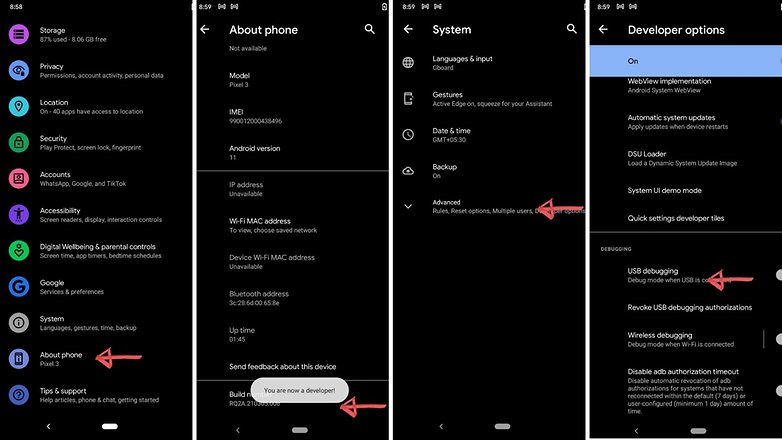
If you have a device that is running Android 2.3 or earlier, here are the steps to follow:
- Open the Settings
- Tap on Applications (sometimes called Apps or App Manager)
- Scroll down until you find the Developer options
- Tap on this and enable USB debugging
Now you're all set, USB debugging has been activated. You will now be able to install custom ROMs to your Android device, or even operate your smartphone remotely if you have broken the screen.
Note that USB debugging can be undone by disabling the USB Debugging on your phone. You can also cancel any USB debug authorization on previously connected computers. To do this, just click 'Revoke USB debug permissions' in the developer options.
Do you have any other questions about USB debugging? Let us know in the comments.
This article was last updated in April 2021. Older comments have been retained.














Turn it off when you travel. Otherwise you just make it easier for the border officials when they (are allowed to) temporarily confiscate your phone because you won't unlock it for them.
How can I make my S8+ that is locked & blacked smashed screen to unlock& transfer all my data to my new Samsung a10e
Yes, when we use app on Android, we should allow USB debugging on phone, good share!!
Recently, I had a problem in USB debugging. This article helped me to solve that.
Thanks for sharing!
how to enable it on a screen-broken device?
Can i do this with a XBOX360
Since the screen is broken I can't go to settings on my Samsung Note 5. Smart Switch sees the POS, but USB file transfer is not allowed. Any suggestions other than using it for target practice?
Well, if you don't enable USB debugging, you can't transfer your data to PC. But you may try this method which can get data back from Samsung with broken screen.
goo.gl/bG0eNP
I have a 8GB digital recorder which has various audio files that I want to move over to my Android phone.The recorder has the included mini USB cable,similar to the type included with mobile phones.Sadly I have no P.C @ home to transfer the file,my goal is to use a audio enhancer app to clean the sound etc.The recorder has no Bluetooth or WIFI.I have thought it through with the OTG cable but a female to female adapter must be needed with the OTG.I would appreciate a personal direct help if poss,explaining better.Can I send diagrams to the site? I have activated the debugging setting,but when the cable is plugged in to the phone,I do not get a pop up notice telling me it's recognised..hhhheeeelllllpppp!!!
Hey Lee,
I don't really think that this is actually possible. The only way I can think of is by using a PC to transfer the music files. The problem is that the phone won't recognise the digital recorder as a storage device.
I connected my 3.0 usb with OTG cable to my Samsung J5 but the phone couldnt open the flash drive, why?? Can any one help?
I have problems in usb adb drivers identification on pc could i use otg cables linked to usb cable in indirect way to identify my htc one e8 on computer?
Hi! OTG does not really help when the PC does not recognize your phone properly. What cable are you using to connect your phone? Have to tried different USB ports?
I have original cable and try all possible solutions that you can imagine. useless. even i can not unlock my bootloader to update creepy android 4.4.2on my phone. i am imprisoned inside plastic box???
Nice info. Scoot..! The options you have mentioned are specifically for app developers, It is worthy too note these..! ;)
Keep going far more.. :)
yes get it done on my lg k7 thank you guys
Easy to read with simple instructions to follow