How to fix camera failed on Samsung Galaxy S3


The most annoying thing is when apps close suddenly or display an error message. I think that they should integrate a better user-friendly help system, especially on Samsung devices, to fix these problems. There is a Samsung app called Samsung Cares that you might want to consider installing. In any case, this is how to fix the annoying camera failed problem on the Galaxy S3.

Wipe cache and data
There are a few standard things that you can do, and some of them are pretty easy. First off, you can clear the camera cache and data. This won’t erase your images, but it will wipe any preloaded data that help the app to load quicker when starting it up. In most cases, this data is corrupted, so you need to wipe it clean. Doing this won’t have a noticeable effect on your camera’s speed, but it may clear up the camera fail problem.
- Tap on the menu button when on the home screen and select Settings.
- Tap on Applications Manager and swipe to left to find All apps.
- Scroll down and select the Camera app.
- Once in the Camera app info, tap on force close, then clear cache and finally clear data. Settings that you may have saved will now be wiped, but you can easily set them up again. No pictures will be deleted.
- After this is done, restart your phone (press on the power button and select restart).
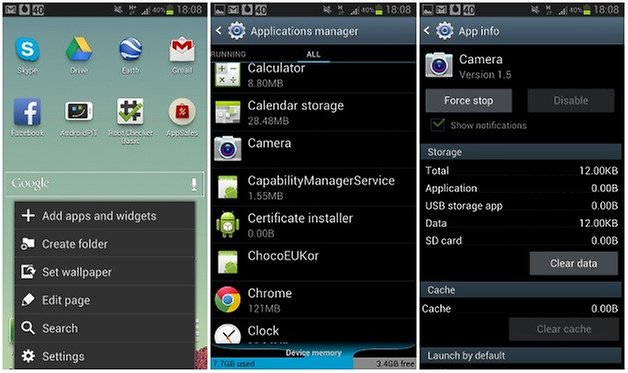
Did this work for you? If not, there are some other solutions to consider. You might want to do this for the Gallery app as well.
Clear cache partition
If this is still causing your problems, you can also clear the cache partition for the Galaxy S3. This, again, is quite simple to do, but might seem scary if it is your first time. Never fear! You can do it. Here’s how it is done:
- Turn off your Galaxy S3
- Press the Volume Up, home and power keys and hold them.
- Once the phone vibrates, let go of the power button but keep pressing on the volume up and home buttons. Soon enough, the Android System Recovery screen will be displayed.
- Navigate to the Wipe cache partition using the volume down key and then press the power button to select.
This is not a factory reset, it won’t delete your data, but it will wipe app cache contents, which will alleviate the problem (hopefully).
Factory reset
If the problem is still here (gosh darn it!) there is yet another few solutions. The next consists of doing a factory reset, which you can learn on how to do in our forum tutorial how to factory reset the Galaxy S3.
Alternative apps
If all else fails, you might want to consider using a 3rd party app, and there are a bunch out there, like the Google Camera app for example, which is an awesome app everyone should be using. Install the Google Camera app for free from the Google Play Store.
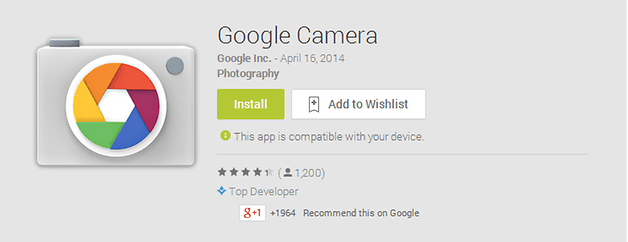
Defeated? Get a new phone
If you don’t want to settle for an alternative app, then it would be a good idea to bring it back to a Samsung or Best Buy mobile shop, or wherever you bought it. A representative will likely try to flash factory binaires from an image factory reset and if you still get the camera fail message, you could be in line for a new smartphone.
I hope you found a solution that works for you! What do you do when this happens?














Thank you :D
After all this sworsked for messss. Thx.
The first remedy offered worked for me lickety-split. Thank you.
message not sent in my samsung s3 it shows emergency calls only
This was driving me mad, doing all the reset stuff but nothing happening. Then I read that its just a sticking stutter. So open the camera app then tap (lots of times) on the camera lense quite hard with your finger. Then, hey presto, the camera starts working again. Took a couple of tries but fixed it fine.
Thanks so much! I have tried all of that, but it does not works! And when I scrolled down, saw your cmt, did like yours way, then my camera works !
Thanks. Its working..☺
After doing the same trick my camera starts working.. Thanks
search on google
"Camera suddenly closing without any error message"
"How to Fix camera screen black"
"Phone Camera failed message"
First tip worked as advertised Thanks
First tip worked for me. Thanks!
tried many times but it still did'nt work :(
Google cam is not compatible with my phone..
Try open camera, and then tapped on camera lens many times, hope it works for you :D
Thank you so so much!
I found, when I got the errorCallBack on my rear facing camera, that the issue is the shutter getting stuck. A few hard knocks near the camera normally fixes it. Temporarily at least. I have yet to find a proper fix for it But hopefully someone more tech savvy than I will find a solution.
Also using *#0*# and testing the rear camera it gives the error "Data Line Error". Since hitting the camera a few times seems to "unstick" the shutter, I would assume that it is a hardware fault and not the software.
Works! Thank you!
All fixed! The first suggestion worked perfectly! Thanks.
I don't know if anyone is still having an issue with this "camera Failed" error but I just fixed a colleague of mine's Samsung S3 mini. He spilled some coffee on his speaker and opened his phone in hopes that drying it would help (it didn't) but when he opened his phone, the small flap where the camera 'connection' is held was opened too and the camera was therefore disconnected. The error only occurred after he opened it and never happened before so I opened the phone again and found the problem. Make sure the little connection is securely fastened over the camera cable (more like a little flat film) and then put your phone back together. It worked where as the resets (factory and battery pulls) as well as the cache/data clearing did not.
Just something to look at if you opened your phone before and the camera is now giving you that error.
Hey Luna, Thanks for the heads up! Great feedback.
Thank you so much. I had tried rebooting the phone, clearing the cache and clearing the data multiple times. When I wiped the cache partition, it worked like a charm.