How to free memory on the Galaxy S4 to get more storage space


There will come a time when all those photos, apps and your ever-expanding music collection take their toll on your Samsung Galaxy S4. All of the free space you once had has gone. What can you do? Thankfully, you can get back on track very easily and reclaim valuable megabytes, even gigabytes. Here's how to free up storage on the Galaxy S4 to make more room and improve its performance.
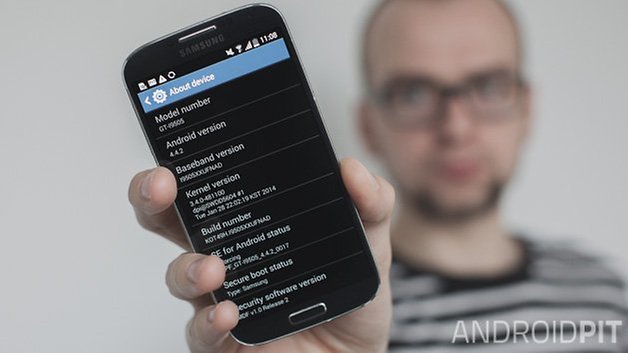
Remove unused apps
This is the quickest and easiest way to free up space. You might be surprised to discover just how much space some apps occupy. Be ruthless: if you don't use an app or game anymore, uninstall it.
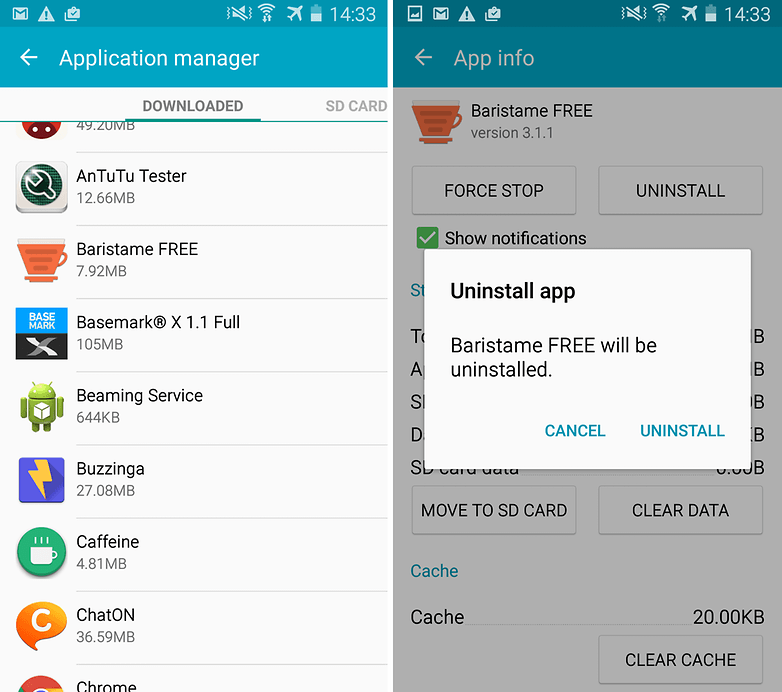
Head to Settings > More > Application manager and take a browse through the list. Here, you can see how much space each app is taking up, and the bar at the bottom of the screen shows how much free space you have. Just tap any app you no longer need and then hit Uninstall. Work your way through the list, repeating the process.
Clear caches
While you're looking at the list of apps you have installed and want to keep, there's something else you can do to free up space – clear the app's cache. The app's cache can quickly accumulate hundreds of megabytes, and when you have a large number of apps installed, that adds up to a large chunk of storage space.
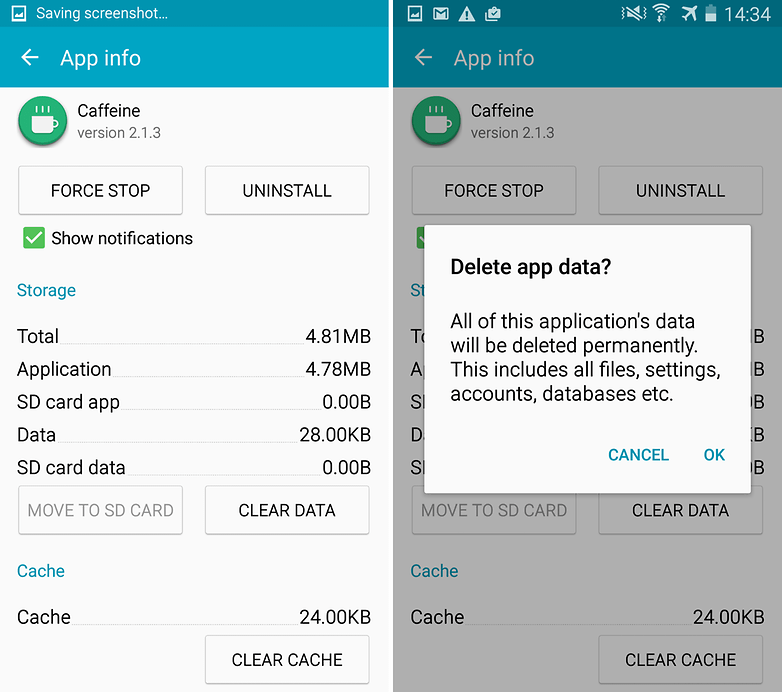
Tap Settings > More > Application manager and tap each of the listed apps in turn. In the Cache section you will see how full the cache is. Claim back this space by simply tapping the Clear cache button. You can also use the Clear data button to free up even more space, but this will completely reset an app to the state it was in when you first installed it, removing all your settings and data, so approach with caution.
Delete music and photos
If you listen to music on your phone, you've probably given up a good deal of space to store your favorite tracks. And we all know how easy it is to fire off a huge number of high resolution photos that quickly gobble up lots of space.
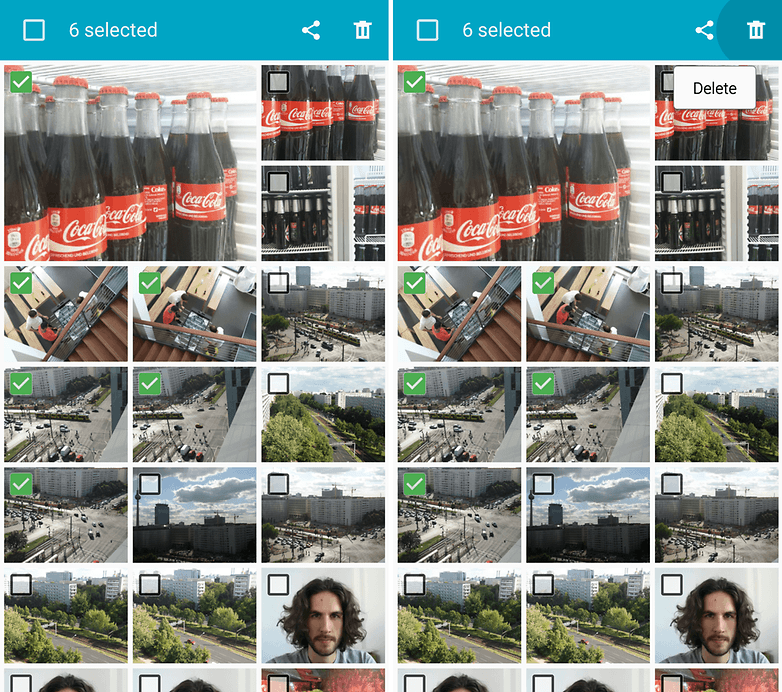
Open up the Gallery app and browse through the various albums. You'll almost certainly be able to track down a few shots that didn’t turn out quite as planned – perhaps you hit the shoot button too early, or maybe your hand moved mid-shot. In gallery view, switch to file selection mode by tapping and holding on the first image you would like to delete.
You can then select any other images (or videos) you would like to delete. Tap the trash can button at the top of the screen to get rid of them. Similarly, you can open up the Music app and delete any albums or individual tracks you no longer need.
Use a MicroSD card
A great way to gain more storage is to add a MicroSD card to your Galaxy S4. To install it you just need to pop off the rear of the case and you'll find the MicroSD slot next to the SIM port. Once installed you can store all manner of files on your new card, but it's also possible to move apps you already have installed onto it to help free up space without actually having to get rid of anything.
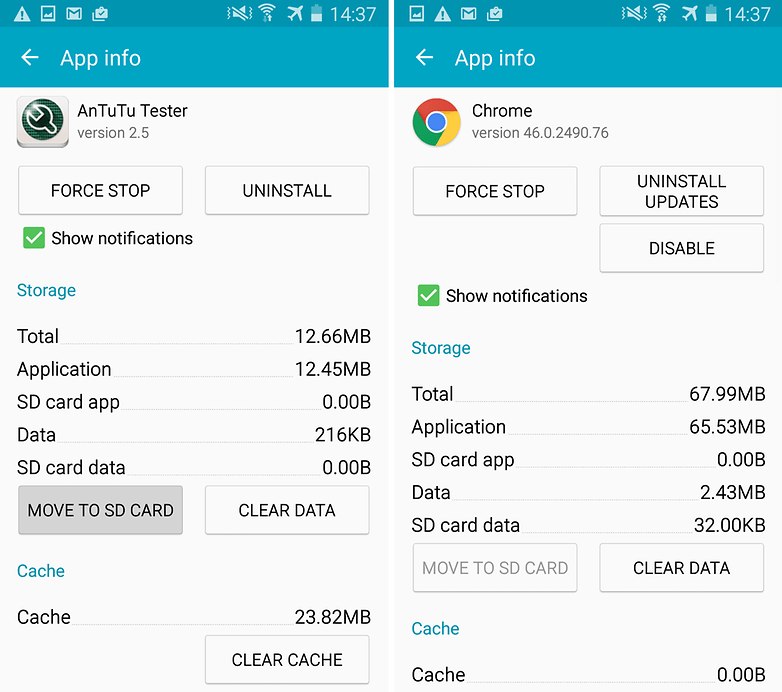
When you've added a memory card, go to Settings > More > Application manager and locate an app. Tap it and then tap the Move to SD card button. You can repeat the process for as many apps as you like. It is worth bearing in mind that this will affect the performance of some apps, but you can always move a particular app back to phone storage if it proves to be problematic. The move option will not be available for all apps.
Delete downloaded and miscellaneous files
As you browse the web, it's very easy to download PDFs and other files that you look at once and then never need again. It's worth taking a look in your Downloads folder to see if you have anything you can get rid of.
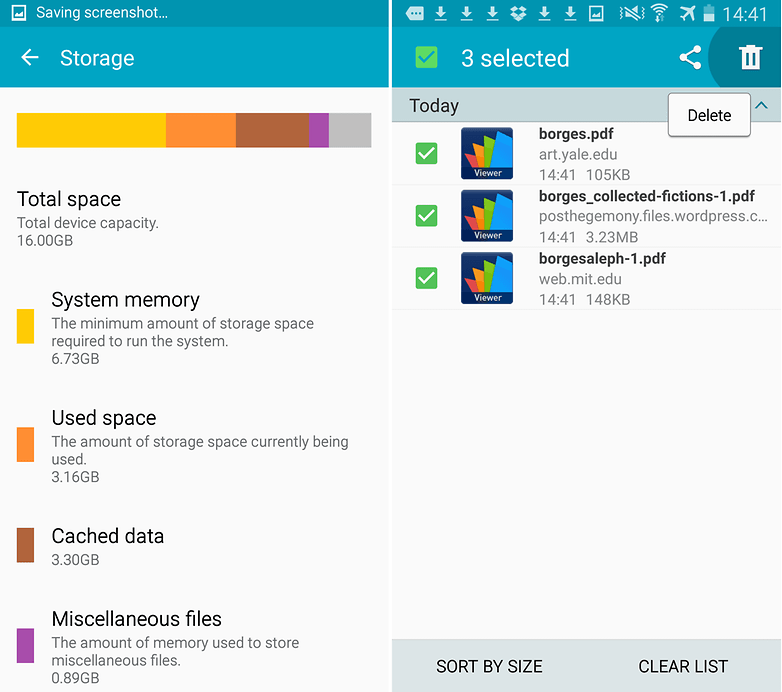
Go to the Downloads app and long press on a file you don't need, tap any extra files you want to delete and hit the trash can icon.
Using all of these tips, you might well be surprised at how much space you can free up.
Were you able to free up a lot of space? Did you notice an improvement in performance? Let us know in the comments.




















I finally found the problem for freeing more space on android Galaxy. My S4 had 600mb of space left even after I cleared the cache and deleted unnecessary apps. I was about to delete firefox and just use chrome, but instead, I decided to delete Firefox's data just to see what would happen. To my pleasant surprise my available space went from 600mb to 5GB! Apparently there was a lot of data hidden in Firefox. Yes, you will lose your bookmarks and search history, but who cares. I was ready to buy a new phone but now my old phone works like new. Try it and let me know how you make out! Hope this helps.
I have a total of 8gb like 4 gb in my system memory and like 3gb in other stuff like apps and files i can delet that stuff to create more space but i cant figure out how to delete system memory to create more space im bout to smash my phone
My issue is that I have 16gb on the device and 16(13gb avaialble) on an SD card. All my photos, videos and music are on the SD card. But the System files are on the device and it seems like that is what is running low. I am constantly getting messages to delete photos and other junk but those items do not free up space on the device.
I found out the size of the SD card doesn't make any difference since it is just temporary storage. It all ends up on your phone storage. I cleared 6GB by going to Settings / My Device / Storage / Cached data / click "OK" to clear cached data.
i delete about 300 pictures, 100 songs, unused apps, clear cache and save the SD card but yet storage is still full... why is that?
I had the same problem and found a quick solution. Go to SETTINGS... under MY DEVICE click on STORAGE... click on CACHED DATA and "Clear cached data" . I cleared up almost 6GB doing this.
I have deleted miscellaneous files. but I still find the storage space uncleared. Please suggest me.
Needing a Seismograph app to run all night but it stops after cache reaches a certain point. Any way to allow the app to use more cache?
I freed up 4.2 GB with this !!!! Thank you!
You Can't uninstall pre-installed apps such as Google maps or Chrome. Though you can disable some of them. Disabling the app will revert it back to the original version, this will save you a little bit of Memory & System Resources.
You may have the option to hide your apps, this will help with system resources as they won't run in the background.
Miscellaneous Files are files which certain apps have downloaded. For example my music player app Playerpro has the option to download Artist/Album pictures.
You can delete these files but be aware that when you use certain apps they may be missing certain media, also the app may just re download the data you just deleted...
If you bought a phone with insufficient memory then the only options really are to install only apps that you use. Certain apps have a perfectly good website such as Androidpit which means more memory.
Peace ✌
Root and delete all the bloat
these are all good tips but the problem I am having is that after doing these steps and more, the phone is not recognizing that there should be more space available. It it still sluggish and telling me it is running out of storage space.
So, I do what the story says about deleting apps. I pick an app I've never used and don't want and hit uninstall. After it is done it shows up as still in the system but it then wants to update. It seems I can delete an update but not the app.
This is because you are trying to uninstall pre-installed apps. These apps were installed by the manufacturer & or the network carrier.
You can disable them which will revert them back to the original version. With Samsung Galaxy you can select options whilst in the app drawer and select "Hide Application"
You will gain a small amount of memory/system resource back by disabling & hiding the various bloatware apps.
You won't be able to disable all the pre-installed apps especially the Google suit, though you can hide them.
The only way to get around this problem is to Root your phone.
Peace ✌
How do you delete individual downloads? Is it necessary to open them one-by-one first?
I see that too. My misc files is also taking up nearly half my phone's supposed memory. 6G worth of data! I cleaned up all my apps and caches and it only cleared half a gig, and none of it came from that mystery MISC stockpile of "used" memory.
I've done these things. My phone shows that I have 5.53GB of "Miscellaneous files". What the heck are these and do I really need them?! Any help is greatly appreciated.
It's more step to clean up your phone. I think you can try to Power Clean. My phone is note II. You can download from google play.