How to Hide or Change the Silent Bell Icon on the iPhone 15 Pro
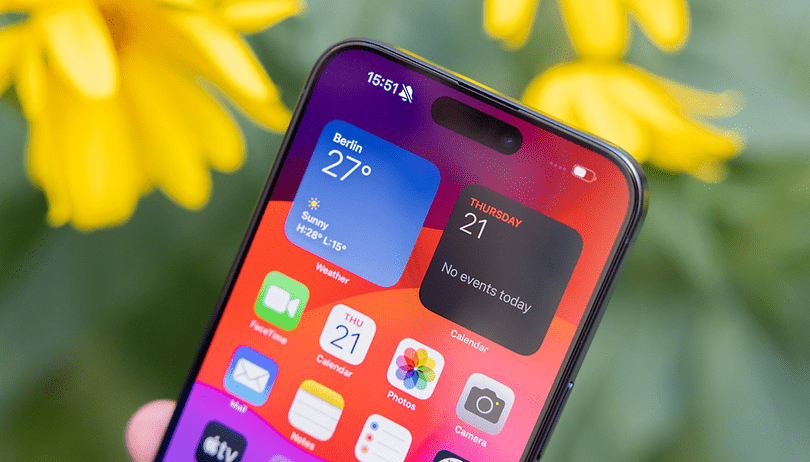

Apple's iPhone 15 Pro comes with an all-new Action Button that replaces the ring/mute switch from the older iPhones. Along with it is a silent bell indicator that appears every time you push the button regardless of the task it does. Fret not, there's a way to hide this indicator or completely replace it with a custom icon and nextpit shows you how.
The Action Button is an exclusive iPhone 15 Pro (review) feature, at least for this year's premium models. Its default function is to mute or unmute the iPhone similar to the previous toggle, but it can also be used to customize and assign a different action.
While the button brings flexibility and many uses, its issue is that the silent bell icon persists to appear every time you press or activate the button regardless of which action you're doing with the button. Luckily, Apple has brought an option to disable the mentioned indicator.
How to hide or show the silent bell indicator on Apple iPhone 15 Pro (Max)
Since the Action Button is available on the Apple iPhone 15 Pro and iPhone 15 Pro Max, the indicator and settings do not appear on the standard iPhone 15 and iPhone 15 Plus (review). To stop the icon from appearing, here's a quick step-by-step guide on how to access the toggle from the settings.
- Open the iPhone's Settings.
- Choose Sounds & Haptics from the menu.
- Look for Show in Status Bar.
- Toggle it off to hide the indicator.
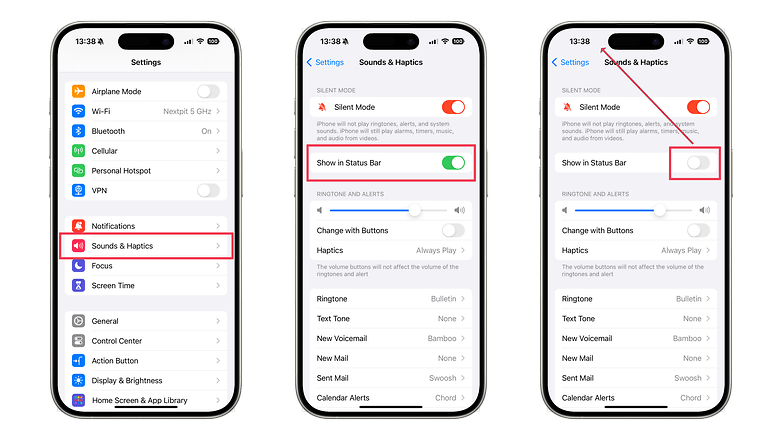
If you prefer the silent bell indicator back on the status bar every time you use the Action Button, you can head on the same settings inside the Sounds & Haptics to toggle it on.
How to set a different icon on the status bar via Focus mode
In addition to hiding the silent bell indicator, it's also possible to use a different icon that goes together with the time on your status bar. By doing this, it gives your iPhone a slight personalization.
This is easily done by creating and activating a custom Focus mode. More importantly, it works on any iPhone or iPad tablets running on iOS 15 (iPadOS 15) or newer versions such as iOS 17.
- Go to Settings and pick Focus.
- Tap the plus (+) icon on top to create a new focus.
- Select a name for this focus.
- Pick from the icons and set a color.
- You don't need to particularly set any trigger using this focus.
- Save your focus profile.
Once you activate your created focus profile, the chosen icon you picked during setup will appear on the status bar. The icon will disappear if the focus mode is not active.
For a more extensive tutorial, you can check our guide on how to use and customize the Focus mode on supported iPhone models.
On your iPhone 15 Pro, do you find the new silent bell icon useful? What other iPhone 15 tips and tricks would you like to see? Feel free to hit us up with your suggestions in the comments.



















