Install watchOS 9 beta: How to get the update on your Apple Watch now


To get watchOS 9 up and running on your Apple Watch Series 4 or newer is already possible. In this article, we will show you how to download and install the watchOS 9 beta for developers, and also explain the dangers of doing so.
Jump to:
Warning: watchOS 9 is currently software that is in a beta stage, which may also contain bugs and possibly lead to data loss. You should only install the developer or public beta versions on devices that you don't rely on every day. In any case, perform a backup of your data before starting. Bear in mind that this is different from the iOS 16 beta for iPhones, where it is impossible to perform a downgrade to watchOS 8.
Now that due warning has been given, the new watchOS 9 was revealed on June 6 and introduced a quartet of new watch faces to the Apple Watch, a bunch of new metrics for workouts like running and swimming and improvements for the AFib feature. If you want to know more about the novelties that will arrive on the Apple Watch in September, access our complete guide to watchOS 9.

Download and install the watchOS 9 beta for developers
If you want to update your Watch to watchOS 9 right now, you'll need a developer account with Apple. The developer account grants access to all beta versions of iOS, iPadOS, macOS, tvOS and watchOS. In addition, there are a number of other options, such as beta testing your own apps and a host of developer tools for creating apps.
The creation of a developer account for individuals costs $99 per year, and is therefore probably only worthwhile if you plan to develop and distribute apps. In order to create a developer account with Apple, follow the steps below:
- Sign up for a developer account at Apple - a two-factor authentication is mandatory.
- Cost: $99 per year.
Download and install watchOS 9 developer beta
With a developer account, you can install the watchOS 9 beta version as follows:
- Log in to your account at developer.apple.com.
- On your iPhone: Download the configuration profile directly onto your iPhone and follow the installation instructions.
- On your Mac or PC: Save the file to your hard drive/SSD and email it to an account on your iPhone. Save the configuration profile on Files, open it and follow the installation instructions.
- By clicking on the profile, the update profile for watchOS 9 beta should automatically install. You'll then see the certificate in the Watch app (the app that you use to manage your Apple Watch on the iPhone).
- Then, as a final step, launch the Watch app and navigate to Software Update and check for updates as usual. You should now see a new update that can now be installed.
- In order to install watchOS 9 on the Apple Watch, the Watch must be connected to the charger and have at least 50% of battery life remaining. In addition, the iPhone must be connected to a Wi-Fi network and remain within range of the Apple Watch.
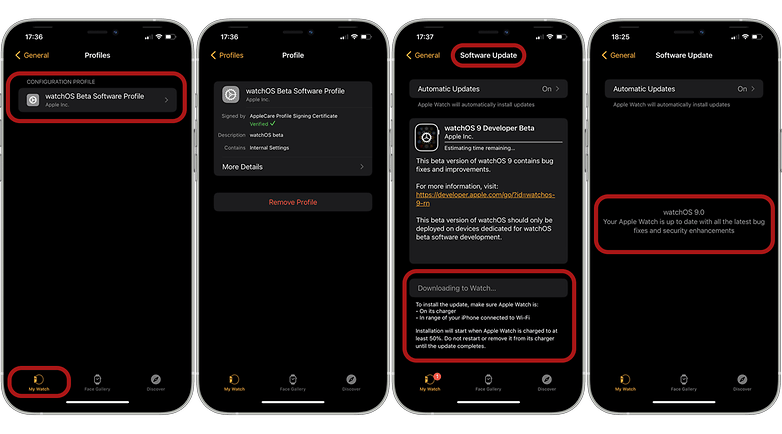
Install watchOS 9 (public beta version)
In case you do not want to register a developer account, Apple is expected to release watchOS 9 as a public beta as early as July. As the current version that we are already testing seems to be rather stable, there should probably be nothing to stand in the way of a beta release in the next few weeks.
To register as a beta tester for watchOS 9, follow these steps:
- Go to beta.apple.com and sign up for the beta program.
- As soon as it's released, Apple will inform you about it. Of course, you will also find out here on NextPit. The following steps will only work once the public beta is available.
- The installation steps for the beta version are similar to the above descriptions. First, you have to load the configuration profile. The iPhone must remain within range of a Wi-Fi network and the Apple Watch. The Apple Watch's battery needs to be charged to at least 50% full, and it must remain connected to the charger.
- Once those parameters are in place, go to Settings > General > Software Update.
- Click on Download and Install.
- Clicking Install will then install the latest version of watchOS. The watch should also reboot.
Now that you know how to install the watchOS 9 on your Apple Watch and, most importantly, the issues concerning the beta stages of the Watch operating system update: Happy downloading! Please, let us know: what do you think of the new features that just landed on your Apple Watch with the new OS?

















