How to make the Samsung Galaxy S4 run faster for better performance


The Samsung Galaxy S4 has been around for a while now, but it’s still a great phone. However, if you put it up against its successor or the latest flagships from other firms it may seem a little sluggish. That’s partly because its internals aren’t as quick, but it’s mainly because a few little things could be slowing it down. Here’s how to make your Samsung Galaxy S4 faster for better performance.

Some of our tips - such as the TouchWiz-related ones - only apply to Samsung devices, but many of them will work on any Android device.
Update Android
The KitKat update caused performance problems for some users, but Lollipop is much better and delivers significant performance benefits as well as a much nicer interface and a different way of running apps. The rollout of Android Lollipop 5.0.1 on the Galaxy S4.
While upgrading Android to Lollipop should make things more speedy there are still issues that might slow down your Samsung, so for example you might still want to disable animations or use a custom launcher.

Turn off bits of TouchWiz
Samsung’s own TouchWiz interface has its fans, but on the Samsung Galaxy S4 it can also slow things down a bit with some unnecessary effects (and other launchers may do the same, so have a look in their settings and disable anything you don’t need). In TouchWiz you can turn them off by putting your S4 into developer mode, which gives you access to settings you wouldn’t normally see. To do that:
- Go to Settings > More > Developer Options
If that isn’t there, go into About Device, scroll to Build Number and tap that five times. You should now see a message that tells you “Developer mode has been enabled. Repeat the previous step.
- Scroll down to the section headed Drawing
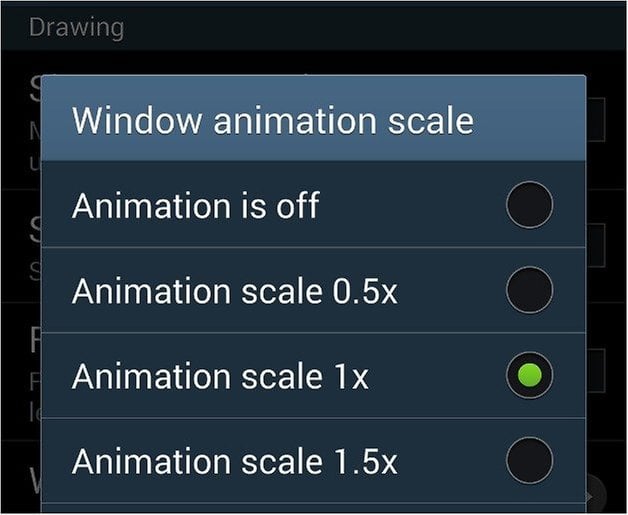
- Look for Window Animation Scale, Transition Animation Scale and Animator Duration Scale.
You have two options with each of these: you can turn them off altogether, or you can double their speed by setting the scale to 0.5x (the other options are greater than 1 so they all slow things down even more). The difference is surprising, and makes your phone feel much faster.
TouchWiz isn’t the only potential culprit when it comes to performance issues, though. Here are a few other things to check out.
Disable the Lock Effect
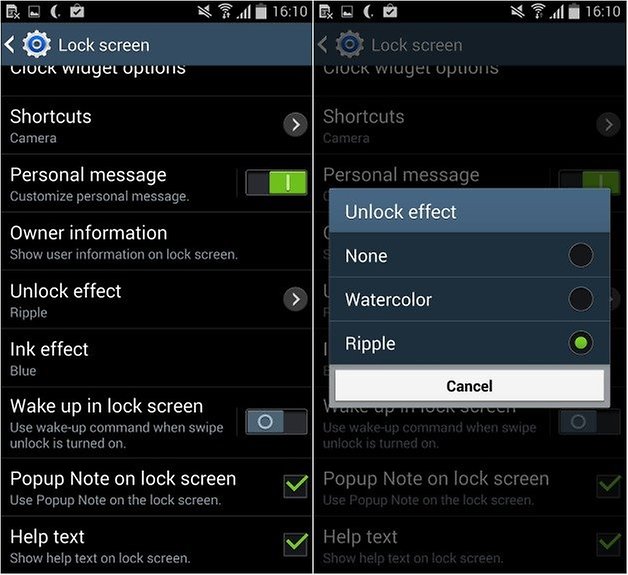
Lock screen animations are cute, but they also add unnecessary delay to something you do countless times a day. To disable them, go into My Device > Lock Screen and tap on Lock Effect. Choose “None” to disable the animations.
Tell S Voice to get stuffed
S Voice is Samsung’s voice control app, and if you don’t use it it’s slowing down your phone. That’s because whenever you press the home button, your device is waiting to see if you’re going to press it again to start S Voice. To turn that off, double-press the Home button and then go into Menu > Settings > Open via the home key. Uncheck the box to remove the S Voice delay.
Change the launcher
TouchWiz isn’t the smoothest launcher out there, so it’s well worth trying an alternative launcher app such as Apex, Nova or Go Launcher. Check out our list of the 10 best Android launchers for some worthy alternatives to the TouchWiz launcher.
Investigate Android
There are a number of things in Android that could be hitting your S4’s performance. Running out of storage space is a common one, so it’s worth heading into Applications to delete anything you don’t need and using an app such as App Cache Cleaner to remove the temporary files your apps have been storing. It’s worth disabling any default apps that you don’t use too (and if you’ve rooted your device, you can delete them completely), and closing any apps that might be hanging around in system memory after you’ve finished using them.
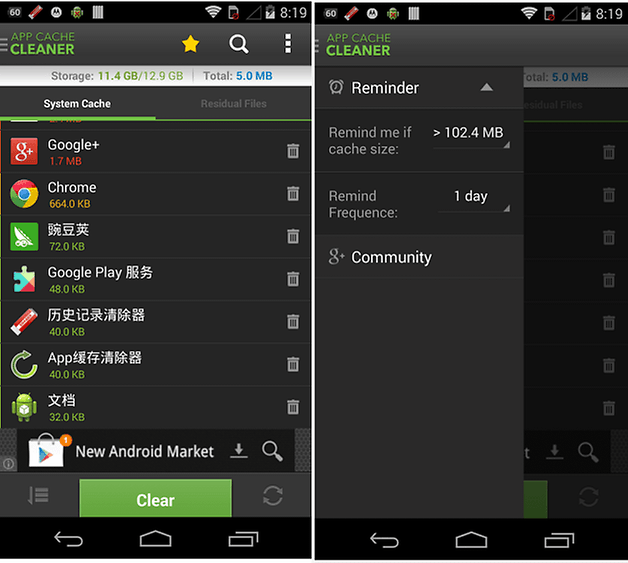
Winnow your widgets
Widgets are great things, but the more you’re running the more resources they’ll use and the slower your Samsung will be as a result. It's a very good idea to keep widgets to an absolute minimum if you want peak performance.
Have you found sure-fire ways to speed up your S4? Let us know!




















root is the best option, you do all that above and within days you'll be in the same boat, get yourself a GPe S4