How to organize your contacts like a pro on Android


The Contacts app is one of the most important ones on your Android device. After all, your smartphone is largely there to help you keep in touch with people (as well as idly browse the web and spend inordinate amounts of time playing games). With that in mind, you owe it to yourself to keep your lists of friends and family organized.
Android does offer you some assistance in this direction, though it's not always clear what you can do or how you can do it. That's why we've written this comprehensive guide, which includes links to some third-party apps you can make use of to help you along, whether you're using a Google Pixel 3a or a Samsung Galaxy Tab S5e to do your communicating.
The Contacts app
The Contacts app (it's been through several incarnations, but it's called Contacts in Android Pie) gives you instant access to all of the contacts associated with your Google account. There's a search button to the top right and a large blue Add contact button to the bottom right.
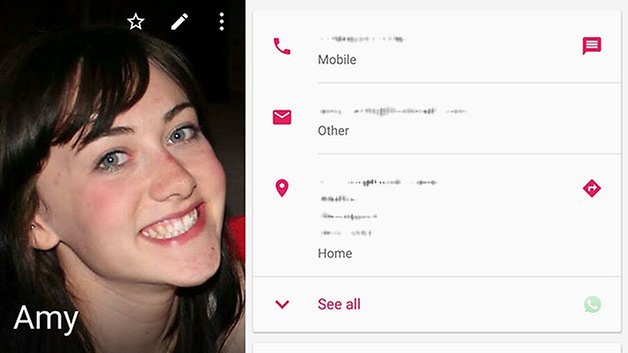
Tap to open the Favorites tab and you'll see a list of contacts you've starred (whether on Android or on the web) as well as a list of frequently contacted people underneath. If the number of people you speak to is limited, this might be a better way into the Contacts app for you.
Select any contact to bring up the contact card — from here you can call, email or text them (if the relevant information is stored), see recent interactions (primarily text messages on a smartphone) and edit the contact on your device (via the pencil icon to the top right).
Customizing contacts
Tap the More menu button and choose Contacts — the subsequent screen lets you choose which contacts are shown in the app and which are hidden from view.
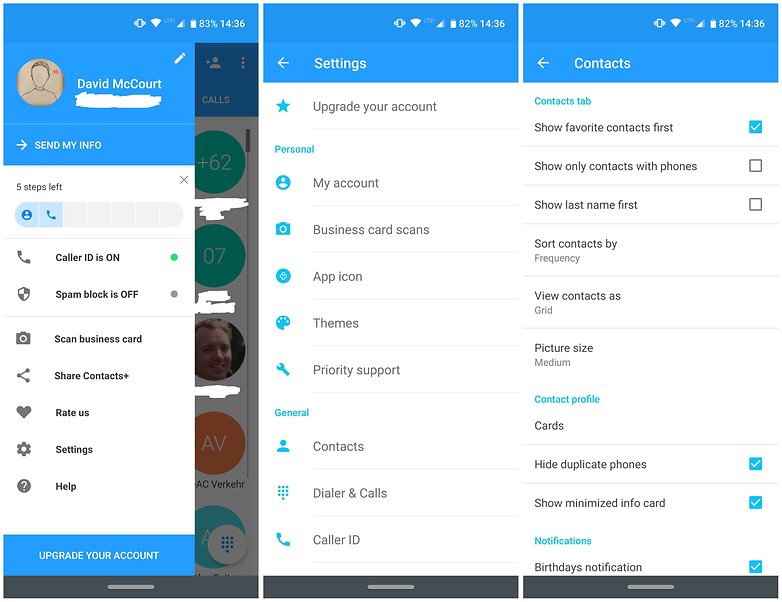
The options will include any apps with their own contact lists and sub-sections within those lists. In the case of your Google contacts, for example, you can opt to show particular groups that you've set up rather than everyone in your address book.
You can opt to show particular groups rather than everyone
If you don't see an account option that you think should be there, choose My account from the Settings menu. This will show all of the apps installed on your phone that support contacts integration: tap on any entry in the list or choose Add account to import one from elsewhere.
By customizing which groups of Google contacts you see on screen, as well as which other apps are allowed to show contacts, it's possible to build up a much more personalized version of your contacts list, populated by the people you're actually in touch with on a regular basis.
Third-party apps
If you want to spread your wings beyond the Contacts app supplied with stock Android, there are plenty of alternatives to pick from. Contacts+, for example, comes with impressive social networking integration and plenty of customization features.
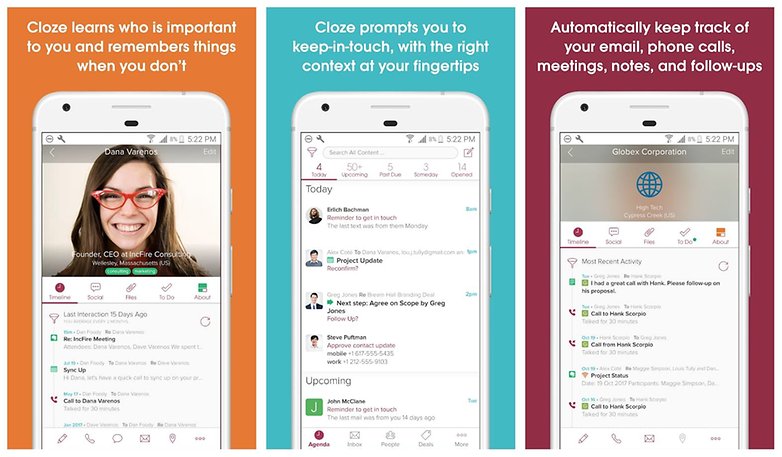
FullContact is a comprehensive web-based service that keeps your contacts constantly up to date and then pipes them everywhere they're needed (including Android).
Cloze is another app that's worth a look: It attempts to analyze the interactions you have with your contacts to bring the most important people to the fore. It can even let you know about important updates on social media that you may have missed.
It's also worth mentioning the recently revamped Google Contacts on the web, currently being beta tested and set to roll out to everyone soon. With a clean, clear interface, it lets you tidy up your contact cards using a mouse and keyboard rather than having to peck at a touchscreen.



















> "The Contacts app...gives you instant access to all of the contacts associated with your Google account. There's a search button to the top right and a large blue Add contact button to the bottom right. Tap to open the Favorites tab..."
Tap WHAT?
I have the current “contacts” , and the old one. Don’t need two of the same thing. I made the new one a system app, and can delete(not just disable, but actually delete). The only thing that’s stopping me, is the contacts storage apk. I pretty much got rid of things like old messaging, phone, and other things, that got replaced in my rom. Even nova’s a system app now. I know the older contacts is very small in size, but I want every mb I can get.