How to require approvals for kids' purchases on the Google Play Store
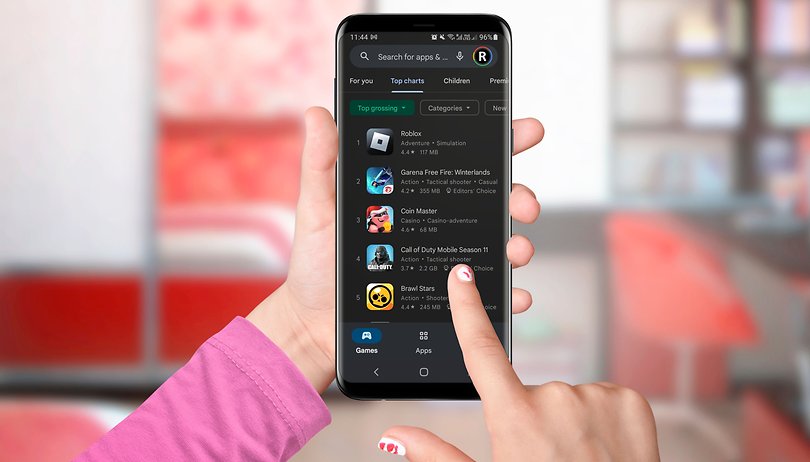

We have all seen stories of big unwanted purchases on apps of in-game content from kids. Google offers a feature that forces all purchases, including in-app or DLC transactions, to be approved by an adult. Learn how to use it.
The option to approve purchases is associated with the account's family group, in which one account is the administrator and the others can share features, purchases, and even subscriptions from the main account.
Force family accounts to require purchase approvals
Before setting up dependent accounts to require approvals for app and game purchases, including those in-app, you first need to make sure you have properly set the family group and the age information is set correctly. Parental approvals on Google Play Store purchases are currently available only for users under 18 years old.
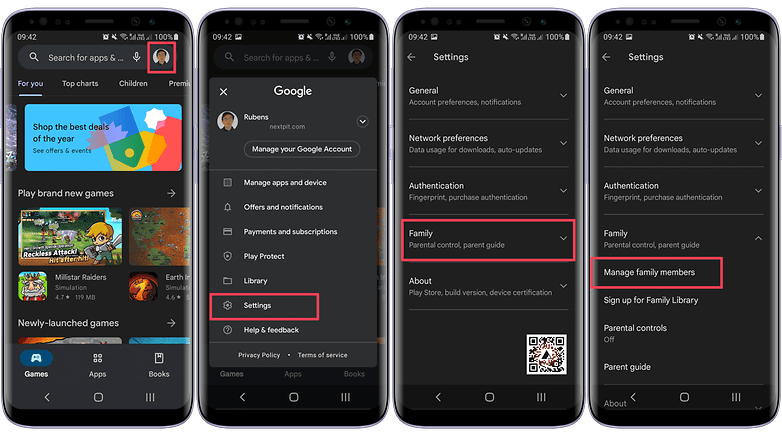
- Tap on the profile picture on the Google Play Store app.
- Choose Settings.
- Tap on Family.
- Select Manage family members.
- Choose the Google account.
- Tap on Purchase approvals.
- Select the desired option.
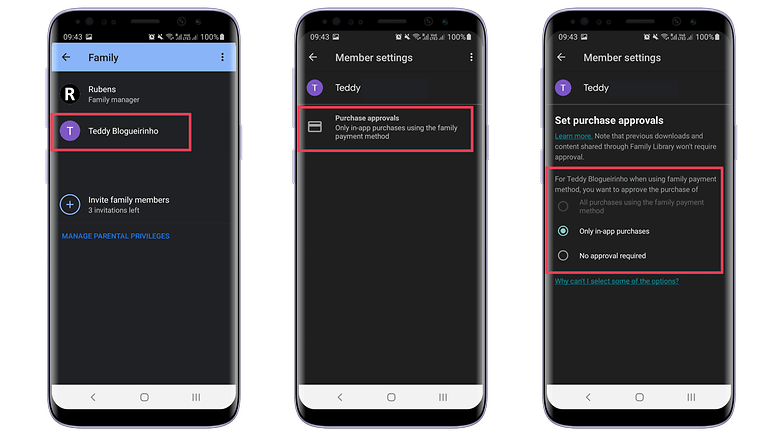
After that, whenever the family members try to purchase something using the Google Play payment system, Google will request the administrator password to approve the purchase.
- Too late for the setting? Learn how to request a purchase refund on the Play Store
Do you know any nightmare stories with unwanted purchases? Have you set parental controls and/or approvals on your shared devices? Share your experience and tips in the comments below.















